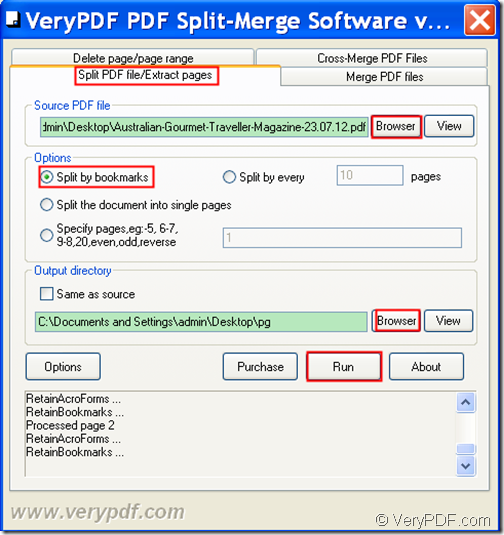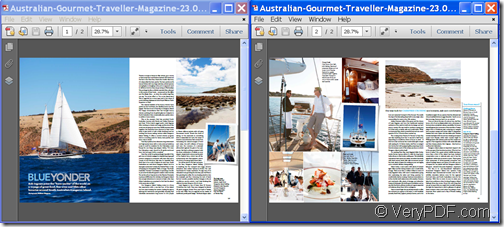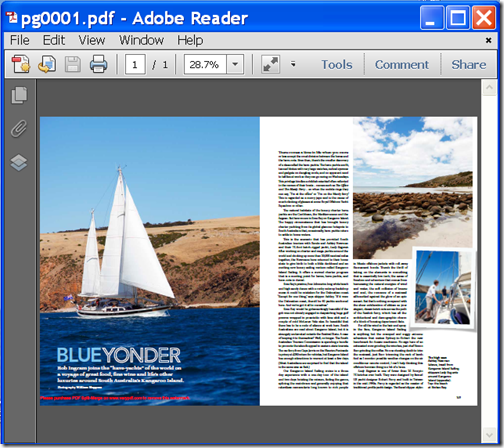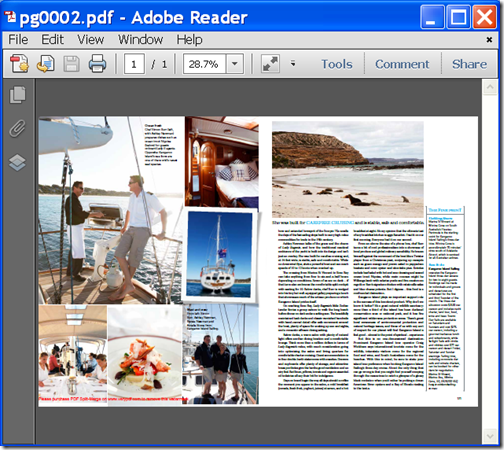Have you ever needed to split PDF file into pieces or separate files by bookmarks? Maybe the PDF file is so large that it would overwhelm available bandwidth when posted online. Perhaps you only need to email a few pages to someone instead of the entire file. In all cases, you can easily split a large PDF files into smaller PDF documents using VeryPDF PDF Split-Merge.
VeryPDF PDF Split-Merge is an easy-to-use PDF splitting tool to help you quickly split a multi-page PDF file flexibly by bookmarks, very n page(s), page ranges. In addition, it supports to split one multi-page PDF file averagely to several single-page PDF files.
Just by following a few simple steps, you can convert each chapter of the original multi-page PDF file to a single PDF according to bookmarks.
Step 1. Download and install
Please download VeryPDF PDF Split-Merge at first. Then, please double click the EXE file to install this tool on the computer.
Step 2. Import PDF
Please launch this tool and you can see its GUI interface on the screen. There are four tabs on top of the GUI interface. Please click the tab Split PDF file/Extract pages. Then, please click the Browse button beside the “Source PDF file” edit box to import PDF. Or you can also directly drag and drop the PDF file into the application.
Step 3. Select splitting modes
This tool supports four efficient and flexible splitting modes. To split the PD file by bookmarks, please check the radio button of “Split by Bookmarks”.
Step 4. Specify output directory
In “Output directory” group box on the GUI interface, you can check the radio button of “Same as source” to save the split PDF files in the same directory as the source PDF file. You can also click the Browse button beside the input box below the “Same as source” radio button to choose a different location for the split PDF files.
Step 5. Split
At last, please click the Run button below the “Output directory”group box to start to split the PDF into single PDF files.
The following snapshot shows the whole process.
In the following snapshots, you can see the source PDF file and the split PDF files.
With the above five simple steps, you can split a large PDF file into several smaller PDF files according the bookmark. In fact, this tool is not limited to splitting by bookmarks option. It may also merge PDF files into a single PDF. With all these options, VeryPDF PDF Split-Merge is a truly powerful solution to split and merge PDF files.
Sounds amazing, right? Just get VeryPDF PDF Split-Merge yourself and have a try.