VeryPDF PDF Footer and Header Adder was designed to help those who need to add footer and header for PDF file in batch. Different with word document, PDF file can not be edited easily let alone add footer and header. Based on this need, VeryPDF developed this software. And this software has been optimized, it will not be stopped by some special PDF file when you do the batch conversion. It also can be used as PDF text replacer tool or PDF water mark remover tool.
![]() Feature list of PDF Footer and Head Adder
Feature list of PDF Footer and Head Adder
- It works under all the Windows system both 32-bit and 64-bit.
- It allows you to add Footer and Header in batch.
- The place of Footer and Header can be added casually.
- Option to add text header or footer.
- It also allows you to add image header and footer.
- It supports all version PDF files.
- It also can be used to remove water marks on the PDF files in batch.
- It can be used as PDF text replacer software.
![]() How to use
How to use
- Download this software to your computer. Double click its exe file to install it. Once the installation finishes, there will be an icon on the desktop. Simply click the icon on the desktop then you can launch this software.
- The following snapshot is from the software interface.
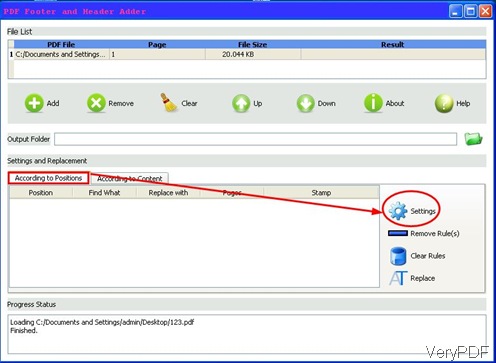
- Add files needed adding footer and header to software interface by dragging or clicking button Add.
- Please go to According to Position tab then click button Setting.
- Then you will see the following snapshot.
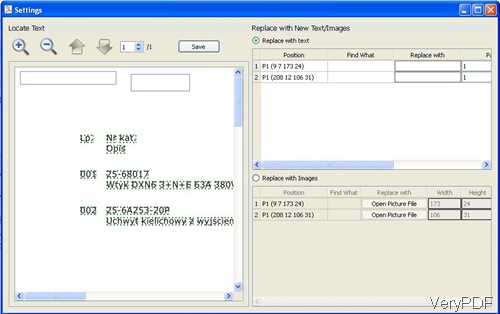
- Please left click mouse to draw any area where you want to add footer or header.
- Here you can draw as many as you need.
- If you need to add text footer or header, please choose replace with text.
- If you need to add image footer, please go to Replace with Images.
- You can control the page range of adding footer or header. Say you can only add footer at the first page or the whole PDF file.
- Click Save to save the setting. Meanwhile you will back to the main interface.
- Click button Replace on the software interface, the process of adding footer and header can be done.
- Now let us check adding effect from comparing source PDF and output PDF file from the following snapshot.
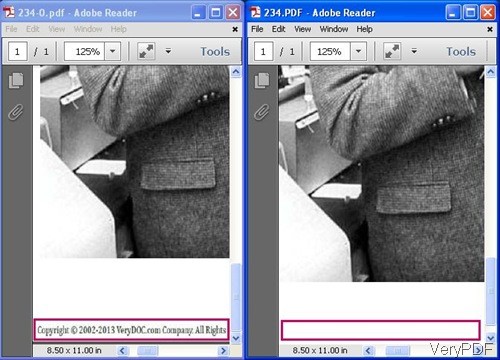
During the using, if you have any question, please contact us by the ways supported on our contact us website.
