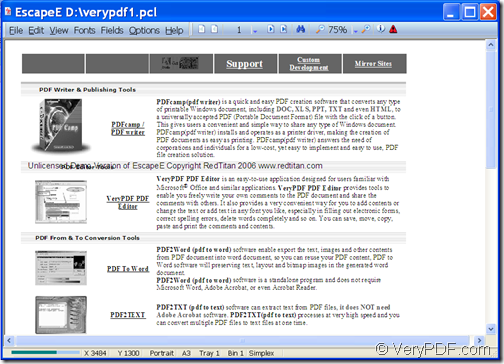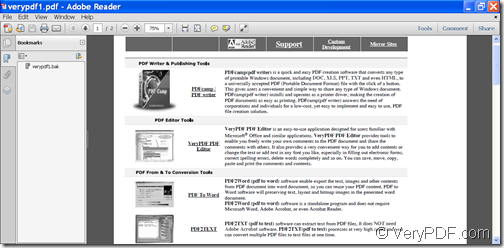With the help of VeryPDF PCL Converter Command Line , you can convert PCL to PDF and add bookmarks to PDF.
PCL, PDF & PDF Bookmarks
PCL (Printer Command Language) is a kind of print files in printing. Although PCL files are widely used in printing, they cannot be directly opened by many common applications on portable devices. PDF (Portable Document Format) is a popular cross-platform file format that can preserve the fonts, layouts, and other display effects the same with different applications, in different operating systems or even on different platforms. PDF bookmarks appear on the left side of a PDF document, which can be used as a shortcut menu, allowing users to easily go to other sections in the PDF document.
VeryPDF PCL Converter Command Line a powerful command line application that can convert PCL files to PDF files and add bookmarks to the created PDF.
In the following contents, you will see how to use this application to convert a PCL file to PDF file with bookmarks.
Step 1. Download and install
Please download VeryPDF PCL Converter Command Line and install it on the computer by double clicking the downloaded file and following the setup wizard. After the installation, there will be an executable file named pcltool.exe in the installed package and it’s the called program in the MS-DOS command prompt window.
Step 2. Input commands
Please open the MS-DOS command prompt window in which you can type commands. Then, please refer to the following template to input your commands.
pcltool [options] <pcl-file> [<pdf-file>]
In the above template,
- pcltool:call the program.
- [options]: set options for the conversion.
- <pcl-file>: specify the input PCL file.
- [<pdf-file>]: specify the output PDF file.
To add bookmarks to the created PDF, you can use the following options:
-bookmark <int> : Create bookmark to PDF file
-bookmark 1: Use short filename as bookmarks
-bookmark 2: Use full filename as bookmarks
-bookmark 3: Use short filename without suffix as bookmarks
For example,
“D:\VeryPDF PCL Converter v2.6\pcltool.exe” -bookmark 1 “D:\verypdf1.pcl” “E:\ verypdf1.pdf”
This example is to convert verypdf1.pcl file to verypdf1.pdf file and use short filename as bookmarks of the created PDF file.
After inputting the commands, please press the Enter button on the keyboard to run the commands.
You can see the effects from the following snapshots.
If you are interested in this application, you can get full version of VeryPDF PCL Converter Command Line here.