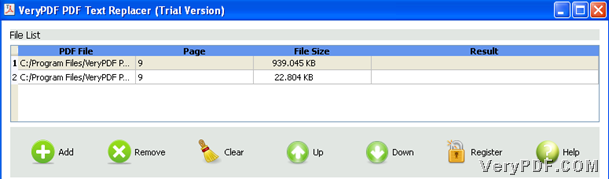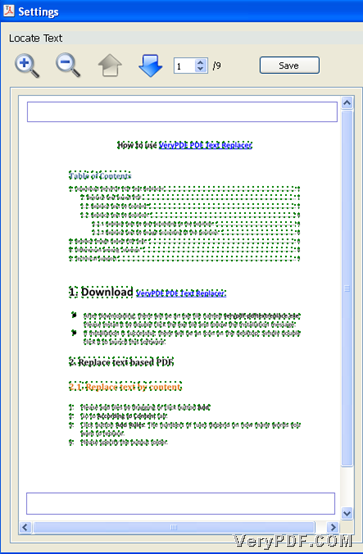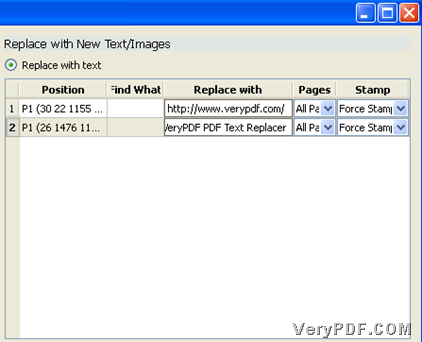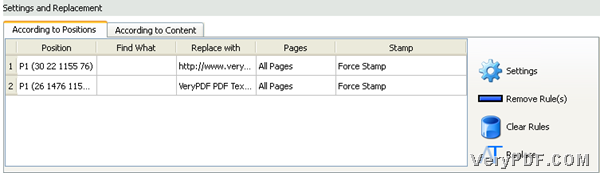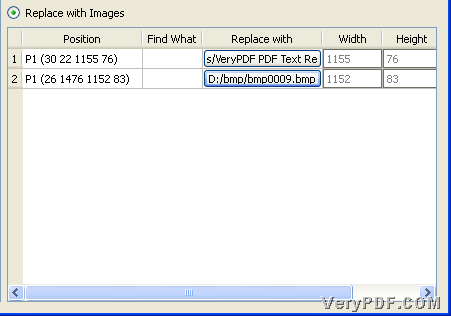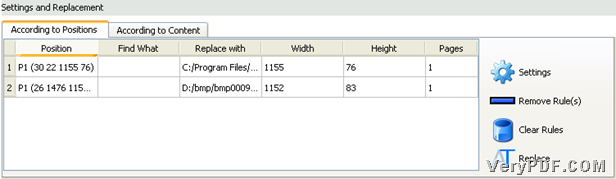This article would like to unveil how to use GUI to set PDF header and set PDF footer in batches on Windows platforms.
Want to know which tool we need to use here? It is named VeryPDF PDF Text Replacer, which is a professional GUI tool for Windows users to replace PDF content with texts or images in specific positions you expect flexibly and accurately. With this smarter GUI tool, it is fun to set header and footer of PDF files singly or in batches, replace content of PDF, edit PDF logos, etc., as well as helping you enhance efficiency!
Want to know more about this tool? Please directly visit homepage of VeryPDF PDF Text Replacer; want to know PDF header and footer setting? Please read the following:
Add PDF files
After GUI interface of trial version VeryPDF PDF Text Replacer is opened on screen, there are 2 ways to add source PDF files:
- Click Add on GUI interface > select right PDF files in batches in pop dialog box > click Open
- Drag dozens of PDF files from one folder and drop them into File List on GUI interface directly
Then, in File List, selected PDF files can be shown in the form of their directories; to remove them one by one, please click path > click Remove on toolbar; to remove them together, please click Clear on toolbar; to change processing sequence, as well as position in File List, please click Up and Down on toolbar, after click on PDF directory. The following snapshot is about File list and toolbar on GUI interface with added PDF files:
Set output folder
After adding source PDF files, you need to set targeting folder with one of following ways:
- Click
 on GUI interface > select one folder in pop dialog box > click Ok directly
on GUI interface > select one folder in pop dialog box > click Ok directly
- Input destination directory in edit-box Output Folder
Through one of ways above, folder path can be displayed in edit-box Output Folder as shown in the following snapshot:
Add PDF header and footer in advance
For it is usually blank for PDF header and PDF footer, so, if you need to add them to PDF, please click tab ![]() in Setting and Replacement, and then, click
in Setting and Replacement, and then, click![]() on GUI interface so that setting panel pops on screen, where you can firstly click radio Replace with text or Replace with image in order to set text or image header and footer. After that, please draw rectangles where targeting header and footer you need to put, one by one on preview page of PDF after preview adjustment with
on GUI interface so that setting panel pops on screen, where you can firstly click radio Replace with text or Replace with image in order to set text or image header and footer. After that, please draw rectangles where targeting header and footer you need to put, one by one on preview page of PDF after preview adjustment with ![]() in Locate Text, and then, click Add it to the table so that rules could be added into related table under selected radio in Replace with new Text/images
in Locate Text, and then, click Add it to the table so that rules could be added into related table under selected radio in Replace with new Text/images
- If you click radio Replace with text, after adding rules into table, under column Replace with, you need to input what you want to set as header and footer; under Pages, to select 1/all pages on pop list so that current page is prepared to add or all pages are prepared to add; finally, to add PDF header and footer, just click auto stamp or Force Stamp on pop list Stamp, other than No stamp which only leads to no set header and footer on PDF files. Then, after click on Save on setting panel, set information here can be shown under tab According to Positions:
- If you click radio Replace with Image, after drawing black rectangles and click on Add it to the table, related information can be shown in Replace with Images. Then, to replace blank areas in rectangles with images, please separately select images with buttons under Replace with column and finally, selected images paths are displayed in this column, and then, to save these settings, please click Save, so, program brings you back to tab According to Positions where set information is displayed:
Start to add PDF footer and header to PDF files in batches
After all basic work as mentioned above, to add PDF header and footer in batches, please click Replace under tab According to Positions on GUI interface, and later on, you can get PDF files with specific PDF headers and PDF footers one time in destination folder. The following snapshots reveals successful adding of PDF header and footer in batch process just now:
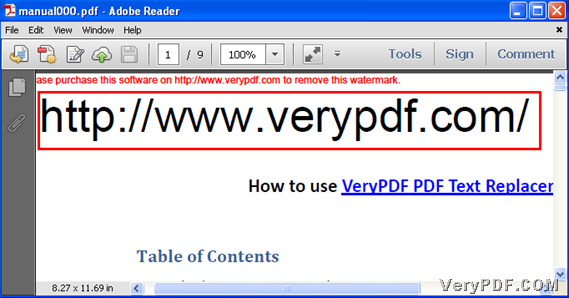
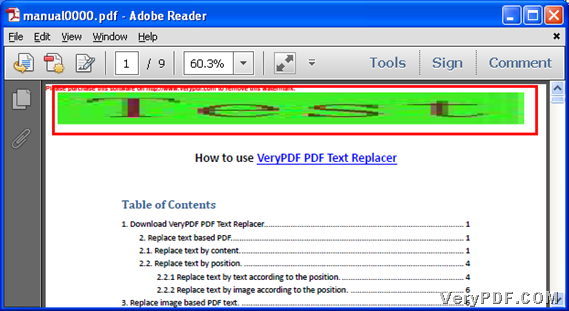 Finally, for any concerns about this tool and how to set header and footer of PDF in batches, please leave your comments here; for full version software without any watermarks left on targeting PDF files, please purchase VeryPDF PDF Text Replacer.
Finally, for any concerns about this tool and how to set header and footer of PDF in batches, please leave your comments here; for full version software without any watermarks left on targeting PDF files, please purchase VeryPDF PDF Text Replacer.