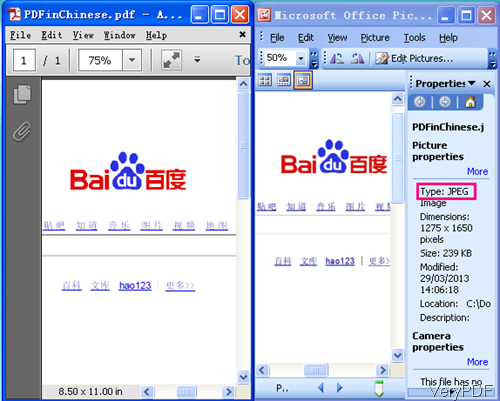Question:Dear sir,my client needs is that turn PDF to a jpg but it contains Chinese characters. PDF to Image command line Chinese can use? And is there language limitation, say does it support Japanese, French and others?
*************************************************************************************
Answer: VeryPDF have many software which can be used to convert Chinese PDF to image, like PDF Editor, PDF to Image command line version and others. In the following part, I will show you how to convert Chinese PDF to Image.
Step 1. Install PDF to image
- Download PDF to Image Converter Command Line and check usage of it. This is command line version, so we have compressed it to zip file. After downloading, please extract it to some folder.
- There are six elements in the downloaded package:encoding folder, tifftools folder, pdf2img.exe, readme.txt and one text PDF file. Please call pdf2img.exe when you need to do the conversion.
Step 2. Convert Chinese PDF to Image
Usage:pdf2img.exe [options] <PDF-file> <Output-file>
Examples:
When you need to convert single Chinese PDF to Image, please refer to the following command line.
pdf2img.exe C:\in.pdf C:\out.jpg
- When you need to convert PDF to Image, you can either use wild character or bat file.
- If you want to enable font anti-aliasing, please refer to the following command line.
pdf2img.exe -aa yes -aavec yes C:\in.pdf C:\out.jpg - Please check more parameters in the readme.txt, as there are too more to be listed here.
pdf2img.exe -opw 123 -upw 456 -aa no C:\in.pdf C:\out.jpg
for %F in (D:\temp\*.pdf) do pdf2img.exe "%F" "%~dpnF.jpg"
for /r D:\temp %F in (*.pdf) do pdf2img.exe "%F" "%~dpnF.jpg"
for %F in (D:\temp\*.pdf) do pdf2img.exe "%F" "%~F.jpg"
-aa <string> : enable font anti-aliasing: yes, no
-aavec <string> : enable vector anti-aliasing: yes/no, default is 'yes'
-aaVector <string> : enable vector anti-aliasing: yes, no
-f <int> : first page to print
-l <int> : last page to print
-opw <string> : owner password (for encrypted files)
-upw <string> : user password (for encrypted files)
-r <int> : resolution, in DPI (default is 150)
-xres <int> : x resolution, in DPI (default is 150)
-yres <int> : y resolution, in DPI (default is 150)
-w <int> : set image width, unit is pixel
-width <int> : set image width, unit is pixel, same as -w
-h <int> : set image height, unit is pixel
-height <int> : set image height, unit is pixel, same as -h
-mono : generate a monochrome image file
-gray : generate a grayscale image file
-dither <int> : enable or disable dithering when reduce the number of bits per pixel to bit (1, 4 or 8)
Now let us check the conversion effect from the following snapshot. During the using, if you have any question, please contact us as soon as possible.