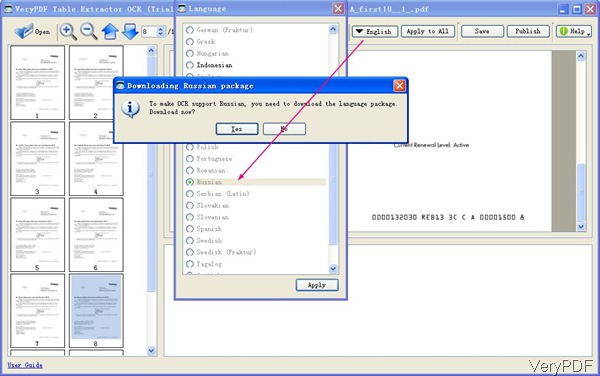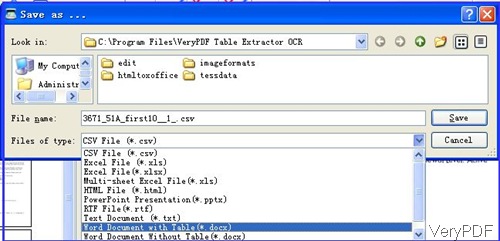Question: I have jpg images of documents written in Russian. Does the OCR used in jpg to word do the Cyrillic alphabet? I need these documents to be editable word. Thanks.
*****************************************************************************
Answer:When you need to convert Russian image to word, please have a free trial of this software: VeryPDF Table Extractor OCR. It supports most of the common languages like Chinese, Russian, Japanese and other 20 more. Meanwhile, it supports images like BMP, JPG, JPEG, JPE and GIF as input and editable word as output. In the following part, I will show you how to convert Russian image to word by Table Extractor OCR.
Step 1 Install Table Extractor OCR
- There are two versions of this software stated on our Try-and-Buy website:Mac and Windows. Please download the right version according to your computer system.
- As this software has interface, after downloading, you need to install it by double clicking the exe file.
- Once installation finishes, there will be an shortcut icon showing up on the desktop.
- Simply click the icon then you can launch this software. The following snapshot is from the software interface.
Step 2. Operate Conversion from Image to Word
- First click button Open to add image file to software interface or you can simply drag files from its container to software interface.
- Click button English to choose language. As we need to convert Russian image to word, please download the Russian language package. This step can be illustrated by the above snapshot.o Once the downloading finish, you can choose it as OCR language.
- For eliminating the hardship when you use this software, I will explain the buttons one by one.
- Open button is for browsing folder of containing input file. The buttons next to it are for zoom in or zoom out the input file in the preview Window. Arrows are for turning page which will be shown in the preview window. The rectangular icon is for doing selection area where you need to convert to word. Line icon is for adding lines which will separate content in the image file.
 are for removing the added rectangular and lines. OCR button is the command to run the conversion. The arrow button next to it is for fixing added image quality for better OCR effect. Save button can be used to choose the output format. And the Publish button allows you to publish the output in somewhere.
are for removing the added rectangular and lines. OCR button is the command to run the conversion. The arrow button next to it is for fixing added image quality for better OCR effect. Save button can be used to choose the output format. And the Publish button allows you to publish the output in somewhere. - If you know what those buttons are used for, it will be easy to do the conversion by this software.
- When you finish the setting part, please click button OCR then all the recognized content will be shown in the bottom part. There you can correct the word.
- The last step is to save it to word document by clicking button Save. The following snapshot is from the Save as dialogue box. Please choose the last option. However, if you need to output word document with table, please choose the last second one.
- By this way, you can convert Russian image to editable word.
During the using, if you have any question, please contact us as soon as possible.