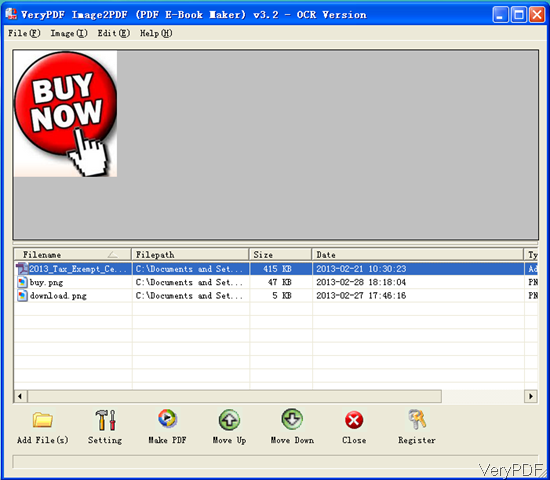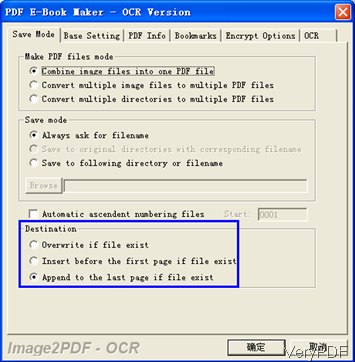Question:What do you have which can merge FDF + Images into a pdf, or would I need to separate products? If I can do this in one software that would be better.
**************************************************************
Answer:You can try to append images to an existed PDF and the place either can be at the first page of the PDF or at the last page of the PDF. VeryPDF Image to PDF OCR Converter can do this job. And this software has friendly user interface, so you can use it easily. In the following part, I will show you how to make it.
Step 1. Download and Install
- Download Image to PDF OCR Converter here. If downloading is successful, there will be an exe file in the download folder.
- Simply click downloaded exe to install it following installation message.
- If the installation finishes, there will be an icon on the desktop.
- Simply click the icon then you can launch this software. The following snapshot is from the software interface.
- Please note, this software supports either image or PDF as input. It can convert image PDF to searchable PDF file.
Step 2. Combine Image with PDF
- Please add all the image files that you need to combine with PDF to software interface. You can either add files by dragging or clicking button Add Files to software interface.
- Clcik button Setting to set options of combining image with PDF. For showing this step clearly, please see detail from the following snapshot. There are two options which is necessary to be set. Please choose Combine images files into one PDF file and one of the Destination. Say you can choose overwrite if the file name exist, or insert the combined images to the first page or the last page of the exsited PDF file.
- After Setting, please click button OK to finish the setting part.
Note here: even if this software supports image and PDF as input, but it can not be used to combine all the added files into one PDF file. The only way to combine then into one is that insert those images into one exsited PDF file. So we can deduce that this software can not be used to merge many PDF files and images into one PDF file.
- After clcik button OK, then you can back to the software interface. Click button Make PDF
 to run the conversion.
to run the conversion. - Here you need to choose the PDF file which you need to combine with those image files. Browse folder then to PDF and choose it. Then the conversion will run at once.
- A few seconds later, you will get the output with all the images and existed PDF.
This is one of the method of merging images and PDF into one PDF file. If you need to insert image to detail location of some PDF or combine many images and PDF into one, please resort to VeryPDF other software like VeryPDF PDF Editor. During the using, if you have any question, please contact us as soon as possible.