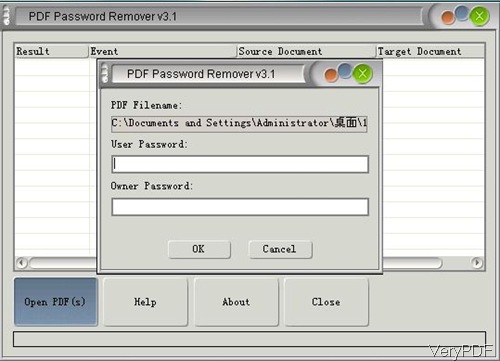neRecently users complain that VeryPDF PDF Password Remover will delete original PDF , so this software will output new PDF file in the file name of source PDF file. And if you use the trial version, there will be water mark on the output. So they can not use the original PDF any more. In order to clear this using blunder, we publish an article here.
This hardship is caused by misstep in “Save As”. If you need output a brand new “no password protection PDF”, please save it as a new one. Please do not name it same with original PDF file. For avoiding this blunder happen again, please use this software following the manual. And this software will not delete original PDF and this is verifiable from the following part.
Step 1 . Download and Install
- Download PDF Password Remover and install it.
- This software has extremely easy operation software interface, so you need to install it by double clicking the downloaded exe file. And the installation can be finished in a few seconds.
- Once the installation finishes, there will be a short cut icon on the desktop.
- When you need to launch this software, simply click that icon.
Step 2. Remove Password
- Simply add PDF file by dragging from its containing folder to software interface or you can add files by clicking button Open PDF.This step can be illustrated by the following snapshot.
- When you use this software to remove owner password, once you add it to software interface, there will pop up dialogue box which will remind you to save the output PDF to some place in the new name. Or if you want to the output cover the original PDF, you can save it as the original PDF name.
Note: when the output cover the original PDF, there is risk that once the removing fails, the original PDF will be damaged too. Meanwhile, the damaged PDF can not be fixed easily. So I strongly suggest that save the output in another folder.
- When removing open password protested PDF file, there will be pop up message showing up like the following snapshot. Please input the open password here and the owner password blank, you can ignore it. As once you input the open password, this software will remove the owner password directly.
- Once you see “Success” show up on the software interface, the conversion has bee done. Then you can open or use the newly produced PDF file casually.
Note: if you use the trial version, there will be water mark on the output, even if you the use the registered version later, the produced PDF can not be reverted to normal PDF without water mark. So when you use the trial version, please do not let the output cover the original PDF.
If you use this software in a correct way, it will not delete PDF after removing password. During the using, if you have any question, please contact us as soon as possible.