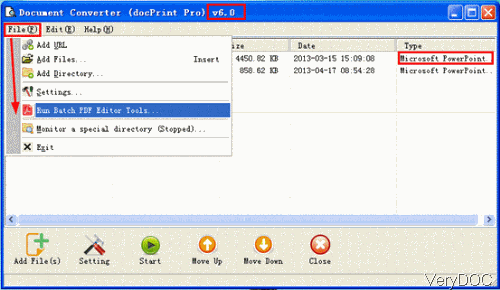Recently VeryPDF Document Converter has been updated to version 6.0, many great functions have been popularized, like PDF Batch Editor tool was added. By it you can edit PDF in various aspects in batch. In the following part, I will take converting PowerPoint to PDF and edit basic information for example to show you how to use this software.
Step 1. Install Document Converter
- Download Document Converter and install it by double clicking the exe file. This software is Window application which can work both under 32-bit and 64-bit.
- When installation finishes, there will be an icon on desktop, by it you can launch its GUI version software.
- This software was developed three-in-one, as you can use it as virtual printer, GUI version software and command line version software. Here I will do the conversion by GUI version software.
Step 2. Convert PPT to PDF and set basic information in details
- Please launch software by clucking the icon then you will see software interface like the following snapshot.
- Please click Add button then you can add software to software interface in batch. After adding, those PPT files will be shown in the conversion list with detail information.
- When you need to add basic information for output PDF files from PPT, please launch Bath PDF Editor Tool, which can be found by clicking option File at the left top corner then choose Run Bath PDF Editor Tool in the dropdown list.
- When you need to set limitations simply, you can click button Setting to enter PDF Info tab. If you need to set information more in details, please go to Description tab in Bath PDF Editor Tool. Please compare those two tabs from the following snapshot.
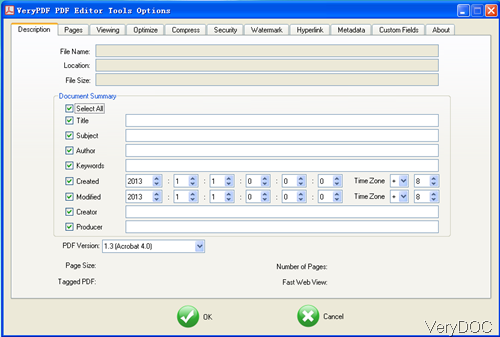
This is the menu option tab from Batch PDF Editor Tool
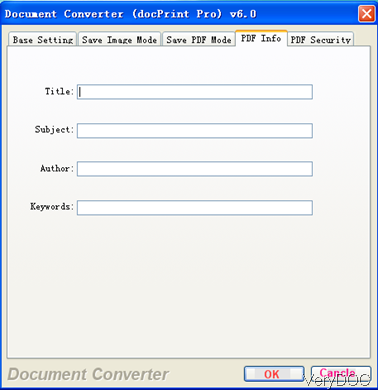
This is the tab from Document Converter Setting Tab
- In the Document Converter Setting Tab, you can add four basic information, title, subject, author and keywords. In the Description tab of PDF Editor, you can add more basic information like created date, modified date and others. Most important, you can choose output PDF version from Version 1.1 to version 1.8.
- If you would like to set basic information by PDF Editor Tool, please convert PPT to PDF first by clicking the button Start on Document Converter interface. Then add those converted PDF files to Batch PDF Editor Tool, then click option to do the setting part.
- When finishes setting part, click Start on PDF Editor Tool to finish the setting basic information part.
By the updated newest version, you can convert PPT to PDF and set basic information by two methods. During the using, if you have any question, please contact us as soon as possible.