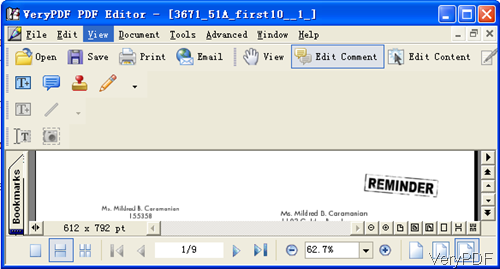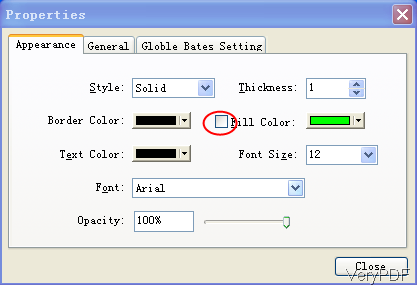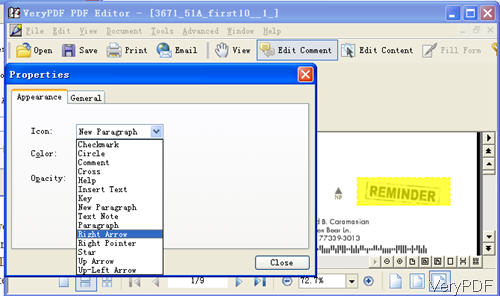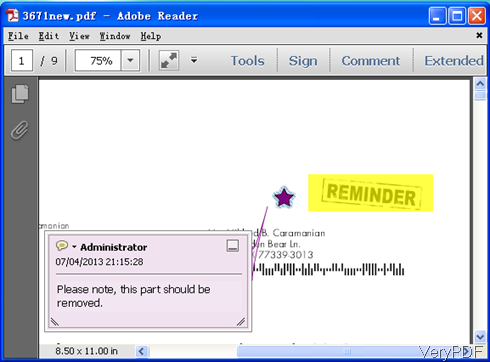VeryPDF PDF Editor not only can be used to highlight text in text based PDF file, it also can be used to highlight text in image PDF or image. By this function, the emphasis of the PDF content can be marked clearly. After highlight text, if you need, by this software, you can also add comments of the highlighted text, like why you need to highlight text here. In the following part, I will show you how to highlight text in PDF by PDF Editor.
Step 1. Download PDF Editor
- PDF Editor is GUI version software, so once downloading finishes, there will be an exe file in the downloaded folder. Please double click the exe file and follow the installation message, a few seconds later, this software can be installed successfully.
- Once installation finishes, there will be an icon on the desktop. Please launch this software by double clicking this icon.
Step 2. Highlight Text in Image PDF or Image
- The following snapshot is from the software interface. Please click option Open to add PDF file to software interface.
- Please click option Edit Comment, then there are four icons turn to fresh. Please click the T icon button then the mouse will turn to cross on the PDF document, Please draw area where you need to highlight text. Please click the area then the frame will turn to red frame. Then right click the frame there will be dropdown list, please choose option Properties.
- Checking from the above snapshot we can get that here you can adjust highlight text color and Opacity. When you need to highlight the text, please choose color in the Fill Color part and please make sure that you have chosen fill color. And please set the border color same with the fill color and you’d better set the opacity around 50%.
- When you need to add comments after the highlight text, please click comment icon on the top menu option. Once you click it there will be an comment icon showed on the PDF file. Please right click it and go to Properties tab then you can edit comment properties like I showed in the following snapshot. Here you can set comment icon type, color and others.
- When you finish setting part, please double click the comment icon then you can add content to the comment. Now let us check the effect from the following snapshot.
This method also can be used to all image PDF file. If you want to use this software forever without watermark, please pay for it. And during the using, if you have any question, please contact us as soon as possible.