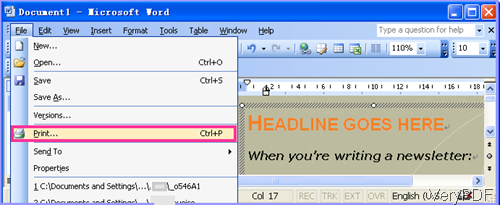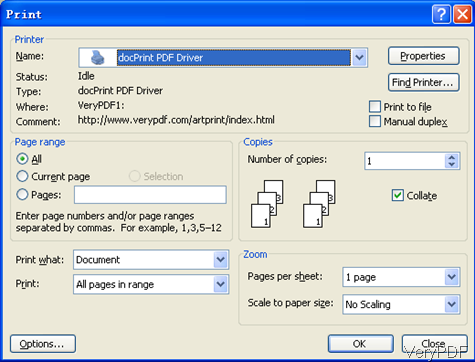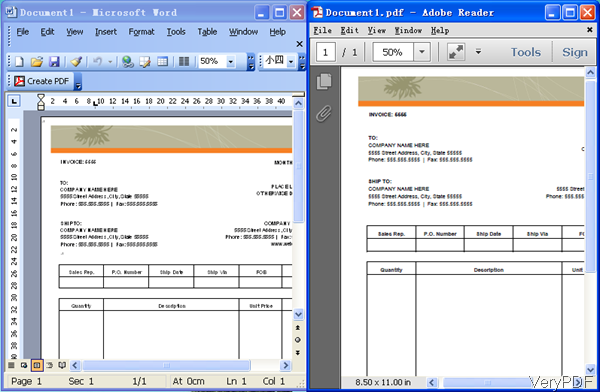DOT file format is the text file format of the suite drawing tools. It has a human-readable syntax that describes network data, including sub graphs and elements appearances (i.e. color, width, label). It also can be used to store some templates combined with image, table and text. Dot files can be opened by MS Word application, so you can edit it easily. Sometime when you need to convert dot to PDF, this article may help you.
For converting dot to PDF, we need to download software VeryPDF Document Converter, which can be used to convert all the printable files to PDF file formats. And own this software, you can use it in three aspects: command line version, printing job and conversion job from software interface. In the following part, I will show you how to print dot to PDF. By this method, you can do the conversion job together with printing job.
Step 1. Download Document Converter
- Once downloading finishes, please install it by double clicking the exe file and following the installation message. Once the installation finishes, the command line function and virtual printer function can be used then.
- When installation finishes, there will be a shortcut icon of launching this software. Click it then you can launch the GUI version. When you go to the installation call doc2PDF in MS Dos Windows then you can use the command line version.
Step 2. Convert dot to PDF
- When launch this software interface and add doc file to software interface, you will find that the dot file can not be accepted by this software. So when converting dot to PDF, the virtual printer is only available of this function.
- Please open dot file by Word application and press hotkey Ctr+P on the keyboard, or you can click option File then go to Print. This step can be illustrate by the following snapshot.
- When you go to Print menu option, please choose docPrint PDF Driver as virtual printer. Once you install Document Converter software, this virtual printer will be installed automatically. Here you can choose conversion page range, printing copies, zoom rate and others. If you need to set more options, please go to Properties.
- When you finish setting part, please click button OK then the conversion will run at once. A few seconds later, you will be reminded to choose output folder and save the output PDF. By this method, you can convert dot to PDF easily together with printing job.
Now let us check the conversion effect from the following snapshot. During the using, if you have any question, please contact us as soon as possible.