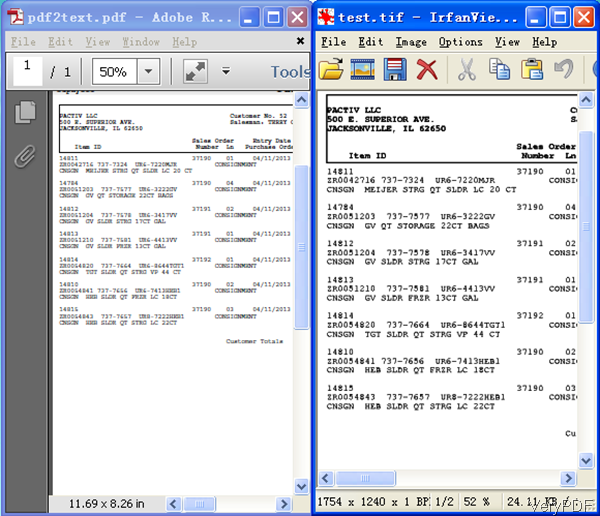VeryPDF PDF to Raster Command Line Converter can be used to convert PDF file to all kinds of raster image file formats like TIFF, JPEG, GIF, PNG, BMP, EMF, PCX, TGA. etc in batch. During the conversion, this software allows you to set options that you need when output as raster files like, set image resolution, set conversion page range and so on. Especially when output file format is tiff, by this software you can set compression methods. In the following part, I will take convert PDF to raster tiff for example to show you how to use this software.
Step 1. Download PDF to Raster Converter
- This software is command line version software, so when downloading finishes, there will be a zip file. Please extract it to some folder then you can find the executable file and run it in the MS Dos Windows.
- Please make sure download the right version, as there are three version stated on website:Mac, Linux and Windows. In this article, I will take take the Windows version for example.
Step 2. Convert PDF to Raster
- The syntax of this command line software is quite simply, but you still need to run the conversion according to the usage. Usage: pdf2img.exe [options] <PDF-file> <Output-file>
- When you just need to convert single PDF to raster file, please refer to the following command line template.
- When you need to do the conversion in batch, please refer to the following command line template.
- When output file format is tiff, you can compress it by the following compression methods.
pdf2img.exe C:\in.pdf C:\out.tif
pdf2img.exe C:\in.pdf C:\out.gif
pdf2img.exe C:\in.pdf C:\out.jpg
pdf2img.exe C:\in.pdf C:\out.bmp
pdf2img.exe C:\in.pdf C:\out.png
All the syntax are same, just change the output file format will be OK.
for %F in (D:\temp\*.pdf) do pdf2img.exe "%F" "%~dpnF.png"
for /r D:\temp %F in (*.pdf) do pdf2img.exe "%F" "%~dpnF.png"
for %F in (D:\temp\*.pdf) do pdf2img.exe "%F" "D:\temp\out\%~nF.xls"
for %F in (D:\temp\*.pdf) do pdf2img.exe "%F" "%~F.png"
By the above command line template, you can run the conversion in batch automatically. And when you write them in the bat file, simply click it then you can run the conversion. Even those who does not have knowledge in command line can help you finish the conversion task.
-compress <int> : set compression to TIFF format:
-compress 1 : NONE compression
-compress 2 : CCITT modified Huffman RLE
-compress 3 : CCITT Group 3 fax encoding (1d)
-compress 4 : CCITT Group 4 fax encoding
-compress 5 : LZW compression
-compress 6 : OJPEG compression
-compress 7 : JPEG DCT compression
-compress 8 : ADOBE_DEFLATE compression
-compress 32773 : PACKBITS compression
-compress 32809 : THUNDERSCAN compression
-compress 32946 : DEFLATE compression
-compress 88880 : 204x98 G4 ClassF TIFF
-compress 88881 : 204x196 G4 ClassF TIFF
-compress 88882 : 204x98 G3 ClassF TIFF
-compress 88883 : 204x196 G3 ClassF TIFF
-compress 88884 : CCITT Group 3 fax encoding (2d)
Now let us check the conversion and compression effect from the following snapshot. During the using, if you have any question, please contact us as soon as possible.