VeryPDF PDF Text Replacer Command Line not only can be used to replace text by text in PDF file. It also can be used to replace text by image and it allows you to specify the image width and height. By this function, you do not worry that image size is too big to be displayed properly in the output PDF. In the following part, I will show you how to use this software.
Step 1. Download PDF Text Replacer
- There are two versions PDF Text Replacer: GUI version and command line version. Both of two version can be used to replace text by image but in this article, I will take the command line version for example.
- Once downloading finishes, there will be a zip file in the downloading folder. Please unzip it to some folder then you can find the executable file and find the parameter list.
Step 2. Replace Text by Image
Usage:pdftr.exe [options] <Input-file> <Output-file>
Examples
- When you need to simply replace text by text, please refer to the following command line.
pdftr.exe -contentreplace "My Name=>Your Name" D:\in.pdf D:\out.pdf
-contentreplace <string> : this parameter is an order to replace text in page content objects directly - When you need to replace text by image singly, please refer to the following template.
- Here come to the key point. When we need to replace text by image and specify the image width and height, please refer to the following templates.
- Now let us check the replacing effect.
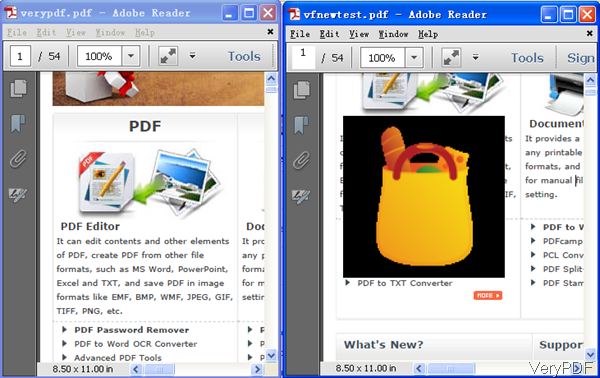
pdftr.exe -oldtext "Old Text" -image D:\test.png D:\in.pdf D:\out.pdf
Please note the image file format only can be one of the following three file formats:JPEG, PNG and TIFF
-oldtext <string> :this parameter is an order to specify text to replace
-image <string> : this parameter is an order to specify image to replace with, support JPEG, PNG and TIFF
pdftr.exe -oldtext "Old Text" -image D:\test.png -imgwidth 20 -imgheight 50 D:\in.pdf D:\out.pdf
pdftr.exe -oldtext "Old Text" -image D:\test.png -imgwidth -1 -imgheight -1 D:\in.pdf D:\out.pd
-imgwidth <int> : set width for the new image, unit: pixel, default is 0 for auto, -1 for full image width
-imgheight <int> : set height for the new image, unit: pixel, default is 0 for auto, -1 for full image height
Note: please pay attention to the value:
0: default or set width or height automatically.
-1: for full image width or height
Now let us make field practice in the MS Dos Windows. All the replacing detail information will be shown in the MS Dos Windows. 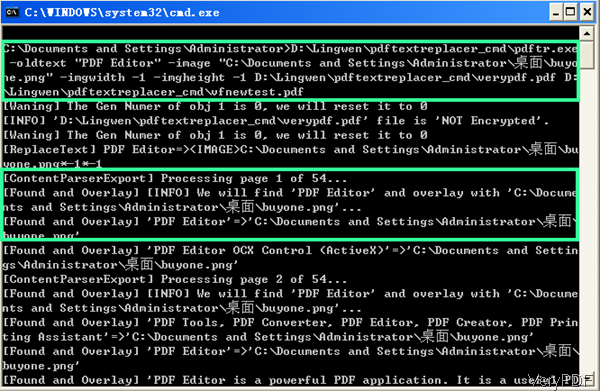
During using, if you have any question, please contact us as soon as possible.