In this article, I will show you how to convert tiff file to searchable PDF file and then set password to protect output PDF. By this method, for one thing you can extract the content from tiff file to searchable PDF and for another thing, you can protect content from being used by others easily without user permission. I use software VeryPDF OCR to Any Converter Command Line, which also can convert tiff to editable Word, Excel, CSV, HTML, TXT and others.
Step 1. Install OCR to Any Converter
- All the VeryPDF software are free downloading, so you can get one copy of it to your computer and test it whether cater to your needs or not. And please note this is Windows command line application.
- As this is command line version software, when downloading finishes, it is a zip file. Please extract it to folder and then call the executable file in MS Dos Windows.
Step 2. Convert Tiff to PDF and set password to protect it
- Usage: ocr2any.exe [options] <PDF-file> <Text-file>
- When you need to convert tiff files to PDF and set password, you need to two steps. Convert tiff to PDF—> Set password to protect PDF.
- When converting tiff file to PDF, please refer to the following command line template. Please note by those command line,we can convert tiff files to searchable PDF file which you can do copy and paste in it.
- When you need to set password for PDF, please refer to the following parameters.
ocr2any.exe -ocr -lang deu -ocrmode 1 C:\in.tif C:\out.pdf
By this command line, we can convert tiff file with German content to searchable PDF file. And use the OCR mode 1.
ocr2any.exe -ocr -lang dan-ocrmode 2 C:\in.tif C:\out.pdf
By this command line, we can convert Danish tiff file to searchable PDF file by OCR mode 2.
ocr2any.exe -ocr -lang eng -ocrmode 3 C:\in.tif C:\out.pdf
By this command line, you can convert English tiff file to searchable PDF by mode 3. As the default language is English, the conversion also can be done without adding parameter -lang eng.
Related Parameters:
-lang <string> : choose the language for OCR engine
-ocrmode <int> : set OCR mode
-ocrmode 0: output to text file
-ocrmode 1: OCR PDF pages and insert new text layer under original PDF pages
-ocrmode 2: output to plain text based PDF file
-ocrmode 3: output to OCRed PDF file (BW) with hidden text layer
-ocrmode 4: output to OCRed PDF file (Color) with hidden text layer
-keylen <int> : Key length (40 or 128 bit)
-keylen 0: 40 bit RC4 encryption (Acrobat 3 or higher)
-keylen 1: 128 bit RC4 encryption (Acrobat 5 or higher)
-keylen 2: 128 bit RC4 encryption (Acrobat 6 or higher)
-encryption <int> : Restrictions
-encryption 0: Encrypt the file only
-encryption 3900: Deny anything
-encryption 4: Deny printing
-encryption 8: Deny modification of contents
-encryption 16: Deny copying of contents
-encryption 32: No commenting
===128 bit encryption only -> ignored if 40 bit encryption is used
-encryption 256: Deny FillInFormFields
Now let us compare the conversion effect from the following snapshot. During the using, if you have any question, please contact us as soon as possible.
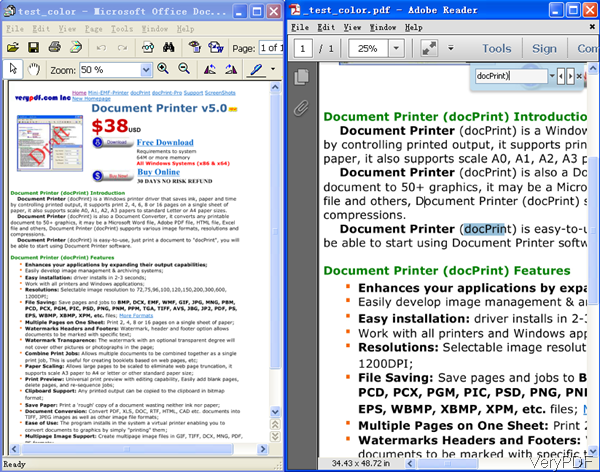
>>I want convert from TIFF to Searchable PDF. What products can be used to convert scanned PDF and TIFF files to searchable PDF files? do you have a utility for this?
Thanks for your message, the following products are all can convert scanned PDF files to searchable PDF files, the output PDF files will contain a hidden text layer, you can open OCRed PDF files in Adobe Reader and search text contents properly,
Image to PDF OCR Converter Command Line,
http://www.verypdf.com/app/image-to-pdf-ocr-converter/try-and-buy.html#buy-ocr-cmd
PDF to Text OCR Converter Command Line,
http://www.verypdf.com/app/pdf-to-text-ocr-converter/try-and-buy.html#buy
VeryPDF OCR to Any Converter Command Line,
http://www.verypdf.com/app/ocr-to-any-converter-cmd/try-and-buy.html