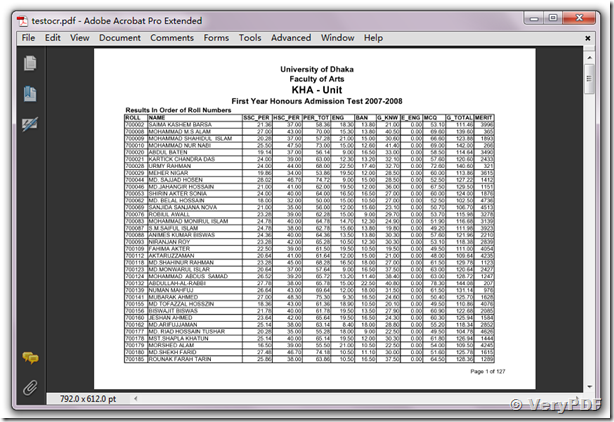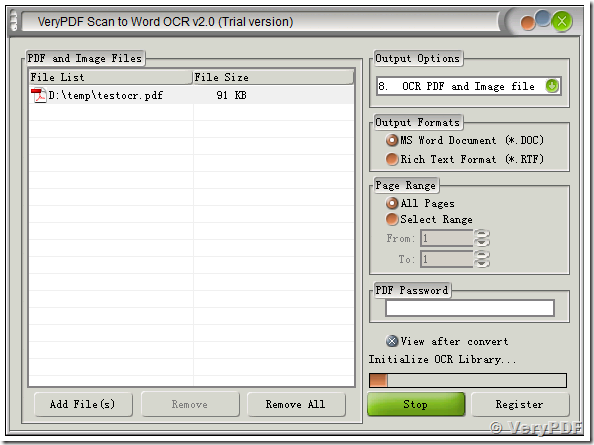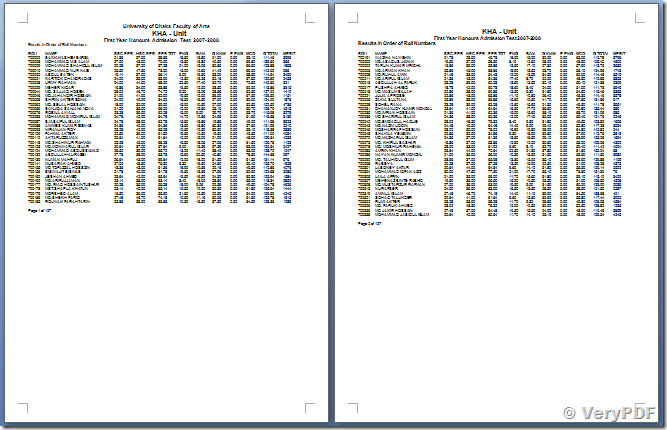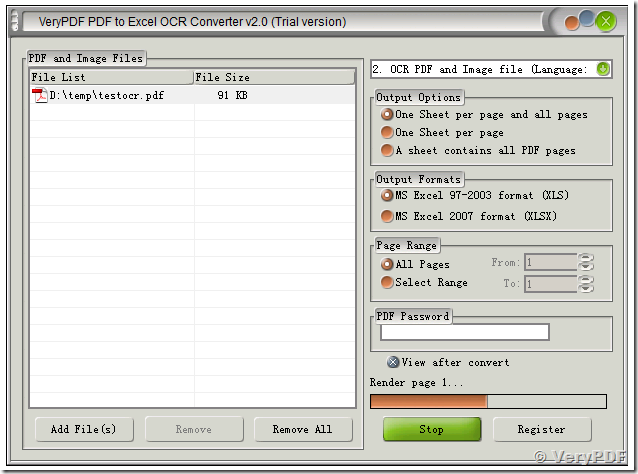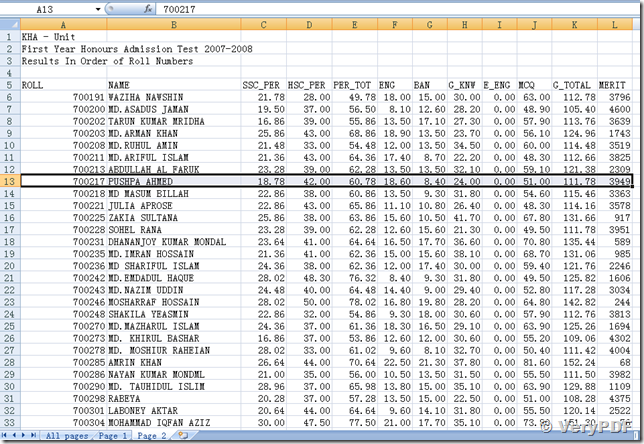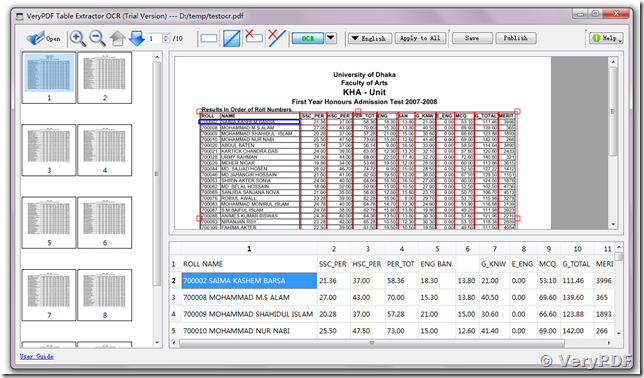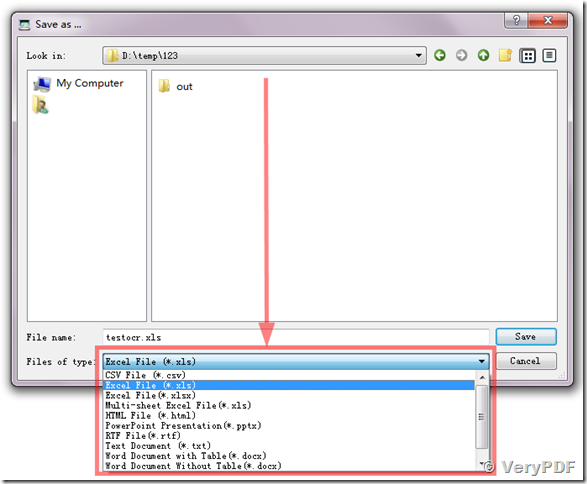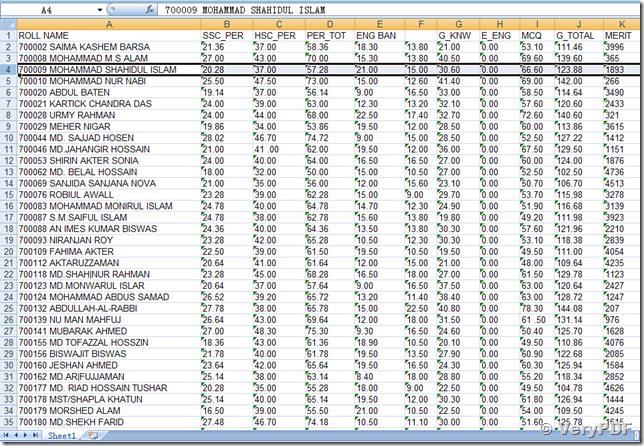Do you want to reuse the contents of PDF file? Do you want extract important information from scanned PDF file or scanned TIFF files? if yes, VeryPDF PDF Content Exporter Series Software will useful to you, you can easily share PDF content by exporting to MS Word, PowerPoint and Excel, RTF, HTML, XML, text, and image formats by VeryPDF PDF Content Exporter Series Software.
VeryPDF PDF Content Exporter Series Software does include more products, e.g.,
VeryPDF PDF to Word Converter: Convert text based PDF files to editable Word documents.
VeryPDF PDF to Excel Converter: Convert text based PDF files to editable Excel documents.
VeryPDF PDF to PowerPoint Converter: Convert text based PDF files to editable PowerPoint PPT documents.
VeryPDF PDF to TXT Converter: Convert text based PDF files to plain text files.
VeryPDF PDF Table Extractor: Extract table columns from text based PDF files and export selected table contents to Excel, Word, HTML etc. formats.
VeryPDF PDF to Word OCR Converter: Convert both text based PDF files and Scanned PDF files to editable Word documents.
VeryPDF PDF to Excel OCR Converter: Convert both text based PDF files and Scanned PDF files to editable Excel documents.
VeryPDF Table Extractor OCR: Extract table columns from both text based PDF files and image based PDF files, export selected table contents to editable Word, Excel, HTML etc. formats.
VeryPDF Scan to Excel OCR Converter: Batch convert text based PDF files, image based PDF files and scanned TIFF, JPEG, PNG, etc. image files to editable Excel documents.
VeryPDF Scan to Word OCR Converter: Batch convert text based PDF files, image based PDF files and scanned TIFF, JPEG, PNG, etc. image files to editable Word DOC documents.
VeryPDF PDF to TIFF Extractor: Extract images from PDF files and save to TIFF and JPEG image files.
VeryPDF PDF to Image Converter: Convert whole PDF pages to TIFF, JPEG, PNG, GIF, etc. image files.
VeryPDF PDF to HTML Converter: Convert PDF files to HTML files.
VeryPDF PDF to Text OCR Converter Command Line: Batch convert text based PDF files, image based PDF files and scanned TIFF, JPEG, PNG, etc. image files to plain text files, it is using the best OCR engine to improve recognition quality.
VeryPDF PDF Font Extractor Command Line: Extract all font data from PDF files and save to .ttf and .ttc font files, you can reuse these TrueType fonts in MS Word and other applications easily.
We have another article to introduce these products, you may refer to that article from following URL,
In this article, we are going to focus on PDF Content to Word Exporting and PDF Content to Excel Exporting two types of software, include Scan to Word OCR Converter, Scan to Excel OCR Converter and Table Extractor OCR software, these software are very useful to export contents from PDF files to Word, Excel documents.
The sample TIFF and PDF files can be downloaded from following URLs,
http://online.verypdf.com/images/tiff/test_table_ocr.tif
http://online.verypdf.com/images/tiff/testocr.pdf
VeryPDF Scan to Word OCR Converter
You can add this PDF file into Scan to Word OCR Converter product, select "8. OCR PDF and Image file (Language: English)" option, then you can click "Convert" button to convert this PDF file to editable Word document,
The following is the OCRed Word document, you can edit the converted DOC file in MS Word easily,
VeryPDF Scan to Excel OCR Converter
You can add the PDF file into Scan to Excel OCR Converter software, choose "2. OCR PDF and Image file (Language: English)" option, click "Convert" button, then you can convert this scanned PDF file to editable excel document,
You can open converted Excel file in MS Excel application, then you can edit contents easily,
You can run VeryPDF Table Extractor OCR software, open the PDF file, draw a rectangle around table, draw vertical lines to mark the columns, and click "OCR" button, then you can get the data and columns in the below area,
You can click "Save" button to save to lots of output formats, include XLS, XLSX, HTML, PPTX, RTF, TXT, DOCX, etc., we are choose XLS format in this test case,
Please open converted XLS file in MS Excel application, you will see the great result,
Above PDF Content Exporter series products are best in the market, you can choose any one of them according to your needs.
If you encounter any problem during using VeryPDF software, please feel free contact us via our support center, we are glad to assist you asap,
http://support.verypdf.com/open.php