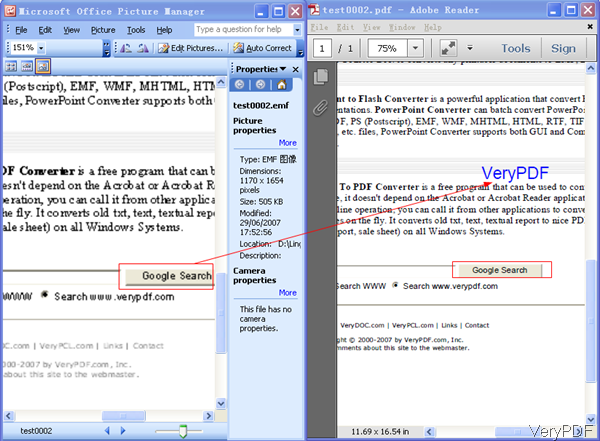VeryPDF HTML Converter can also be used to convert EMF to PDF and add watermark in batch through command line. This function is good when you need to convert EMF to PDF for printing, then you can add your company logo or other information as watermark. As command line version software, you can call it together through ASP, VB, VC, Delphi, BCB, Java, .NET and COM+ codes. Please check more information on software website, in the following part, I will show you how to make it work.
Step 1. Get one copy of HTML Converter Command Line
- All the VeryPDF software are free downloading and trail, so please rest assured there will be no fee produced without your permission. And it is absolutely clear, there is no virus.
- When downloading finishes, there will be a zip file. Please extract it some folder then you can call it from MS Dos Windows.
Step 2. Convert EMF to PDF and add watermark
- Usage: htmltools [options] <EMF-WMF-HTML-URL-RTF-file> [<PDF-PS-Image-file>]
- When converting EMF to PDF and add watermark, please refer to the following command line templates.
htmltools.exe -wtext "VeryPDF" "C:\in.emf" C:\out.pdf
By this command line, we can convert EMF to PDF and add watermark text as VeyPDF.
htmltools.exe -wtext "VeryPDF" -wc "0000FF" "C:\in.emf" C:\out.pdf
When you need add color watermark, please use parameter –wc. 0000FF stands for Blue color.
htmltools.exe -wtext "VeryPDF" -wx 100 -wy 100 "C:\in.emf" C:\out.pdf
When you need to specify a detail position for watermark, please offset it from X and Y directions.
htmltools.exe -wtext "VeryPDF" -wtype 1 "C:\in.emf" C:\out.pdf
htmltools.exe -wtext "VeryPDF" -wtype 2 "C:\in.emf" C:\out.pdf
htmltools.exe -wtext "VeryPDF" -wtype 0 -wa 45 "C:\in.emf" C:\out.pdf
-wtype 1 can help you add watermark on the PDF header. -wtype 2 is for adding watermark on the footer. -wtype 0 is normal watermark.
htmltools.exe -wtext "VeryPDF" -wf "Arial" "C:\in.emf" C:\out.pdf
htmltools.exe -wtext "VeryPDF" -wf "Arial" -wh 20 "C:\in.emf" C:\out.pdf
htmltools.exe -wtext "VeryPDF" -wf "Arial" -wh 20 -wb -wi -wu -ws "C:\in.emf" C:\out.pdf
htmltools.exe -wtext "VeryPDF" -wf "Arial" -walign 3 -wh 20 -wbox "0,770,612,792" "C:\in.emf" C:\out.pdf
The above command lines allows you to control watermark font style, height and width. Now let us check the related part of parameters from the following list.
-wtext <string> : Watermark on printed document
-wtype <int> : Type of watermark
-wf <string> : Font name of watermark
-wh <int> : Font size of watermark
-wb : Specify bold font
-wi : Specify an italic font
-wu : Specify an underlined font
-ws : Specify a strikeout font
-wa <int> : Angle of watermark
-wbox <string> : a rectangle to output formatted text, it is only useful for "-walign" option, eg:
- -walign <int> : Set text align
-wc <string> : Color of watermark,
HexNum: Other colors
-wx <int> : X offset of watermark
-wy <int> : Y offset of watermark
-wpagebegin <int> : First page to add the watermark
-wpageend <int> : Last page to add the watermark
-wpageoffset <int> : A value to be added to page number
- Now let us check the conversion effect from the following snapshot. During the using, if you have any question, please contact us as soon as possible.