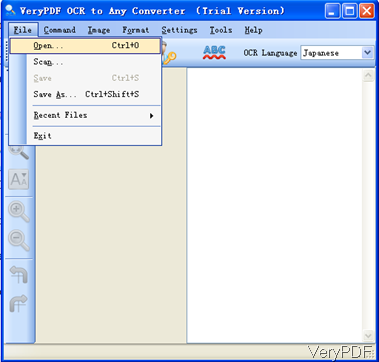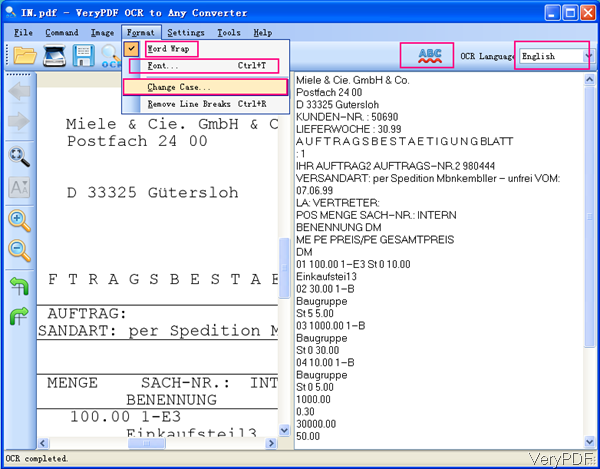In last article, VeryPDF shares a method of checking PDF spelling mistake by converting PDF to word. In the part, I will show you another method of checking PDF English spelling error without MS Word installed. I use software VeryPDF OCR to Any Converter, which can help you convert PDF to text and check spelling errors. And VeryPDF Free Text to PDF Converter can help you convert output text to PDF back without paying any fee. In the following part, I will show you how to make it.
Step 1. Install OCR to Any Converter GUI
- Now OCR to Any Converter GUI can work under two platforms: Windows and Mac. There is also one command line version staled on our website but the command line version can not process spelling checking function. So if you need to checking English spelling, please download the GUI version.
- When downloading finishes, there will be an exe file in downloading folder. Please install this software by double clicking the exe and following installation message till there is an icon on the desktop. Click the icon then you can launch this software.
Step 2. Convert PDF to Text and Checking English spelling.
- Then you launch this software then you will see the following snapshot. Please click option File then go to Open to add PDF file to software interface which will be shown in the left part. Or you can directly drag PDF from its containing folder to software interface.
- When you add PDF file to software interface, please click button OCR then you can convert PDF to text. Then recognized text will be shown in the right part. When adding PDF file to software, the process will be a little longer as during adding, software will process it by OCR function. Please check detail operations from the following snapshot.
- When the reorganization part finishes, please click Format then you will find dropdown list. In the Word Warp part, you can change fonts showing format, in the font part, you can change font size, color, style and others. Here let us come to the Case part, where you can change capital letter to sentence style, upper case to lower case.
- Please choose OCR language as English and then click button ABC, then this software will help you correct spelling mistake automatically.
- Click File then to Save as, please save the correct font as a new text file.
By here we finish the first step of converting PDF to text and correct spelling mistake. VerPDF Free Text to PDF Converter can help you convert text to PDF totally free. I guess by here we can correct PDF spelling mistakes without MS Word installed. During using, if you have any question, please contact us as soon as possible.