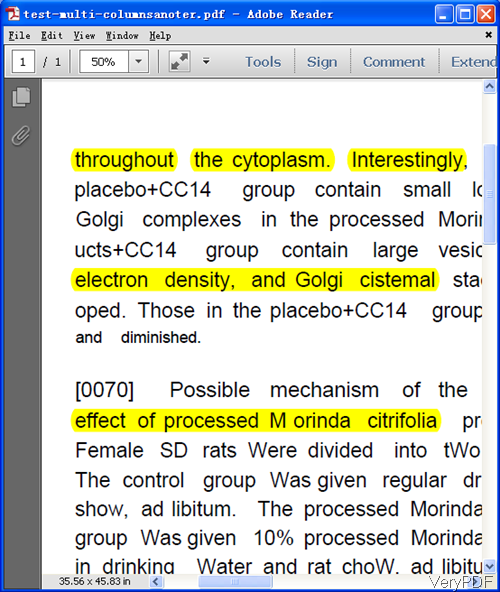It is known to all that we can not highlight text in image PDF file as we can not choose any text in it. However, sometimes we do need to highlight text in image PDF. In this article, I will show you how to convert image PDF to text PDF by command line. The software I use is VeryPDF PDF to Text OCR Converter CMD, which can be used to convert image PDF to text PDF by advanced OCR technology.
More information of this software could be found on software homepage. In the following part, I will show you how to use this software for converting image PDF to text PDF.
Step 1. Download PDF to Text OCR Converter Command Line
- When downloading, you may find that there is also PDF to Text OCR Converter SDK for .NET package version available. By that version, you can convert PDF to text PDF together with .NET application.
- Here I will take the command line version for example. Once downloading finishes, there will be a zip file. Please extract it to some folder then you can call it from MS Dos Windows.
Step 2. Convert image PDF to text PDF for highlight text in PDF.
- When you use this software, please refer to the usage and examples.
- Here is the usage in whole: pdf2txtocr.exe [options] <PDF-file> <Text-file>
- When converting image PDF to text PDF, please refer to the following command line templates.
pdf2txtocr.exe -ocr -lang deu -ocrmode 1 C:\in.pdf C:\out.pdf
pdf2txtocr.exe -ocr -lang eng -ocrmode 2 C:\in.pdf C:\out.pdf
pdf2txtocr.exe -ocr -lang eng -ocrmode 3 C:\in.pdf C:\out.pdf
pdf2txtocr.exe -ocr -lang eng -ocrmode 2 -outboxfile C:\in.pdf C:\out.pdf
pdf2txtocr.exe -ocr -lang fra -ocrmode 1 C:\in.pdf C:\out.pdf
pdf2txtocr.exe -ocr -lang ita -ocrmode 1 C:\in.pdf C:\out.pdf
pdf2txtocr.exe -ocr -lang nld -ocrmode 1 C:\in.pdf C:\out.pdf
pdf2txtocr.exe -ocr -lang spa -ocrmode 1 C:\in.pdf C:\out.pdf
pdf2txtocr.exe -bitcount 24 -ocrmode 4 -ocr C:\in.pdf C:\out.pdf
pdf2txtocr.exe -bitcount 8 -ocrmode 4 -ocr C:\in.pdf C:\out.pdf
This software provides more than 4 OCR modes for you to choose. Please check details in the following parameters:
-ocrmode <int> : set OCR mode
-ocrmode 0: output to text file
-ocrmode 1: OCR PDF pages and insert new text layer under original PDF pages
-ocrmode 2: output to plain text based PDF file
-ocrmode 3: output to OCRed PDF file (BW) with hidden text layer
-ocrmode 4: output to OCRed PDF file (Color) with hidden text layer
-text <string> : add additional text at end of each text page, this parameter
Now let us check the conversion effect from the following snapshot. During the using, if you have any question, please contact us as soon as possible.
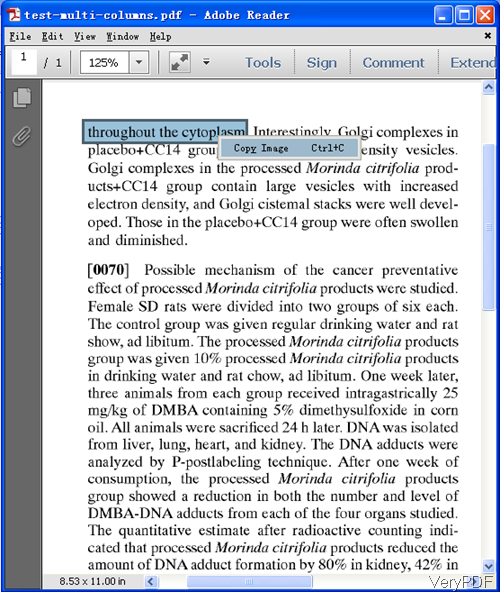
This snapshot is from image PDF file.