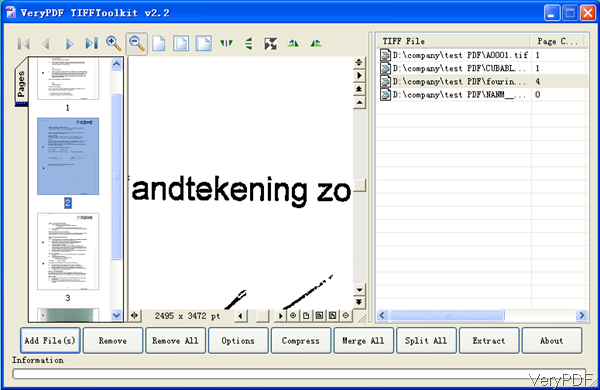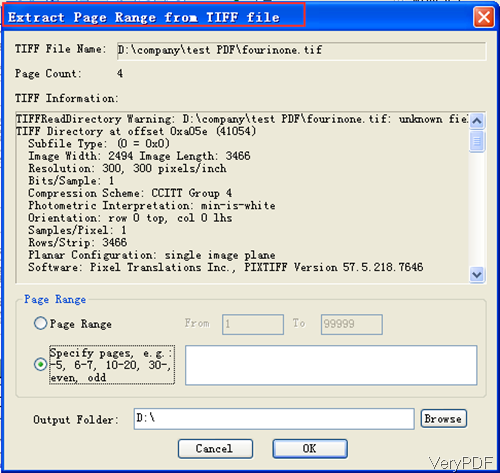Question:I made some scans of things on a scanner using the file format TIFF. It automatically added all the pages to the one file. However, when I open the TIFF file later in Photoshop, it only shows the first image I scanned! I'm pretty sure the rest are in the file though as the file is extremely large. How can I access the other pages of my scan in the TIFF file? Is there any solution on VeryPDF?
Answer: If you need to extract some images in tiff, you need to extract the page in tiff to a single one then you can process it in Photoshop. VeryPDF TIFF Toolkit can help you extract some pages from multipage tiff files easily. In the following part, I will show you how to use this software. And this function is only available by the latest version of TIFF Toolkit.
Step 1. Install TIFF Toolkit
- This software was updated yesterday and extracting function is only available in this latest version. When downloading finishes, there will be an exe file. Please install this software by double clicking it and following installation message.
- When you need to launch this software, please double clicking the icon then you can launch this software.
Step 2. Extract page from tiff
- In the buttons part, there are nine buttons here. And most of them are quite easy to understand, I will list one here—> Extract. The following snapshot is from this menu option. In the first part, from Tiff file name, you can tell now which file has been chosen, the pages of this tiff file and what have been included in this tiff file.
- Now let us come to the Page Range part, here you can either choose page range or specify some pages which are not continuous. Say if you only need page 10, here please input 10. If you need pages of 1o and 20-30, please input 10 comma and then 20-30.
- Please specify output folder and click button OK to back to the main interface. Meanwhile the extracted pages will be save as a new one. And after extraction, there will be message reminding you to check the output or not. If you need to view it, please click button Yes. And the extracted file will be named as source file name plus page number.
By this method, you can extract page or pages from tiff file. Then you can open the TIFF file in Photoshop and get the image you need. During the using, if you have any question, please contact us as soon as possible.