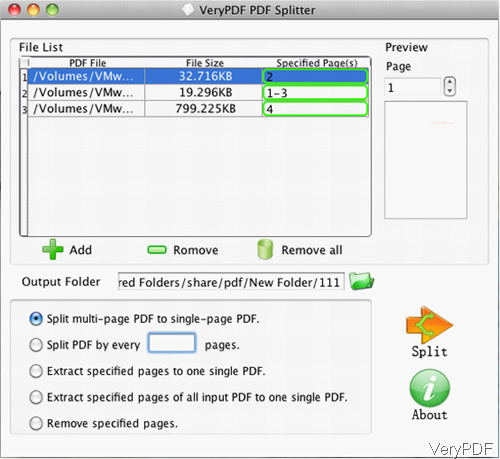If you have the needs of splitting multipage PDF file to single page PDF file under Mac system, the following article will be quite helpful for you. VeryPDF PDF Splitter for Mac is a professional tool for splitting, combining or deleting PDF pages, which also has user friendly software interface and it is extremely easy to use. For more detail information of this software, please check on homepage. In the following part, let us check how to use this software.
Step 1. Install PDF Splitter for Mac
- Same with other GUI version software, you need to install it. When downloading finishes, you will find one PKG file. Please install this software by double clicking the pkg and follow installation message.
- The following snapshot is from the software interface, please have a check. And this software only works under Mac OS X: v 10.5 and later.
- Before you pay for it, you can use it free without watermark at least 20 times.
Step 2. Split multipage PDF into single page PDF under Mac system.
- If you have not changed the installation folder, simply click Finder then go to Application, you can find software of PDF Splitter application. Simply click it then you can launch this software.
- Please click butt Add to add PDF files which you need to split them into small pieces to software interface. This software can help you split PDF in batch. When adding finishes, added PDF file will be shown in the file list with detail file path and file size.
- If you have add some PDF by mistake, please click option Remove to remove added file one by one, or click option Remove All to clear added PDF file list.
- In the preview Windows part, this software allows you to view specified page of added PDF.
- Then click folder icon to choose the output folder of PDF file.
- If you need to split multipage PDF into single page PDF, please choose the first option. Then click button Split to run the splitting process.
- A few seconds later, split PDF file will be shown in output folder. No matter how many files you add, this software can finish splitting in a few seconds.
This software supports all version PDF files and there is no added file size limit. By this software, you can also split PDF by every n pages, extract a few pages from PDF and the output a new PDF file, extract some pages from all input PDF and then output one combined PDF file and remove some page or some pages from PDF file.
Now maybe you have an rough idea about how to split PDF under Mac system, during the using, if you have any question, please contact us as soon as possible.