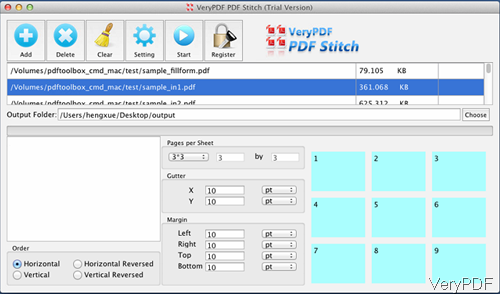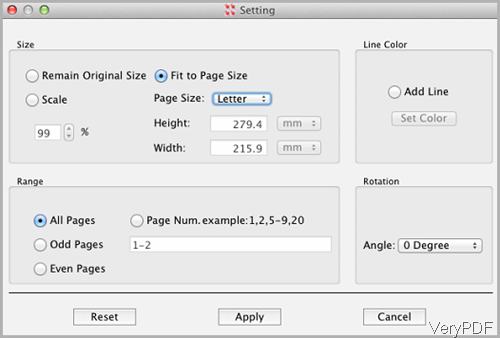In this article, I will show you how to stitch multiple PDF pages into one PDF page under Mac system. The so called “stitch PDF” refers to merge many pages of one PDF into one page PDF. This method is extremely good when you need to center content of many pages of PDF into one page. Then you can print many pages of PDF in one page.
The software I use is named as VeryPDF PDF Stitcher, by which you can set the page number in row and column. And it has user friendly software interface, which can help you run the conversion quickly and accurately. Please check more information on homepage, in the following part, let us check how to use this software.
Step 1. Install PDF Stitcher for Mac
- This is GUI version software, so you need to install it. When downloading finishes, there will be a .pkg file. Please install this software by double clicking the .pkg and following installation message.
- When installation finishes, please go to Finder and then Application to launch this software. The following snapshot is from the software interface, please have a check.
Step 2. Stitch PDF pages into one or more under Mac system.
- When you open software interface, please click button Add to add PDF to software interface. When adding PDF files to software interface, the added PDF files will be shown in the file list with file size and file path.
- Click button Choose to choose output folder to save output PDF file.
- Click button Setting to do the setting part, the following snapshot is from the setting menu option, please have a check.
- Here you can choose output PDF paper size even by standard PDF paper size or customize paper size. Here you can also scale PDF file in any degree. Between pages here you can add line and line color you can control yourself.
- In Range part, you can choose the PDF conversion page range, you can either convert odd, even pages or specify some pages.
- In the Rotation part, you can rotate PDF in any degree.
- When you finish setting part, please click button Apply to run the conversion.
- In the main interface, please click button Start to stitch PDF at once. Meanwhile in the interface, you can also set gutter space, choose PDF orientation and specify margins of output PDF file.
A few seconds later, you can check output PDF file in output PDF. By this software, you can stitch PDF under Mac system easily. During the using, if you have any question, please contact us as soon as possible.