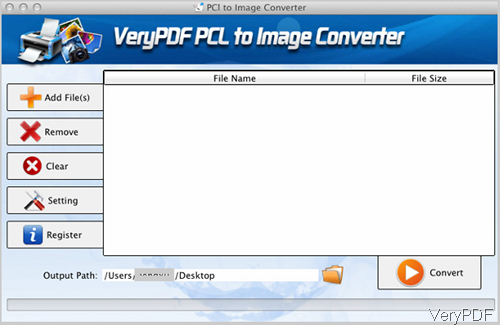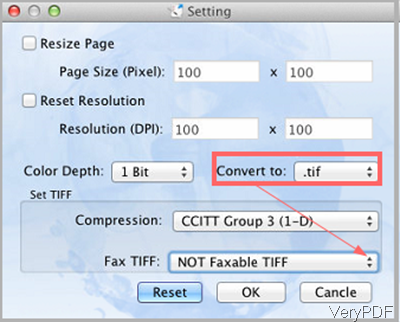In this article, I will show you how to convert PCL to tiff and specify bit-count, compression method, resolution and others under Mac system. The software I use is named as VeryPDF PCL to Image Converter for Mac, by which you can also convert PCL, PXL, SPL, etc. to image formats such as BMP, PNG, TIFF, etc. And there is both command line version and GUI version of this software. In this article, I will take the GUI version for example. Please check more information of this software on homepage, in the following part, I will show you how to use this software.
Step 1. Install PCL to Image Converter for Mac
- All the VeryPDF software is free downloading, so you can rest assured to test this software without any fee produced.
- When downloading finishes, there will be a .pkg file. Please install this software by double clicking the .pkg file and following installation message.
- Please launch this software like other software by clicking Finder then go to Application. The following snapshot is from the software interface, please have a check.
Step 2. Convert PCL to tiff and specify resolution, bit-count, compression methods and others under Mac.
- When you launch this software, please click button Add to add PCL, PXL, SPL, etc. to software in batch. If you add some one by mistake, please click button Remove, Clear to remove file singly or remove all added files.
- Then click folder icon to choose output folder to save output image files.
- Click Setting to do the setting part, the following snapshot is from the setting menu option, please have a check.
- Checking from the menu option, we can know that here we can specify page size by the unit of Pixel, reset image resolution in the unit of DPI, in the color depth part, you can change image resolution as 1, 8, 24-bit.
- Please choose the output image format as tiff then the compression method option part will be available.
- Here you can also convert tiff to faxable tiff file for easy printing.
- When you finish setting part, please click button OK to back to the main interface.
- In the main interface, click button Convert to run the conversion at once.
- A few seconds later, you can find the output image file in specified output folder.
Up to now the conversion from PCL to tiff can call an end. During the using, if you have any question, please contact us as soon as possible.