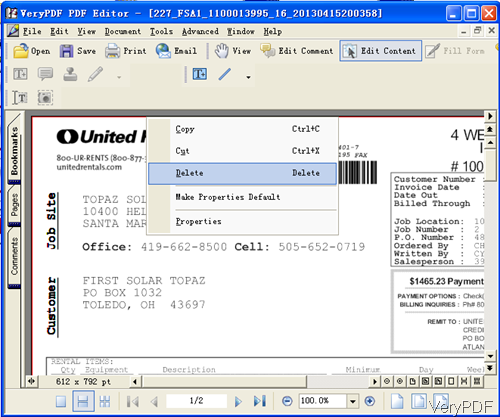Question:I was wondering if there is a way to remove text and images from a PDF. My goal is to create two images, one being just the text and the other the images.I tried to looking at some SDKs but didn't find what I was looking for, hoping VeryPDF can give me a solution.
Answer: According to your needs, maybe you need to remove remove unwanted part of text and images on PDF file and then add some new two images. If I understand it in a right way, maybe you can have a have a free trial of software VeryPDF PDF Editor Toolkit. By this software, you can remove unwanted part of text and image and then add new image on PDF according to your need. And this software toolkit allows you to call the conversion from C++, VB, Delphi, ASP, and .NET. Meanwhile this software also can help you creating PDF, converting images to PDF, merging PDF and splitting PDF. Please check more related functions of this software on homepage, in the following part, let us check how to use this software toolkit.
Step 1. Free download PDF Editor Toolkit
- For uploading and downloading easily, we have compressed this software to zip file. When downloading finishes, you will find a zip file. Please extract it to some folder then you can check related elements.
- There are two version of this software on Try and Buy website. Please choose the proper version according to your needs.
Step 2. PDF Text and Image Removal for changing new image on PDF.
- For showing the removal effect of this software easily, let us check how to remove unwanted part by this software from the GUI version.
- Simply add PDF file, click button Edit Content then draw area around the text and image you want to remove. Then right click the red frame you have drew and then choose Delete in the dropdown list then you can add image to the new PDF file.
- Same as the software toolkit, it is also quite easy. Now let us check the function description on software toolkit.
VeryAddImage
long VeryAddImage(very_id id, char *filename)
Description
Insert image file into an opened PDF file, supports bmp, dib, emf, gif, icon, jbig, jp2, jpeg, pcd, pcx, pict, png, pnm, psd, rle, tga, tiff, wbmp, wmf, xbm and xpm formats, this function also support multi-page TIFF file, if you want specify a page range in the multi-page TIFF file, you must call VerySetFunction (code = 101) to set the page range before you use this function, please refer to the VerySetFunction function for get more information.
Parameters
Id Returned by VeryCreate or VeryOpen function. Filename Image filename
Return Value
If this function return ¨C1, indicate width or height large than 14400 pixel, A return value of 0 indicates an error, otherwise is succeed.
VeryAddImageData
long VeryAddImageData(very_id id, char *data, long width, long height, long color)
Description
Insert memory bitmap into PDF file.
Parameters
Id Returned by VeryCreate or VeryOpen function. data Bitmap bits. width Specifies the width of the bitmap, in pixels. height
Specifies the height of the bitmap, in pixels. color Specifies the number of bits per pixel.
1 : The bitmap is monochrome
8 : The bitmap has a maximum of 256 gray colors
24 : The bitmap has a maximum of 2^24 colors
Return Value
Nonzero if it is successful; otherwise, it is zero.
Remarks
The width of bitmap data must be aligning by 32 bits.
If you need to know more detail operation steps, please check them on help documents. During the using, if you have any question, please contact us as soon as possible.