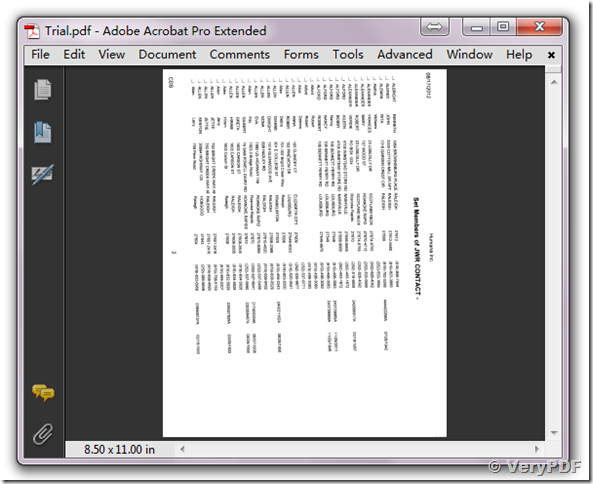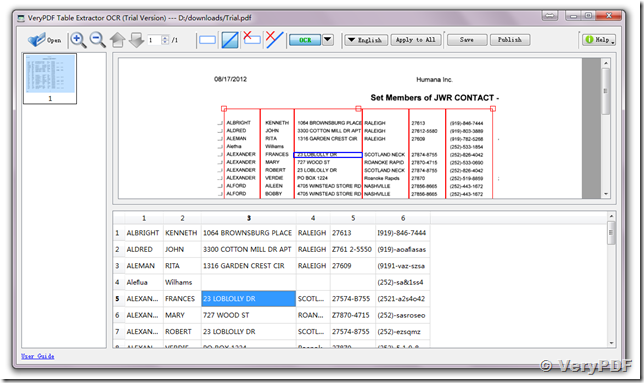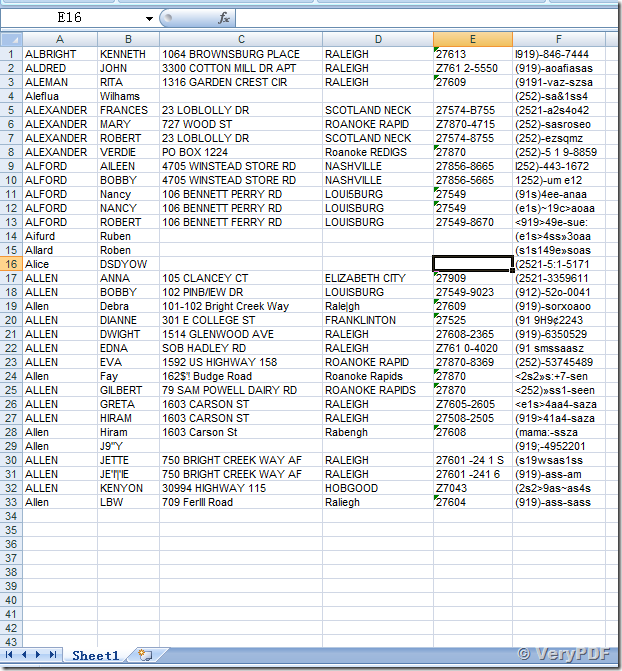Hello,
I am trying to use the trial version to see if I like the program. I have viewed the Demo and it seems much easier than what I have experienced. I have a 160 page document that I need to convert. I have scanned 1 page to try. When I followed the demo instructions the spreadsheet came out with unintelligible information. Can you help me.
Customer
---------------------
I have Windows 07. I am trying to take a PDF file and transfer it into an excel spreadsheet. When I attempted the transfer the document came out as an excel document but the information was not there or unintelligible. I am trying to determine what I need to do to make this successful. Once I understand how to correctly create the document I will begin doing the same to a 160 page list of names and addresses. Thank you for your help.
Customer
---------------------
Attached is the file I am trying to convert. Also I am running Excel 2010. Thank you for your help.
Actually this is the first page of 160 that I need to convert. Thanks.
Customer
---------------------
Please rotate your PDF page(s) to normal orientation first, then you can use VeryPDF Table Extractor OCR software to extract tables from your PDF pages and extract them to MS Excel Spreadsheets easily, VeryPDF Table Extractor OCR can be downloaded from following web page,
https://www.verypdf.com/app/pdf-to-table-extractor-ocr/try-and-buy.html
https://www.verypdf.com/dl2.php/verypdf-table-extractor-ocr.exe
Please look at a screenshot in attachment,
You can save the table to an Excel Spreadsheet by click "Save" button, the following is a screenshot of saved Excel sheet,
VeryPDF