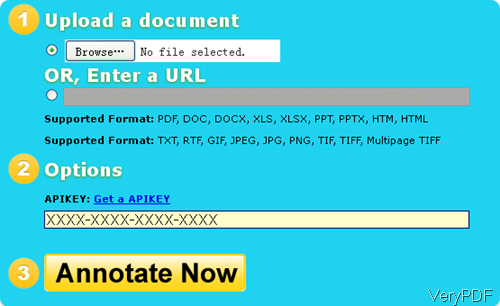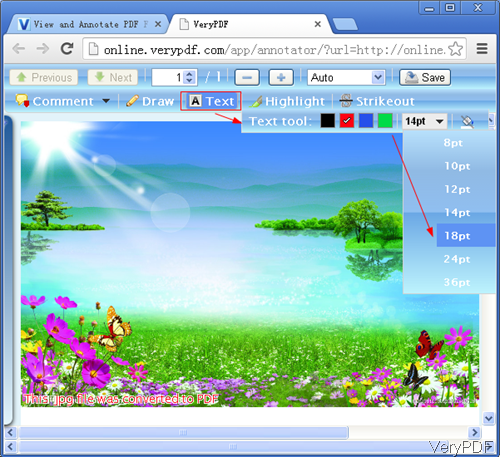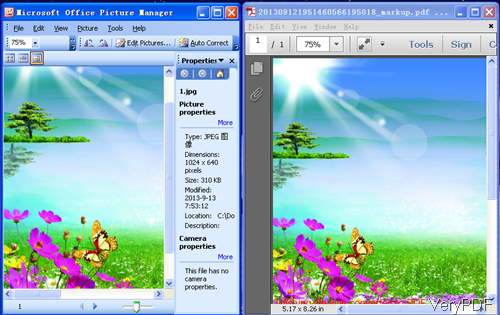Question:Someone knows about an API to edit PDF Files like adding some text in Android? I need something that helps me with the zoom functionality and the rendering of big images to PDF? Is there any solution on VeryPDF?
Answer:According to you needs, maybe you can have a free trial of this software:VeryPDF Annotator Cloud API (Online PDF Annotation Cloud API), by which you can add text to PDF and convert image to PDF. This is cloud based application, and this is PDF API, which allows you to call it from any platform and any program languages, include C#, VB.NET, ASP.NET, ASP, PHP, Java, Ruby, Amazon, etc. Meanwhile when we develop this software, all the code we take HTML 5 code, so you can call it from any Android platforms like Android cellphone, iPad and other applications. Please check more related information on homepage, in the following part, let us check how to convert image to PDF and add text on it.
Step 1. Open website of Free Online Document Annotator
- When you open the website then you will find the following snapshot. All the detail steps have been marked here clearly.
- First, let us check the first step—> upload file to website. You can either upload local file or online files to website. In the supported file formats, it is not hard to find image formats. This software supports image like GIF, JPEG, JPG, PNG, TIF, TIFF, Multipage TIFF. So here you can upload image file then it will output PDF file. By this method, you can convert image to PDF easily.
- Second, if you have API code, please input it here. If you do not have, simply go to the third step, Annotate Now. Then you will enter another website where you can edit PDF by adding text, annotations to PDF.
Step 2. Convert image to PDF and add text to PDF in Android.
- When you click button Annotate Now then you will see the following snapshot. When you need to add text to PDF, please click button Text then you will see related options like the following snapshot. Here you can choose adding text position, text color and font size. For taking example, I add some text at the bottom of the image.
- If you have finished editing, please click button Save then you can save it as a new PDF file. Then following snapshot can help you compare the input image and output PDF, please have a check.
By this software, you can convert image to PDF and add some text to output PDF. During the using, if you have any question, please contact us as soon as possible.