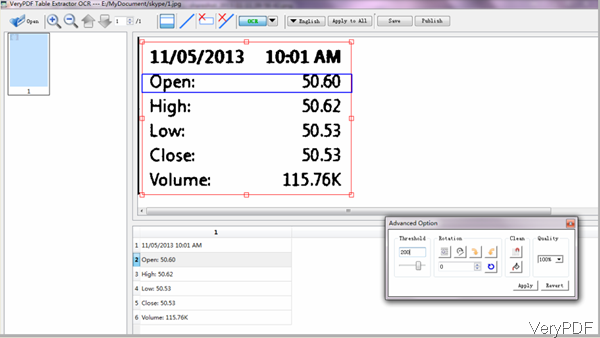Question: Do you have something that will convert screenshot numbers in to excel? I need to extract data in table and then save it as Excel? I save the screenshots in Jpg image file formats. Does VeryPDF have any solution for this problem?
Answer: When you need to OCR jpg file and extract table data from it, maybe you can have a free trial of software VeryPDF Table Extractor OCR, by which you can extract tables from scanned,normal PDF or image and then recognize characters in PDF or image in different languages with OCR technology. Meanwhile this software has a great function that you can adjust image resolution, threshold, quality and other options for getting better OCR effect. This function is extremely good when we handling low resolution color JPG file. We can change color image to BW jpg image and then OCR it. Please check more of this software on homepage in the following part, I will show you how to use this software for OCR low resolution color JPG.
Step 1. Free download Table Extractor OCR
- This software is GUI version, so when downloading finishes there will be an exe file if you choose Window version. And there is also Mac version available. Here I will take the Window version for example.
- For installing this software, please double click the exe file and then following installation message till installation finishes.
- When installation finishes, there will be an icon on the desktop. Simply click it then you can launch this software.
Step 2. OCR JPG of low resolution.
- When extracting table of low resolution JPG file, please do OCR setting part. The following snapshot is from the software interface, please have a check.
- Please click button Open to add JPG file to software interface then it will be shown on the software interface. Please note there is no non-ascii characters in file path or else the added file can not be shown properly.
- After adding file, please click arrow button next to OCR then you will see the little Advanced Option like the one above the snapshot. Here you can adjust Threshold, quality. If the added image is a little slant, here you can also rotate it. When handling low resolution color image, you can adjust threshold to 200 and set the quality as 300. Then click button Apply to set them.
- When you finish setting part, please click button OCR and choose OCR language according to the content in image.
- Then you will see the recognized text below the table. If there is some words recognized wrongly, you can fix it.
- If everything is OK, please click button Save to save it as Excel file.
By this method, we can OCR jpg even if it has quite low resolution. During the using, if you have any question, please contact us as soon as possible.