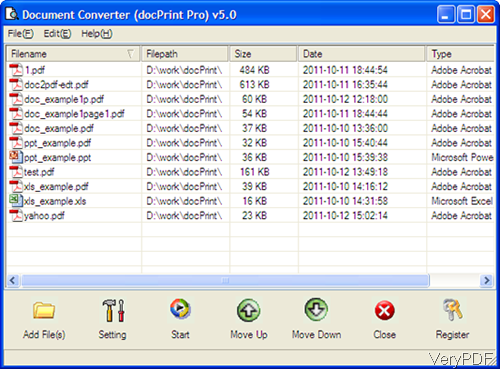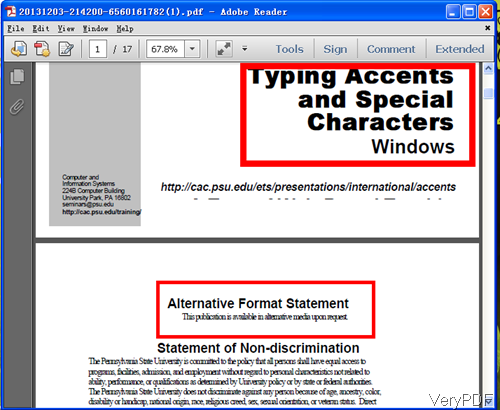Question: I would like to convert a word document into a PDF file. However, when I do so, all my fonts get changed into ugly fonts. Is there anyway to keep the fonts I have and have it in a PDF? Is there any solution on VeryPDF?
Answer: When you need to convert word to PDF keeping special fonts, maybe you can have a free trial of software VeryPDF Document Converter, by which you can embed all kinds of necessary fonts automatically to output PDF from word. So by this special functions, there will never happen the situation that all fonts get changed into ugly fonts after converting from word to PDF. In the market, some of converters will embed system fonts to PDF instead of using word original fonts, so some times after conversion, the font style will be changed. Meanwhile this software also can help you edit PDF description, title, subject, author and keywords, for PDF conversion. Please check more information of this software on homepage, in the following part, I will show you how to use this software.
Step 1. Free download Document Converter
- When downloading, please make sure download Document Converter if you download Document Printer, this function can not be fulfilled.
- When downloading finishes, please install this software by double clicking the exe file and following installation message. When installation finishes, please go to installation folder and find exe file named doc2pdf.exe, by which you can call it from MS Dos Windows. And please go to Printer list, you can find a virtual printer.
- So by this software, you can use it as GUI version, command line version and virtual printer.
Step 2. Convert word to PDF keeping special fonts.
- In this article, I use the GUI version to run the conversion. When installation finishes, there will be an icon on the desktop. Simply click it then you can launch this software. The following snapshot is from the software interface, please have a check.
- Simply drag word files needed converting from its containing folder to software interface. Please click Setting menu option to choose the output file formats as PDF. In the setting menu tab, you can also set password to output PDF, add basic information to PDF.
- When you finish setting, please back to main interface and click button Start to run the conversion. A few seconds later, you can find the output PDF file in specified output folder.
- Now let us check one example PDF file from the following snapshot.
- This PDF was converted from word document by this software. It contains all kinds of font style and all special font styles have been kept perfectly.
So you can rest assured that when converting word to PDF keeping special fonts by this software, there is no problem. During the using, if you have any question, please contact us as soon as possible.