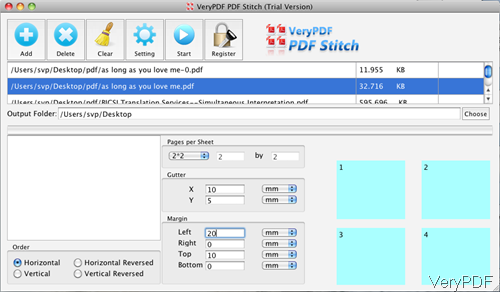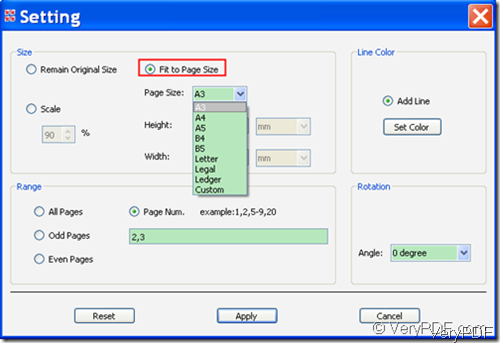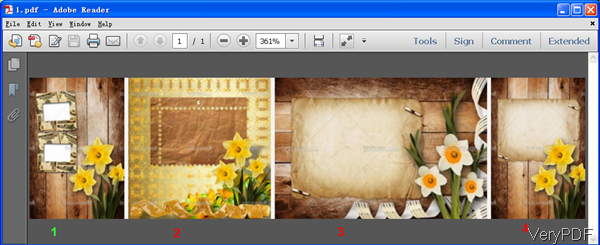Question: I created an invitation on word document, then saved it as a PDF. I want to fit four of this image on one PDF file to print. could anyone give me instructions or a link to help? I have a 2009 MacBook pro. Is there any suggestion on VeryPDF? I tried to copy image from PDF but the image was a blank box on word when I copied it from PDF.
Answer: When you need to merge PDF into one page PDF under Mac system, maybe you can have a free trial of this software: VeryPDF PDF Stitcher for Mac OS X by which you can stitch multiple PDF pages into one page under Mac system. And this software supports Mac versions like Mac OS X 10.5/10.6/10.7/10.8, V 2.0. After merge PDF into one page PDF and then you can print it directly. Meanwhile there is also Windows version of this software, when downloading, please choose the proper version. Please check more information of this software on homepage, in the following part, I will show you how to use this software.
Step 1. Free download PDF Stitcher for Mac
- When downloading finishes, there will be an .pkg file. Please install it following installer massager.
- When installation finishes, you will see the application appeared in Application list in your Mac OS system. This application is free for evaluation, and you can try it for limited times.
Step 2. Merge four image PDF into one page PDF under Mac.
- Please go to Application to launch this software then you will software interface which looks like the following snapshot.
- Please note this software only could be used to merge pages from one PDF into one page. It can not be used to merge multipage from many PDF into one page.
- Click button Add to add PDF file to software interface, click button Choose to browse output folder. In the Pages per Sheet, please choose 2x2. As to margins, gutter, you can set according to your needs.
- Please click button Setting then you will see menu options like the following snapshot. Here you can set output PDF page size for your further printing. Add lines between gutter, setting rotation degree if you need and choose merge page range which is good for merging multipage PDF file in to a few pages optionally.
- After setting, please click button Apply, please back to main interface and then click button Start to run the merging process.
- Now let us check the merging effect from the following snapshot.
By this software, you can merge PDF into one page under Mac system easily. During the using, if you have any question, please contact us as soon as possible.