Image to PDF OCR Command Line is include the functions to improve the image quality for fax and scanned images. Without operator intervention, it automatically analyzes, cleans up and standardizes the appearance of images for archiving, for viewing without operator fatigue, for key from image data entry and for reducing OCR/ICR error rates. Through an intuitive .NET or COM API, Image to PDF OCR operates on Bi-tonal, Color and Grayscale images, stored in the most popular formats, including TIFF, JPG or PDF.
https://www.verypdf.com/app/image-to-pdf-ocr-converter/try-and-buy.html
https://www.verypdf.com/tif2pdf/image2pdf_ocr_setup.exe
Image to PDF OCR features include:
- Content-based image deskew and image auto-rotation to right side up position
- Automatic cropping and registering images.
- Clean images with despeckle, border removal, line removal
- Blank page detection, to allow their removal from a duplex scan stream
- Fax-oriented modifications: standard-to-fine conversion, fax header removal
- Advanced binarization removes documents background
- Many more functions ... See Image to PDF OCR specification
- Batch processing of scanned images
- 4 Batch processing options:
Deskewing
Despeckling
Blank page removal
Black border removal - Process selected files, folders, nested subfolders
The Image to PDF OCR, included in the Image to PDF OCR Command Line application, is designed to minimize your time to market and to reduce your operating costs:
Easy evaluation.
Try automatic image clean-up with your own images in Image to PDF OCR Command Line Demo. To start evaluation download free Image to PDF OCR Command Line.
Rapid development.
Start with the source code examples in C#, VB.NET, Visual Basic (VB6), C++, ASP, PHP, Delphi. Use intuitive .NET or COM API without obscure parameters. For example, following command lines will automatically deskew and despeckle a TIF file.
img2pdfnew.exe -ocr 1 -tsocr -ocrfontsize 6 -width 595 -height 842 -skewcorrect -despeckle -specklesize 60 sample2.pdf _sample2_ocred.pdf
img2pdfnew.exe -despeckle -specklesize 80 -deskew sample2_speckle.tif _sample2_speckle_1.tif
img2pdfnew.exe -imgopt sample2_speckle.tif _sample2_speckle_2.tif
img2pdfnew.exe -despeckle -specklesize 20 -deskew skew_test.tif _skew_test_1.tif
img2pdfnew.exe -imgopt skew_test.tif _skew_test_2.tif
Reliable operation.
Image to PDF OCR is easy to install in production environment, where it delivers proven reliable results.
Quick answers.
VeryPDF developers respond to your support queries quickly. Contact our development team to get an expert advice typically within 24 hours.
http://support.verypdf.com/open.php
Image to PDF OCR Command Line Command Line Options,
C:\>img2pdfnew.exe
Image to PDF OCR Converter v5.0 (With OCR, JPEG, JPEG2000, JBIG2, etc. compression options)
Web: https://www.verypdf.com/tif2pdf/tif2pdf.htm
Email: support@verypdf.com
Release Date: Aug 8 2014
-------------------------------------------------------
Description:
Usage: img2pdf [options] <Image-file> [<PDF-file>]
-ocr <int> : create full-text searchable PDF file
-tsocr : use tesseract-ocr engine
-tsocrlang <string> : set language for tesseract-ocr engine
-ocrtxt <string> : export OCRed text to a text file
-ocrtxtxy <string> : export OCRed text with X, Y coordinate to a text file
-ocrfontsize <fp> : set font size for hidden text layer
-nopdf : do not create PDF file, it is useful when you use '-ocrtxt' parameter
-plaintextpdf : convert scanned image files or PDF files to pure text based PDF files
-threshold <int> : lightness threshold that used to convert image to B&W
-grayscale : convert color image data to grayscale image data
-ocr2 <string> : this option is only available for internal use
-addtextlayerintopdf <string>: this option is only available for internal use
-xres <int> : force to set X resolution to the field of image file
-yres <int> : force to set Y resolution to the field of image file
-ocrrect <string> : set a rectangle region for OCR
-combineword <int> : combine OCRed characters to words
-aligntextypos : align OCRed text contents by Y position
-lossless : lossless compression for JBIG2 and JPEG2000
-colorimg <int> : set compression method for color image
-colorimg 0: no change compression for color image file
-colorimg 1: compress color image file with JPEG arithmetic
-colorimg 2: compress color image file with JPEG2000 arithmetic
-bwimg <int> : set compression method for black and white image
-bwimg 0: no change compression for black and white image file
-bwimg 1: compress black and white image file with CCITT G4 arithmetic
-bwimg 2: compress black and white image file with JBIG2 arithmetic
-firstpg <int> : PDF to Image: first page to convert
-lastpg <int> : PDF to Image: last page to convert
-iswh : PDF to Image: specify width/height or DPI
-bitcount <int> : PDF to Image: set color depth
-autobitcount : PDF to Image: determine color depth automatically
-pidpi <int> : PDF to Image: set DPI resolution
-compress <int> : PDF to Image: set compression method to TIFF format
-compress 1 : NONE compression
-compress 2 : CCITT modified Huffman RLE
-compress 3 : CCITT Group 3 fax encoding (1d)
-compress 4 : CCITT Group 4 fax encoding
-compress 5 : LZW compression
-compress 6 : OJPEG compression
-compress 7 : JPEG DCT compression
-compress 32773 : PACKBITS compression
-compress 32809 : THUNDERSCAN compression
-multipage : PDF to Image: create multipage TIFF file
-opw <string> : owner password (for encrypted PDF file)
-upw <string> : user password (for encrypted PDF file)
-quality <int> : set quality for JPEG, JPEG2000 compression
-width <int> : set page width to PDF file
-height <int> : set page height to PDF file
-rotate <int> : rotate pages, 90, 180, 270
-view : view PDF file after creation
-skewcorrect : skew correct for black and white image file
-deskew : same as -skewcorrect
-despeckle : despeckle for black and white image file
-specklesize <int> : set speckle size for -despeckle option, default is 20 pixel
-imgbitcount <int> : set color depth when render PDF page to image data, it can be set 1, 8, 24, default is 8bit
-imgrotate <int> : rotate pages before OCR
-imgthreshold <int> : lightness threshold that used to convert image to B&W, from 1 to 255, 0 is auto, default is -1
-imgopt : deskew and despeckle images automatically
-imageopt : same as -imgopt
-imgdither <int> : convert the color image to B&W using the desired method:
-imgdither 0: Floyd-Steinberg
-imgdither 1: Ordered-Dithering (4x4)
-imgdither 2: Burkes
-imgdither 3: Stucki
-imgdither 4: Jarvis-Judice-Ninke
-imgdither 5: Sierra
-imgdither 6: Stevenson-Arce
-imgdither 7: Bayer (4x4 ordered dithering)
-resizewidth <int> : resize the image's width, only available when -resizeheight used
-resizeheight <int> : resize the image's height, only available when -resizewidth used
-imgflip : flip the image vertically
-imgmirror : mirror the image horizontally
-chkbwcolor : check and invert color for black and white image file
-dpi <int> : set DPI resolution to output PDF file
-dpi 0 : use the default image width and height information
-dpi -1 : take DPI info from original image file
-dpi <int> : set resolution to output PDF file
-append <int> :
-append 0: overwrite if PDF file exists
-append 1: insert before first page if PDF file exists
-append 2: append to last page if PDF file exists
-append 3: rename filename if PDF file exists
-producer <string> : set 'producer' to PDF file
-creator <string> : set 'creator' to PDF file
-subject <string> : set 'subject' to PDF file
-title <string> : set 'title' to PDF file
-author <string> : set 'author' to PDF file
-keywords <string> : set 'keywords' to PDF file
-credate <string> : set 'CreationDate' to PDF file
e.g. -credate "20070116230629-08'00'"
-moddate <string> : set 'ModDate' to PDF file
e.g. -moddate "20070116230629-08'00'"
-openpwd <string> : set 'open password' to PDF file
-ownerpwd <string> : set 'owner password' to PDF file
-keylen <int> : key length (40 or 128 bit)
-keylen 0: 40 bit RC4 encryption (Acrobat 3 or higher)
-keylen 1: 128 bit RC4 encryption (Acrobat 5 or higher)
-keylen 2: 128 bit RC4 encryption (Acrobat 6 or higher)
-encryption <int> : restrictions
-encryption 0: encrypt the file only
-encryption 3900: deny anything
-encryption 4: deny printing
-encryption 8: deny modification of contents
-encryption 16: deny copying of contents
-encryption 32: no commenting
===128 bit encryption only -> ignored if 40 bit encryption is used
-encryption 256: deny FillInFormFields
-encryption 512: deny ExtractObj
-encryption 1024: deny Assemble
-encryption 2048: disable high res. printing
-encryption 4096: do not encrypt metadata
-bookmark <int> : create bookmark to PDF file
-bookmark -1: don't create bookmarks
-bookmark -2: read bookmarks from bookmark.ini file
-bookmark -3: use filenames as bookmarks
-bookmark -4: use the filenames as bookmarks, one bookmark at the first page of each tif
-bookmark -5: use the value of '-bktext' parameter as bookmarks
-bookmark <num>: "num" must >= 0, specify first number in bookmarks
-bktext <string> : set the bookmark contents, it is valid only when "-bookmark -5" used
-bkoffset <int> : the bookmarks are point to "start + n" PDF page
-mergepdf <string> : merge two PDF files into one PDF file
-mergepdf "file1|file2|file3|...": merge several PDF files into one
-mergepdf "C:\filelist.txt": merge PDF files from a .txt file
-mergepdf "C:\*.pdf": merge PDF files into one PDF file
-burstpdf <string> : burst PDF file into single page PDF files
-pdfx : create PDF/X compliance PDF file
-pdfa : create PDF/A compliance PDF file
-log <string> : redirect output message to a log file
-nocenter : don't center the contents in the PDF file
-noempty : delete empty pages from PDF file
-linearize : optimize PDF file for fast web view
-margin <string> : set page margin to PDF file
-margin 10 : set margin to 10pt to left
-margin 10x10 : set margin to 10pt to left,top
-margin 10x10x10 : set margin to 10pt to left,top,right
-margin 10x10x10x10 : set margin to 10pt to left,top,right,bottom
-wtext <string> : watermark on printed document
-wtype <int> : type of watermark
0 : normal watermark
1 : watermark on header
2 : watermark on footer
-wf <string> : font name of watermark
-wh <int> : font size of watermark
-wb : specify bold font
-wi : specify an italic font
-wu : specify an underlined font
-ws : specify a strikeout font
-wa <int> : angle of watermark
-wbox <string> : a rectangle to output formatted text, it is only useful for "-walign" option, eg:
-wbox "0,0,595,842"
-wbox "0,0,612,792"
-walign <int> : set text align
1 : left
2 : center
3 : right
-wc <string> : color of watermark,
FF0000: Red color
00FF00: Green color
0000FF: Blue color
HexNum: Other colors
-wx <int> : X offset of watermark
-wy <int> : Y offset of watermark
-quick : convert image to PDF without processing
-usegs : use Ghostscript to convert PDF file to image file
-getpagecount : retrieve page count from PDF file
-v : print copyright and version info
-h : print usage information
-help : print usage information
--help : print usage information
-? : print usage information
-$ <string> : input registration key
Example:
img2pdfnew.exe C:\in.jpg C:\out.pdf
img2pdfnew.exe C:\in.tif C:\out.pdf
img2pdfnew.exe -pdfa C:\in.tif C:\out.pdf
img2pdfnew.exe -pdfx C:\in.tif C:\out.pdf
img2pdfnew.exe -linearize -pdfa C:\in.tif C:\out.pdf
img2pdfnew.exe C:\*.tif C:\*.pdf
img2pdfnew.exe -margin 100x100x100x100 C:\in.tif C:\out.pdf
img2pdfnew.exe -append 2 -width 612 -height 792 C:\*.tif C:\out.pdf
img2pdfnew.exe -append 2 C:\*.tif C:\out.pdf
img2pdfnew.exe C:\filelist.txt C:\out.pdf
img2pdfnew.exe -width 612 -height 792 C:\in.tif C:\out.pdf
img2pdfnew.exe -append 1 C:\in.tif C:\out.pdf
img2pdfnew.exe -append 2 C:\in.tif C:\out.pdf
img2pdfnew.exe -subject "subject" C:\in.tif C:\out.pdf
img2pdfnew.exe -ownerpwd 123 -keylen 2 -encryption 3900 C:\in.tif C:\out.pdf
img2pdfnew.exe -bookmark 3 C:\in.tif C:\out.pdf
img2pdfnew.exe -mergepdf "C:\1.pdf|C:\2.pdf|C:\3.pdf" C:\out.pdf
img2pdfnew.exe -mergepdf "C:\*.pdf" C:\out.pdf
img2pdfnew.exe -mergepdf "C:\filelist.txt" C:\out.pdf
Add watermarks into PDF files:
img2pdfnew.exe -wtext "ImagePDF" "C:\in.tif" C:\out.pdf
img2pdfnew.exe -wtext "ImagePDF" -wc "0000FF" "C:\in.tif" C:\out.pdf
img2pdfnew.exe -wtext "ImagePDF" -wx 100 -wy 100 "C:\in.tif" C:\out.pdf
img2pdfnew.exe -wtext "ImagePDF" -wtype 1 "C:\in.tif" C:\out.pdf
img2pdfnew.exe -wtext "ImagePDF" -wtype 2 "C:\in.tif" C:\out.pdf
img2pdfnew.exe -wtext "ImagePDF" -wtype 0 -wa 45 "C:\in.tif" C:\out.pdf
img2pdfnew.exe -wtext "ImagePDF" -wf "Arial" "C:\in.tif" C:\out.pdf
img2pdfnew.exe -wtext "ImagePDF" -wf "Arial" -wh 20 "C:\in.tif" C:\out.pdf
img2pdfnew.exe -wtext "ImagePDF" -wf "Arial" -wh 20 -wb -wi -wu -ws "C:\in.tif" C:\out.pdf
img2pdfnew.exe -wtext "ImagePDF" -wf "Arial" -walign 3 -wh 20 -wbox "0,770,612,792" "C:\in.tif" C:\out.pdf
Convert PDF file to image file:
img2pdfnew.exe C:\in.pdf C:\out.tif
img2pdfnew.exe -firstpg 10 -lastpg 20 C:\in.pdf C:\out.tif
img2pdfnew.exe -pidpi 300 -bitcount 1 C:\in.pdf C:\out.tif
img2pdfnew.exe -iswh -width 800 -height 600 C:\in.pdf C:\out.tif
img2pdfnew.exe -pidpi 300 -bitcount 1 -multipage C:\in.pdf C:\out.tif
img2pdfnew.exe -pidpi 300 -bitcount 1 -compress 4 C:\in.pdf C:\out.tif
img2pdfnew.exe -opw "123" -upw "456" C:\in.pdf C:\out.tif
img2pdfnew.exe -pidpi 300 C:\in.pdf C:\out.png
img2pdfnew.exe -pidpi 300 C:\in.pdf C:\out.jpg
img2pdfnew.exe -pidpi 300 C:\in.pdf C:\out.bmp
Convert scanned image files and PDF files to searchable PDF files with OCR option:
img2pdfnew.exe -ocr 1 -combineword 1 -bitcount 1 C:\in.tif C:\out.pdf
img2pdfnew.exe -ocr 1 -combineword 1 -bitcount 1 C:\in.pdf C:\out.pdf
img2pdfnew.exe -ocr 1 -tsocr C:\in.tif C:\out.pdf
img2pdfnew.exe -ocr 1 -tsocr C:\in.jpg C:\out.pdf
img2pdfnew.exe -ocr 1 -tsocr C:\in.png C:\out.pdf
img2pdfnew.exe -ocr 1 -tsocr C:\in.pdf C:\out.pdf
img2pdfnew.exe -ocr 1 -tsocr -plaintextpdf C:\in.pdf C:\out.pdf
img2pdfnew.exe -ocr 1 -tsocr -plaintextpdf C:\in.png C:\out.pdf
img2pdfnew.exe -ocr 1 -combineword 1 -plaintextpdf C:\in.pdf C:\out.pdf
img2pdfnew.exe -ocr 1 -combineword 1 -plaintextpdf C:\in.png C:\out.pdf
img2pdfnew.exe -bwimg 2 -ocr 1 -combineword 1 -tsocr -plaintextpdf C:\in.pdf C:\out.pdf
img2pdfnew.exe -ocr 1 -tsocr -ocrfontsize 6 -width 595 -height 842 -skewcorrect -despeckle "C:\in.pdf" C:\out.pdf
img2pdfnew.exe -ocr 1 -tsocr -ocrfontsize 6 -width 595 -height 842 -deskew -despeckle "C:\in.pdf" C:\out.pdf
img2pdfnew.exe -ocr 1 -tsocr -ocrfontsize 6 -width 595 -height 842 -deskew -despeckle -specklesize 30 "C:\in.pdf" C:\out.pdf
Convert scanned PDF, TIFF and Image files to plain text files and searchable PDF files:
img2pdfnew.exe -ocr 1 -tsocr -pidpi 200 -ocrtxt D:\temp\ocrtxt.txt C:\in.pdf C:\out.pdf
img2pdfnew.exe -ocr 1 -tsocr -tsocrlang deu -threshold 125 -ocrtxt D:\temp\ocrtxt.txt C:\in.pdf C:\out.pdf
Convert scanned PDF, TIFF and Image files to plain text based PDF files:
img2pdfnew.exe -ocr 1 -tsocr -pidpi 200 -plaintextpdf C:\in.pdf C:\out.pdf
img2pdfnew.exe -ocr 1 -tsocr -pidpi 200 -plaintextpdf C:\in.tif C:\out.pdf
img2pdfnew.exe -ocr 1 -tsocr -pidpi 200 -plaintextpdf C:\in.jpg C:\out.pdf
img2pdfnew.exe -ocr 1 -tsocr -pidpi 200 -plaintextpdf C:\in.png C:\out.pdf
Convert scanned PDF, TIFF and Image files to OCRed PDF file (BW) with hidden text layer:
img2pdfnew.exe -ocr 1 -tsocr -tsocrlang deu -threshold 125 C:\in.tif C:\out.pdf
img2pdfnew.exe -ocr 1 -tsocr -tsocrlang deu -threshold 125 C:\in.pdf C:\out.pdf
img2pdfnew.exe -ocr 1 -tsocr -tsocrlang deu -threshold 200 -ocrtxt D:\temp\ocrtxt.txt C:\in.tif C:\out.pdf
img2pdfnew.exe -ocr 1 -tsocr -pidpi 200 -bitcount 1 C:\in.pdf C:\out.pdf
Convert scanned PDF, TIFF and Image files to OCRed PDF file (Grayscale) with hidden text layer:
img2pdfnew.exe -ocr 1 -tsocr -pidpi 200 -grayscale C:\color.jpg C:\out.pdf
img2pdfnew.exe -ocr 1 -tsocr -pidpi 200 -grayscale C:\color.tif C:\out.pdf
img2pdfnew.exe -ocr 1 -tsocr -pidpi 200 -bitcount 8 C:\color.pdf C:\out.pdf
Convert scanned PDF, TIFF and Image files to OCRed PDF file (Color) with hidden text layer:
img2pdfnew.exe -ocr 1 -tsocr -pidpi 200 C:\color.jpg C:\out.pdf
img2pdfnew.exe -ocr 1 -tsocr -pidpi 200 C:\color.tif C:\out.pdf
img2pdfnew.exe -ocr 1 -tsocr -pidpi 200 -bitcount 24 C:\in.pdf C:\out.pdf
img2pdfnew.exe -ocr 1 -tsocr -pidpi 200 -ocrfontsize 8 C:\color.tif C:\out.pdf
Process image files with Deskew, Despeckle and Noise Removal, Black Border Remova options:
img2pdfnew.exe -imageopt C:\in.tif C:\out.tif
img2pdfnew.exe -imageopt -imgrotate 45 C:\in.png C:\out.tif
img2pdfnew.exe -imageopt -imgrotate 90 C:\in.png C:\out.tif
img2pdfnew.exe -imageopt -imgthreshold 0 C:\in.tif C:\out.bmp
img2pdfnew.exe -imgthreshold 240 C:\in.tif C:\out.bmp
img2pdfnew.exe -imgdither 0 C:\in.bmp C:\out.png
img2pdfnew.exe -imgdither 7 C:\in.bmp C:\out.png
img2pdfnew.exe -imageopt -resizewidth 800 -resizeheight 600 C:\in.gif C:\out.tga
img2pdfnew.exe -imageopt -imgflip C:\in.png C:\out.gif
img2pdfnew.exe -imageopt -imgmirror C:\in.tif C:\out.pcx
img2pdfnew.exe -imageopt C:\in.bmp C:\out.tif
Despeckle Effect:
Deskew Effect:
REM Convert scanned PDF, TIFF and Image files to plain text files and searchable PDF files:
img2pdfnew.exe -ocr 1 -tsocr -pidpi 200 -ocrtxt "%CD%\_ocrtxt_1.txt" "%CD%\test-color.tif" "%CD%\_test-color.pdf"
img2pdfnew.exe -ocr 1 -tsocr -tsocrlang deu -threshold 125 -ocrtxt "%CD%\_ocrtxt_2.txt" "%CD%\_test-color.pdf" "%CD%\_test-bw-out.pdf"
REM Convert scanned PDF, TIFF and Image files to plain text based PDF files:
img2pdfnew.exe -ocr 1 -tsocr -pidpi 200 -plaintextpdf "%CD%\test-color.tif" "%CD%\_test-color-text-only-1.pdf"
img2pdfnew.exe -ocr 1 -tsocr -pidpi 200 -plaintextpdf "%CD%\_test-color.pdf" "%CD%\_test-color-text-only-2.pdf"
REM Convert scanned PDF, TIFF and Image files to OCRed PDF file (BW) with hidden text layer:
img2pdfnew.exe -ocr 1 -tsocr -tsocrlang deu -threshold 125 "%CD%\test-color.tif" "%CD%\_test-color-bw-1.pdf"
img2pdfnew.exe -ocr 1 -tsocr -tsocrlang deu -threshold 125 -bitcount 8 "%CD%\_test-color.pdf" "%CD%\_test-color-bw-2.pdf"
img2pdfnew.exe -ocr 1 -tsocr -pidpi 200 -bitcount 1 "%CD%\_test-color.pdf" "%CD%\_test-color-bw-3.pdf"
REM Convert scanned PDF, TIFF and Image files to OCRed PDF file (Grayscale) with hidden text layer:
img2pdfnew.exe -ocr 1 -tsocr -pidpi 200 -bitcount 8 -grayscale "%CD%\test-color.tif" "%CD%\_test-color-grayscale-1.pdf"
img2pdfnew.exe -ocr 1 -tsocr -pidpi 200 -bitcount 8 -grayscale "%CD%\_test-color.pdf" "%CD%\_test-color-grayscale-2.pdf"
REM Convert scanned PDF, TIFF and Image files to OCRed PDF file (Color) with hidden text layer:
img2pdfnew.exe -ocr 1 -tsocr -pidpi 200 "%CD%\test-color.tif" "%CD%\_test-color-1.pdf"
img2pdfnew.exe -ocr 1 -tsocr -pidpi 200 -bitcount 24 "%CD%\_test-color.pdf" "%CD%\_test-color-2.pdf"
More Image to PDF OCR Converter Command Line examples:
img2pdfnew.exe -ocr 1 bw.tif bw-g4-ocr.pdf
img2pdfnew.exe -ocr 1 -bwimg 2 bw.tif bw-jbig2-ocr.pdf
img2pdfnew.exe -ocr 1 -dpi 300 -skewcorrect -despeckle -chkbwcolor skew_test.tif skew_test-g4-ocr.pdf
img2pdfnew.exe -ocr 1 -dpi 300 -bwimg 2 -skewcorrect -despeckle -chkbwcolor skew_test.tif skew_test-jbig2-ocr.pdf
img2pdfnew.exe bw.tif bw-nonocr.pdf
img2pdfnew.exe -dpi 300 -skewcorrect -despeckle -chkbwcolor skew_test.tif skew_test-nonocr.pdf
img2pdfnew.exe -ocr 1 -ocrtxt bw-ocr.txt bw.tif bw-ocr.pdf
img2pdfnew.exe -ocr 1 -dpi 300 -skewcorrect -despeckle -chkbwcolor skew_test.tif skew_test-ocr.pdf
img2pdfnew.exe -dpi 100 color.jpg color-jpeg.pdf
img2pdfnew.exe -dpi 100 -quality 70 -colorimg 2 color.jpg color-jpeg2000-q70.pdf
img2pdfnew.exe -dpi 100 -quality 50 -colorimg 2 color.jpg color-jpeg2000-q50.pdf
img2pdfnew.exe bw.tif bw-g4.pdf
img2pdfnew.exe -bwimg 2 bw.tif bw-jbig2.pdf
img2pdfnew.exe -skewcorrect -despeckle -chkbwcolor skew_test.tif skew_test-g4.pdf
img2pdfnew.exe -bwimg 2 -skewcorrect -despeckle -chkbwcolor skew_test.tif skew_test-jbig2.pdf
img2pdfnew.exe -despeckle -specklesize 80 -deskew sample2_speckle.tif _sample2_speckle_1.tif
img2pdfnew.exe -imgopt sample2_speckle.tif _sample2_speckle_2.tif
img2pdfnew.exe -despeckle -specklesize 20 -deskew skew_test.tif _skew_test_1.tif
img2pdfnew.exe -imgopt skew_test.tif _skew_test_2.tif
img2pdfnew.exe -dpi 100 color.jpg
img2pdfnew.exe -keylen 2 -encryption 3900 -ownerpwd 123 bw.tif
img2pdfnew.exe -wtext "ImagePDF" -wtype 0 -wh 100 -wy 200 -wx 100 -wa 45 -wc "FF0000" bw.tif bw-stamped.pdf
img2pdfnew.exe -width 595 -height 842 -nocenter bw.tif bw595x842.pdf
img2pdfnew.exe -mergepdf "*.pdf" merged.pdf
img2pdfnew.exe -burstpdf bw.pdf split
img2pdfnew.exe -skewcorrect -despeckle -chkbwcolor skew_test.tif
img2pdf.exe -r -1 -b 1 -o "%CD%\example001-Bookmark.pdf" "%CD%\example.tif"
img2pdf.exe -r -1 -b -1 -o "%CD%\example002-No-Bookmark.pdf" "%CD%\example.tif"
img2pdf.exe -r -1 -b -1 -u "Test Producer" -d "Test Creator" -t "Test Title" -a "Test Author" -o "%CD%\example003-Document-Summary.pdf" "%CD%\example.tif"
copy "%CD%\example003-Document-Summary.pdf" "%CD%\example004-Append.pdf"
img2pdf.exe -r -1 -b -1 -p 1 -o "%CD%\example004-Append.pdf" "%CD%\example.tif"
img2pdf.exe -r -1 -c -o "%CD%\example005-Despeckles.pdf" "%CD%\example.tif"
img2pdf.exe -x 1 -o "%CD%\example006-OCR.pdf" "%CD%\example.tif"
img2pdf.exe -x 1 -b -1 -r 300 -o "%CD%\example007-OCR-300DPI.pdf" "%CD%\example.tif"
img2pdf.exe -x 1 -o "%CD%\imgpdf-to-txtpdf-OCR.pdf" "%CD%\example004-Append.pdf"
img2pdf.exe -x 1 -S optimizedocr=1 -o "%CD%\example006-OCR-optimizedocr.pdf" "%CD%\example.tif"
img2pdfnew.exe -bwimg 2 -ocr 1 -tsocr -plaintextpdf -tsocrlang deu -tsocr -ocrtxt _ocrlangtxt.txt -ocrtxtxy _ocrlangtxtxy.txt german.tif _out_german.pdf
img2pdfnew.exe -bwimg 2 -ocr 1 -tsocr -plaintextpdf bw.tif _out_plaintextpdf.pdf
img2pdfnew.exe -bwimg 2 -ocr 1 -tsocr bw.tif _out_hiddentext.pdf
img2pdfnew.exe -bwimg 2 -ocr 1 -tsocr -ocrtxt _ocrtxt.txt -ocrtxtxy _ocrtxtxy.txt bw.tif _out_hiddentext2.pdf
img2pdfnew.exe -bwimg 2 -ocr 1 -tsocr _out_hiddentext.pdf _out_pdf2pdf_hiddentext.pdf
img2pdfnew.exe bw.tif
img2pdfnew.exe bw.pdf bw-pdf2img.tif
img2pdfnew.exe bw.pdf bw-pdf2img.jpg
img2pdfnew.exe -ocr 1 bw.tif bw-pdf-ocr-g4.pdf
img2pdfnew.exe -ocr 1 -bwimg 2 bw-pdf-ocr-g4.pdf bw-pdf-ocr-jbig2.pdf
img2pdfnew.exe bw.tif bw-pdf-g4.pdf
img2pdfnew.exe -bwimg 2 bw-pdf-g4.pdf bw-pdf-jbig2.pdf
img2pdfnew.exe -ocr 1 -tsocr -ocrfontsize 6 -width 595 -height 842 -skewcorrect -despeckle -specklesize 60 sample2.pdf _sample2_ocred.pdf
img2pdfnew.exe -bitcount 1 -pidpi 300 sample1.pdf _3_sample1.tif
for %%F in (%CD%\_3_sample1*.tif) do img2pdfnew.exe -imgopt "%%F" "%%F"
img2pdfnew.exe -ocr 1 -tsocr -ocrfontsize 6 -width 595 -height 842 -append 2 "%CD%\_3_sample1*.tif" "%CD%\_3_sample1_ocred.pdf"
img2pdfnew.exe -imgopt skew_test.tif _2_skew_test.tif
img2pdfnew.exe -ocr 1 -tsocr -ocrfontsize 6 -width 595 -height 842 -skewcorrect "%CD%\_2_skew_test.tif" "%CD%\_2_skew_test_tif_ocred.pdf"
img2pdfnew.exe -width 595 -height 842 skew_test.tif _1_skew_test.pdf
img2pdfnew.exe -width 595 -height 842 -skewcorrect skew_test.tif _1_skew_test1.pdf
img2pdfnew.exe -width 595 -height 842 -imgopt skew_test.tif _1_skew_test2.pdf
img2pdfnew.exe -pidpi 600 -bitcount 1 -width 595 -height 842 -skewcorrect -ocr 1 -tsocr -ocrfontsize 6 "%CD%\_1_skew_test.pdf" "%CD%\_1_skew_test_ocred.pdf"
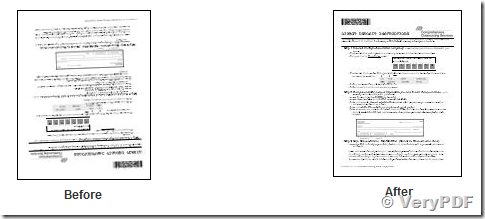
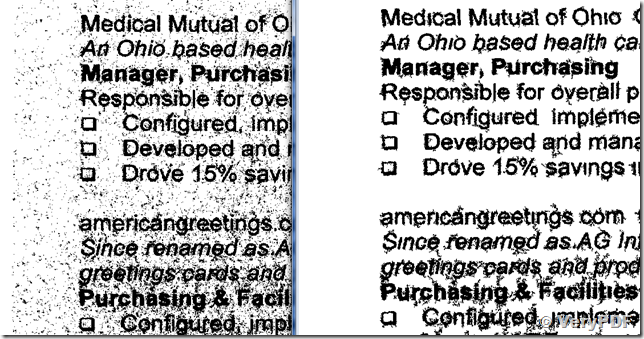
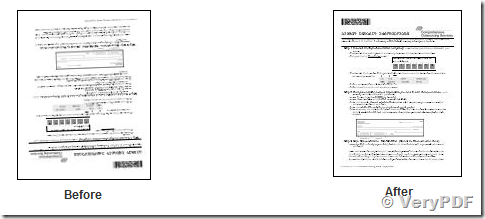
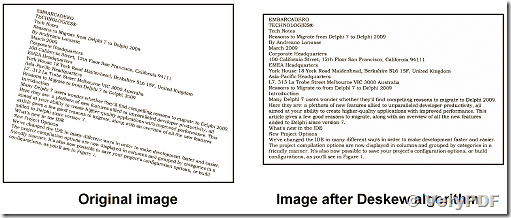
See Also:
Despeckle PDF & image and then convert scan PDF to word document:
http://www.verypdf.com/wordpress/201305/despeckle-pdf-image-and-then-convert-scan-pdf-to-word-document-36634.html
Do you have a Tiff SDK to Deskew and Despeckle TIFF files?
http://www.verypdf.com/wordpress/201307/do-you-have-a-tiff-sdk-to-deskew-and-despeckle-tiff-files-37675.html
I am Having an issue, i am converting an msg to pdf, the pdfs are searchable after the conversion is done, i need to take the ocr off the pdf, how can i disable the ocr option? please get back to me asap.
Customer
———————————————
Thanks for your message, you can use “Image to PDF OCR Converter Command Line” to convert searchable PDF file to non-searchable PDF file, you may download “Image to PDF OCR Converter Command Line” from following web page,
http://www.verypdf.com/app/image-to-pdf-ocr-converter/try-and-buy.html#buy-ocr-cmd
http://www.verypdf.com/tif2pdf/image2pdf_cmd_ocr_trial.zip
after you download it, you can run following command line to convert your PDF files,
img2pdfnew.exe C:\in.pdf C:\out.pdf
the output PDF file will become non-searchable PDF file.
VeryPDF