Thanks for your answer but I still have 2 questions:
1- In the command line tool I still do not find commands to search a precise word parsing the entire document (we have to insert our stamp (.jif or text string) just in the exact page where this precise word exists)
2- We would prefer to use a VB based solution like the ones mentioned above (can you offer something like that?)
Customer
---------------------------------------------
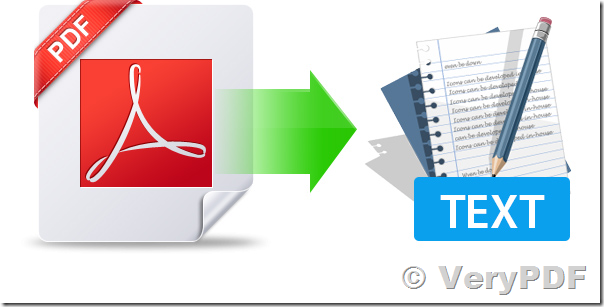
>>1- in the command line tool I still do not find commands to search a precise word parsing the entire document (we have to insert our stamp (.jif or text string) just in the exact page where this precise word exists)
"PDF Toolbox Command Line" hasn't an option to extract text with positions, however, you can use "VeryPDF PDF Extract Tool Command Line" to extract text contents with positions, you may download "VeryPDF PDF Extract Tool Command Line" from this web page,
https://www.verypdf.com/app/pdf-extract-tool/try-and-buy.html
https://www.verypdf.com/dl2.php/verypdf_pdf_extract_tool.zip
after you download it, you can run following command lines to extract text and positions from your PDF file easily,
pdfextract.exe -textpos D:\in.pdf D:\out.txt
pdfextract.exe -textpos -nopgbrk D:\in.pdf D:\out.txt
>>2- we would prefer to use a VB based solution like the ones mentioned above (can you offer something like that?)
"VeryPDF PDF Extract Tool Command Line" is a Command Line application, you can use Shell() or CreateProcess() function to call it from VB source code easily, if you don't know how to do, please feel free to let us know, we will assist you asap.
VeryPDF
---------------------------------------------
Hi,
We have worked on your suggestions and we have managed to satisfy all our needs with the tools you've mentioned:
-PDF Extract Tool Command Line
-PDF Editor Toolkit Pro SDK
We've just found some difficulties when we have tried to use the functions contained in "verywrite.dll" from vba:
When we invoke the mentioned functions for the first time, we get the "file not found" error message, while if we perform a "SaveAs" of the same file with the same filename into the demo folder the dll is found.
Obviously we've tried the following steps:
-to include the whole path in the function declaration
(e.g.
private declare function VerystampOpen Lib "completepath\verywrite.dll" (byVal sIn as String, byVal Sout as String) as Long)
-to copy "verywrite.dll" in the System32 directory,
-to register the dll with Regsvr32 Command from Command Line,
-to put the path where verywrite.dll is located in the %PATH% environment variable,
None of these workarounds have been successful, so please let us know what is the solution and we will purchase the 2 products. (by now it is a bit unstable because of these problems: sometimes it works, sometimes it doesn't)
One more question: what is the difference between developer and server licenses? (what we need is to work with an homemade application installed in 1 or 2 different workstations)
Thank you in advance.
Customer
---------------------------------------------
Thanks for your message, please keep following files into same folder,
pdfshell.exe
cimage.dll
encryptpdf.dll
Interop.pdfshell.dll
libiconv2.dll
MSVCRTD.DLL
pdf2any.dll
pdfcore.dll
pdfpg.dll
pdfpgsdk.dll
pdfsdk.dll
pdfshell.dll
pdfutil.dll
pdfx64.dll
verywrite.dll
please run a CMD window with administrator privilege, run following command line to register pdfshell.exe COM Component,
pdfshell.exe /regserver
after you register pdfshell.exe COM Component successful, you can call "pdfshell2.shellExe" from VBA code properly, please refer to following VBA code,
-----------------------------
Set fso = CreateObject("Scripting.FileSystemObject")
strFolder = fso.GetParentFolderName(wscript.ScriptFullName)
FilePath = strFolder & "\"
strTIFFileName = "D:\downloads\TM000001\TM000001.tif"
strPDFFIleName = "D:\downloads\TM000001\TM000001.pdf"
Set oPDF = CreateObject("pdfshell2.shellExe")
oPDF.com_VerySetLicenseKey("XXXXXXXXXXXXXXXXXXXXX")
FileID = oPDF.com_VeryCreate(strPDFFIleName)
oPDF.com_VeryAddImage FileID, strTIFFileName
oPDF.com_VeryClose FileID
MsgBox "Create '" + strPDFFIleName + "' file successful."
-----------------------------
Please feel free to let us know if you encounter any problem with above steps.
Please refer to following information to understand the different licenses,
Desktop License (End User License): It can be run from one user account on the computer, it is licensed by per user, you will need to purchase a license for each user who wish to use the product. End user license can't be run on Win2000 Server, Win2003 Server, Win2008 Server, etc. server systems, it can only be run on Win9x, WinXP, Vista, Win 7 etc. non-server systems.
Server License: It can be run on one server/computer with any number of users, it is licensed by per production server/computer (you needn't pay for development/test and backup servers), you will need to purchase a server license for each production server/computer you wish to run Server License on. Server License can be run Windows NT Server, Windows 2000 Server, Windows 2003 Server, Windows 2008 Server etc. server systems. After you purchase a server license for a server, all users on this server will able to use this product without any restrictions.
Please notice: Server License is can only be accessed by all users or applications which reside in this server, you can't place the exe file on a shared folder and use it from several clients. If you wish to use it by this method, you will need to purchase a developer license or purchase a license for each client, and register the software from each client, then each client will able to use the software without any license problem.
Developer License (Royalty Free License): It can be run on any number of servers or computers with any number of users, it is licensed by per developer. Developer License is royalty free for runtime desktop redistribution. Developer License does cover the Server License.
If you wish run our product (command line or SDK or COM) on lots of computers, you need purchase Developer License (Royalty Free License), once you purchased Developer License, you can run our product on any number of computers, you can also integrate our product with your application and distribute it with your own application royalty free.
However, if you will run our product on one server only, the one server license will enough to you, you may choose proper license according to how many computers that you will run our product on.
You may look at full license agreement from following page,
https://www.verypdf.com/custom/license_agreement.htm
If you need Maintenance Service, please refer to our support options from following web page,
https://www.verypdf.com/custom/maintenance.htm
VeryPDF