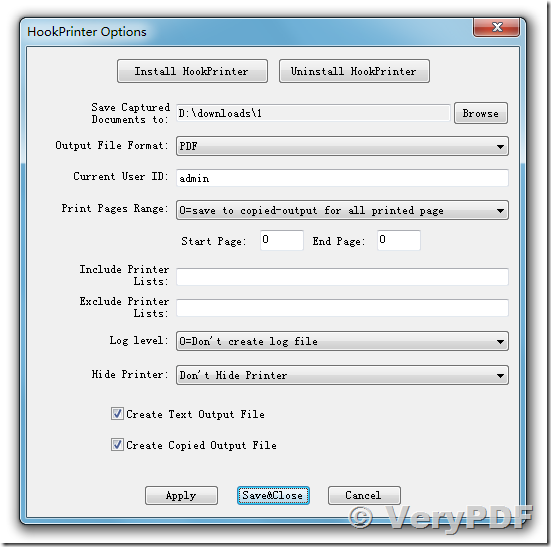Hi,
As a new service to customers in my store I am trying to set up a process to automatically capture printed label and or receipt data to a database. I have noticed you have Hook printer and some other solutions which may be exactly what I need.
Windows 7/8 system
Prints labels to zebra label printer
Prints receipts to oki dot matrix printer
I wish to capture all of this data preferably to a spreadsheet or other database format.
Can you help with any of your products please?
Customer
--------------------------------------------------------
Thanks for your message, yes, we have this hook printer, after you install it, you can capture all printed data and save to PDF, JPG, TIF and other formats easily, if you wish get an evaluation version, please feel free to let us know, we will provide an evaluation version to you shortly.
VeryPDF
--------------------------------------------------------
That sounds great thank you it would be very useful to have an evaluation version made available. Do you have a solution that would output the file as an xls file?
Customer
--------------------------------------------------------
Yes, sure, we can output the file as a xls file, but this is need some additional development works. Because we can output to PDF format currently, we have also a PDF to Excel Converter software, so we can output to XLS format easily.
You can download "VeryPDF PDF to Excel Converter" from following web page to try, we hope this software will useful to you,
https://www.verypdf.com/pdf-to-excel/try-and-buy.html
also, we have created an evaluation version of docPrint Printer Hooker to you, you may download it from following URL,
XXXXXXXXXXXXXXXXXXXXXXX
Please by following steps to test this Printer Hooker version,
1. Download and install docPrint Pro v7.0 version,
2. Run following application to set Printer Hooker options,
"C:\Program Files (x86)\docPrint Pro v7.0\artprint.exe" -hookprinter
You will see following screenshot,
You need set "Output folder" to save captured documents.
You need click "Install HookPrinter" button to install Printer Hooker.
You need click "Save&Close" button to close this dialog, and print a document to a Windows Printer, you will get captured documents automatically.
3. OK.
If you encounter any problem with above steps, please feel free contact us by our ticket system, we will assist you asap,
http://support.verypdf.com/open.php
VeryPDF
![]() See Also:
See Also:
Can I forward and redirect print jobs from one printer to another in windows?
https://www.verypdf.com/wordpress/201607/can-i-forward-and-redirect-print-jobs-from-one-printer-to-another-in-windows-42706.html
Intercepting data sent to a Windows printer
http://www.verydoc.com/blog/intercepting-data-sent-to-a-windows-printer.html
How to intercept and capture a print job and convert it to PDF & Plain Text & Image files and then print?
http://www.verydoc.com/blog/how-to-intercept-and-capture-a-print-job-and-convert-it-to-pdf-plain-text-image-files-and-then-print.html
How to capture printer spooler file when printing and then view and/or print that spooler file again?
https://www.verypdf.com/wordpress/201607/how-to-capture-printer-spooler-file-when-printing-and-then-view-andor-print-that-spooler-file-again-42708.html
Capture data from printer port and save to file (Excel/PDF) with VeryPDF Document Capture
https://www.verypdf.com/wordpress/201607/capture-data-from-printer-port-and-save-to-file-excelpdf-with-verypdf-document-capture-42712.html
Inquiring about interface between printer and instrument, Printer Driver Capture To File, add watermark to all printers
https://www.verypdf.com/wordpress/201608/inquiring-about-interface-between-printer-and-instrument-printer-driver-capture-to-file-add-watermark-to-all-printers-42781.html