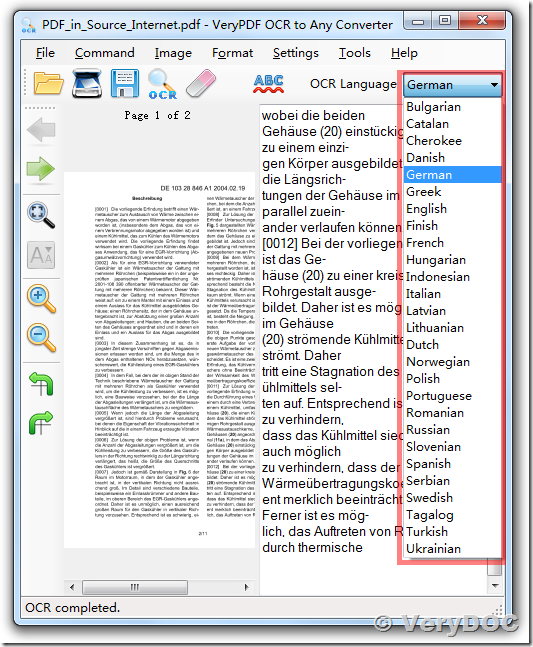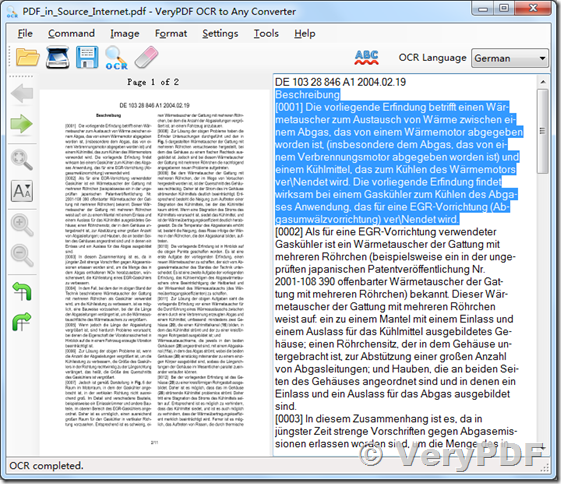VeryPDF Released a new version of VeryPDF OCR to Any Converter for Windows software today, the new version included more OCR languages, please look at the screenshot for the new version which show more supported OCR languages at below,
VeryPDF OCR to Any Converter for Windows software can be downloaded from this web page,
https://www.verypdf.com/app/ocr-to-any-converter/try-and-buy.html
https://www.verypdf.com/dl2.php/VeryPDF-OCR-to-Any-Converter.exe
After you download and install it, please run it, open a scanned PDF file, you will able to utilize this OCR PDF tool to OCR the scanned PDF document and save to plain Text, DOCX, RTF, etc. document formats easily.
![]() Convert PDF and photo files to text, prepare the input files
Convert PDF and photo files to text, prepare the input files
These tips will give you the best results:
- Format: You can convert .JPEG, .PNG, .GIF, or PDF (multipage documents) files.
- File size: The file should be 2 MB or less.
- Resolution: Text should be at least 10 pixels high.
- Orientation: Documents must be right-side up. If your image is facing the wrong way, rotate it before uploading it to Google Drive.
- Languages: Google Drive will detect the language of the document.
- Font and character set: For best results, use common fonts such as Arial or Times New Roman.
- Image quality: Sharp images with even lighting and clear contrasts work best.
VeryPDF is also provide Cross-Platform OCR SDK
Fast, accurate, and time-saving with great technical support!
https://www.verypdf.com/app/ocr-to-any-converter-cmd/try-and-buy.html#buy
Please contact VeryPDF Support Team for more information,