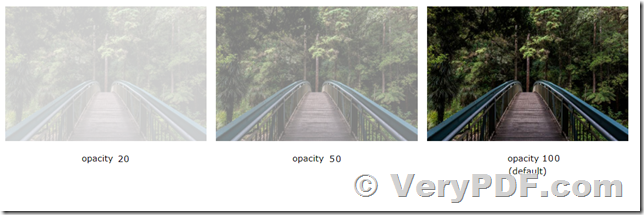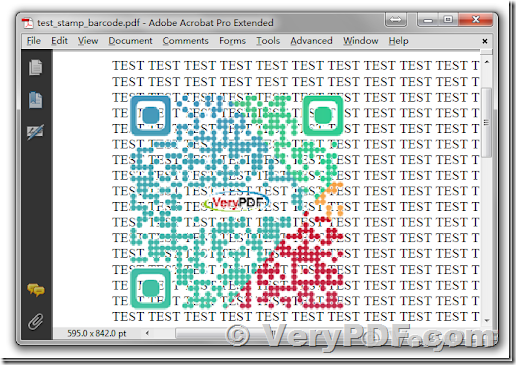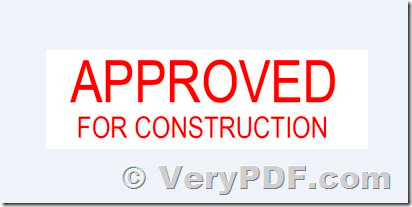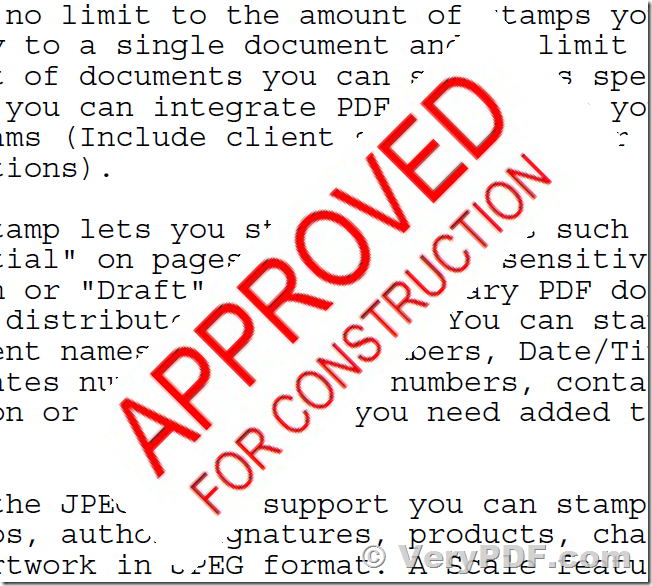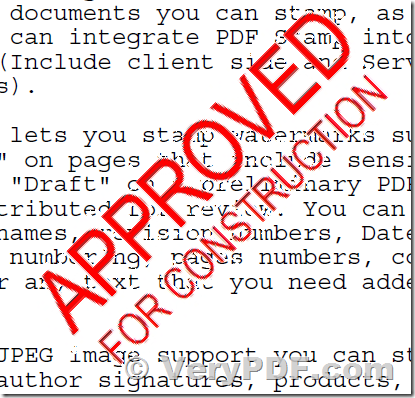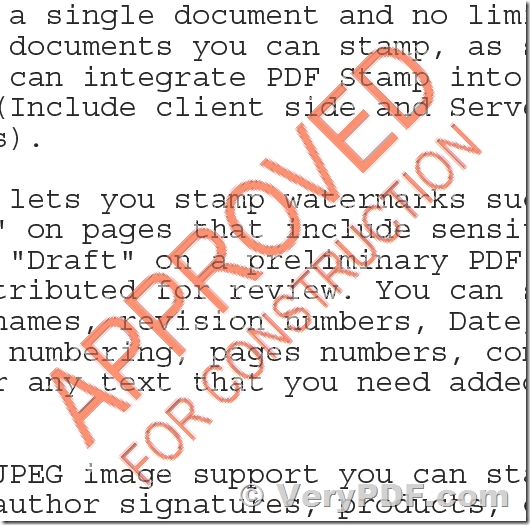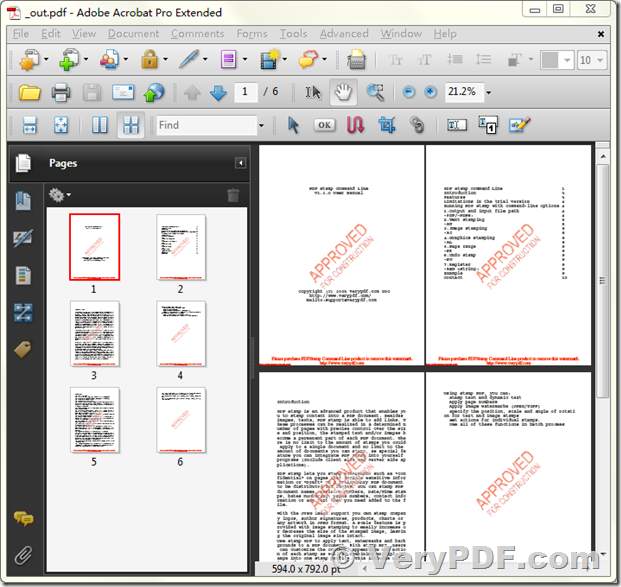Hi Support
I'm using an image stamp with text. I would like the stamp to completely cover the area on the original PDF.
Basically I need to the image below to completely cover the area beneath it (have white background).
Is it possible?
Regards
Customer
-----------------------------------
Hello,
Thanks for your message, yes, this is possible in PDF Stamp Command Line software, PDF Stamp Command Line software supports both Opacity and Transparent Background two functions, it means that,
1. You can set the opacity level for an Image stamp or Text stamp or Line / Rectangle / Ellipse / Circle with or without filling stamps. The "-opacity" parameter sets the opacity level for an element.
The opacity-level describes the transparency-level, where 100 is not transparent at all, 50 is 50% see-through, and 0 is completely transparent.
2. You can use "-transparentcolor" option to specify a background color as transparent color, for example,
-transparentcolor#FFFFFF
This parameter will specify white color (#FFFFFF) as transparent color,
You can use both "-opacity" and "-transparentcolor" two parameters together, please find the examples with and without these parameters at below when you stamping a PDF file.
This is original logo image, this logo image is a jpg file with white background color,
We are stamp a PDF file with this JPG file without "-opacity" and "-transparentcolor" parameters,
pdfstamp.exe -pdf D:\example.pdf -o D:\out.pdf -AI D:\downloads\logo.jpg -P9 -r45
Here is the resultant screenshot,
Now, we are use "-transparentcolor#FFFFFF" parameter to specify white color as transparent background color, as you see, the logo image's solid white background color has been changed to transparent background now, but the text content in logo image is still no "opacity", it's still overlay on the original text contents completely,
pdfstamp.exe -pdf D:\example.pdf -o D:\out.pdf -AI D:\downloads\logo.jpg
-P9 -r45 -transparentcolor#FFFFFF
Now, we are add "-transparentcolor#FFFFFF -opacity50" to set both transparent color and opacity two options,
pdfstamp.exe -pdf D:\example.pdf -o D:\out.pdf -AI D:\downloads\logo.jpg
-P9 -r45 -transparentcolor#FFFFFF -opacity50
The image logo in the final PDF file looks better now, the new image logo in the PDF file has transparent background color and 50% opacity level,
If you wish stamp an image logo into PDF pages, the following command line is a better choice to you, you can run this command line to stamp an image to PDF pages with transparent background color and opacity level two functions,
pdfstamp.exe -pdf D:\example.pdf -o D:\out.pdf -AI D:\downloads\logo.jpg
-P9 -r45 -transparentcolor#FFFFFF -opacity50
VeryPDF PDF Stamp Command Line software can be downloaded from this web page, you may download it and test above command lines by yourself,
https://www.verypdf.com/app/pdf-stamp/try-and-buy.html#buy-cmd