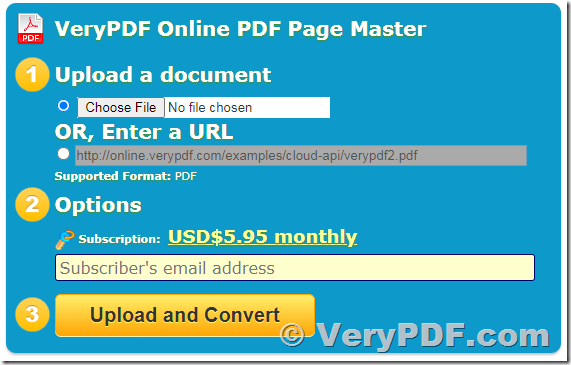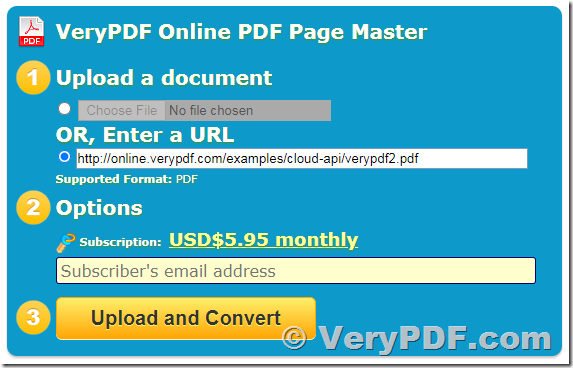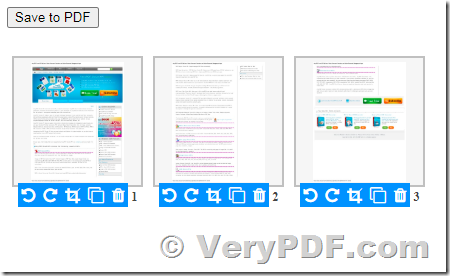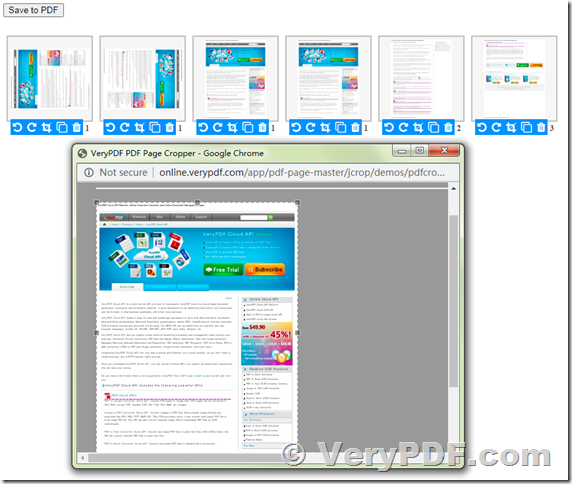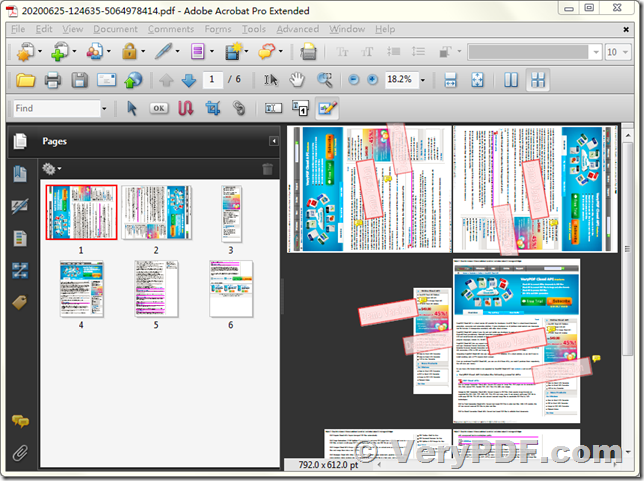VeryPDF Online PDF Page Master is a Web application which can be used to rotate PDF files online easily. You can use it to Rotate PDF file online! With this safe online PDF tool you can rotate PDF pages page by page or all together.
http://online.verypdf.com/online-pdf-page-master
How To Rotate PDF Pages Online?
VeryPDF Online provides lots of Online PDF Tools which allow you to edit PDF online easily. You can simple upload a PDF file that you want to rotate, select some pages, rotate them. Once you are done rotating the pages inside your PDF, go ahead and delete pages, rearrange them, split the PDF document into more, convert PDF to Word, and so much more!
Step 1: Open The Online PDF Page Master For Rotating Documents
Simply open the Online PDF Page Master on http://online.verypdf.com/online-pdf-page-master that allows you to rotate pages inside a PDF document.
Step 2: Upload Your PDF
Upload your document to rotate pages inside of the document. You can do so via browsing your computer or device for the file, grabbing a file from Dropbox or Google Drive, and by providing a link to an already uploaded PDF. Please note that you can only upload one document at the time.
Step 3: Rotate PDF Pages Easily And Fast
The pages of your PDF will be displayed as thumbnails, so you know exactly which page is the upside-down or wrong one.
Rotate all pages of a PDF by using the buttons on top to either rotate all pages to the left or the right. If you want to rotate only one or a few pages, use the buttons next to the page's thumbnail. Of course, the thumbnail will change to reflect the changes.
Rotate to Left Button: Rotate current page to left 90 degrees.
Rotate to Right Button: Rotate current page to right 90 degrees.
Crop Page Button: Crop current page with selected crop area.
Copy Page Button: Clone current page.
Delete Page Button: Delete current page from PDF file.
Step 4: Confirm The Rotation And Download Your New PDF
Once your PDF is ready, you can click "Save to PDF" button to download it to your local disk. That's all it takes to rotate your PDF's pages!
This is the screenshot when you view the rotated PDF file in Adobe Acrobat software,
The trial version of Online PDF Page Master places some demo watermarks in the generated PDF file, however, you can subscribe VeryPDF Cloud API Platform from this web page to remove the demo watermark from generated PDF files,
https://www.verypdf.com/online/cloud-api/try-and-buy.html