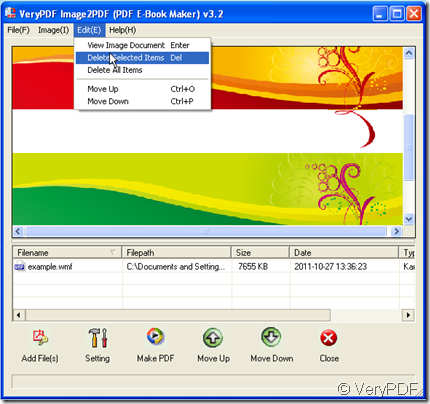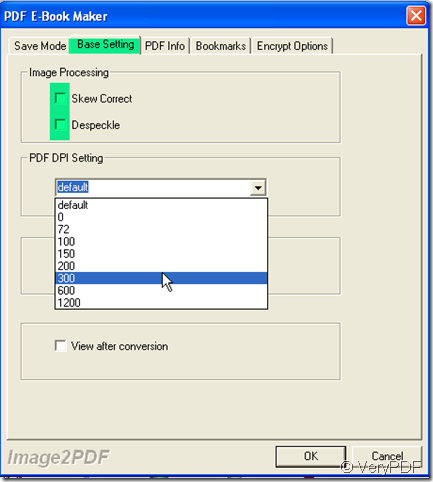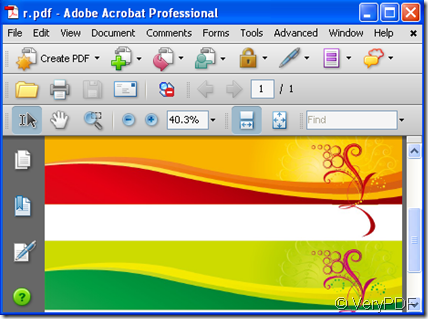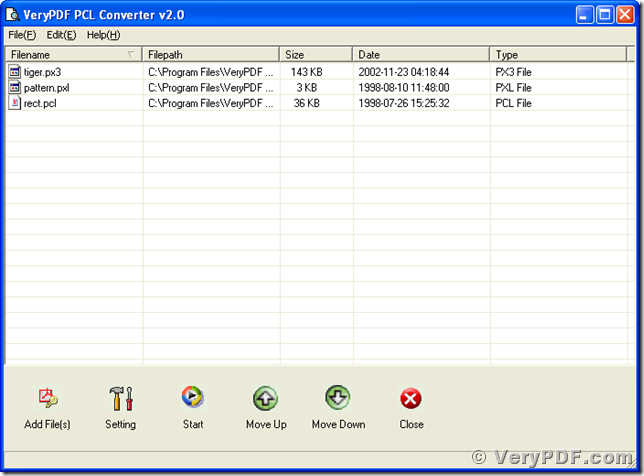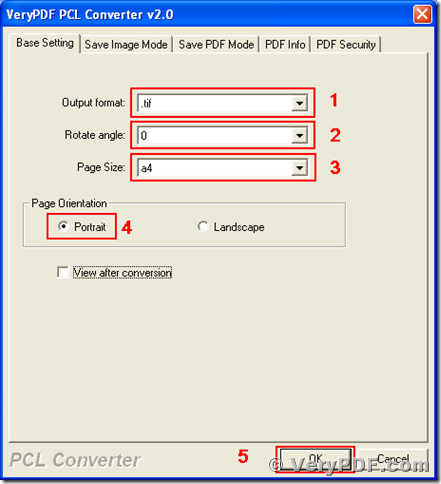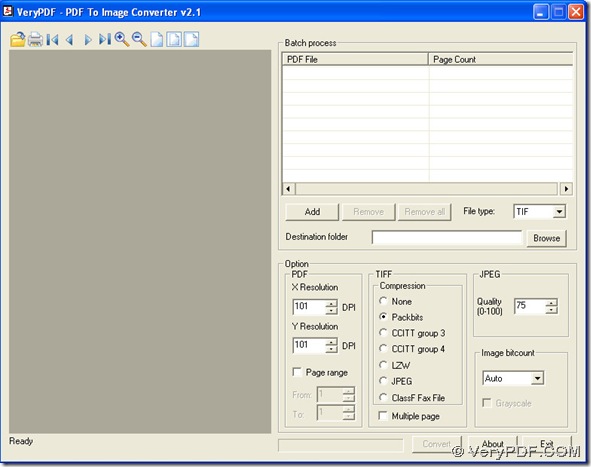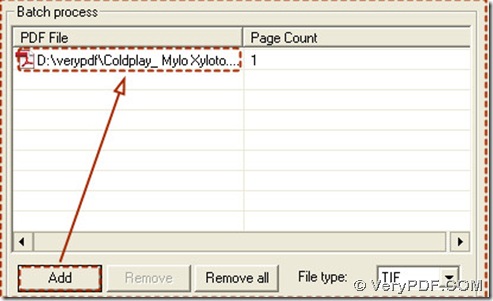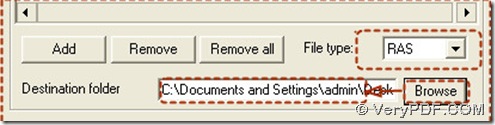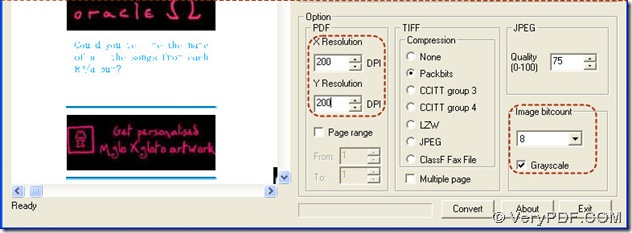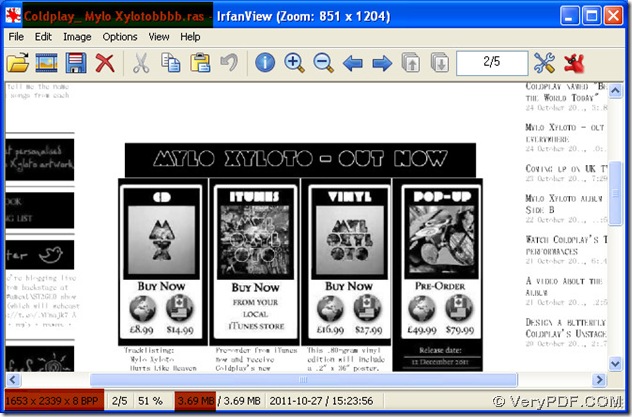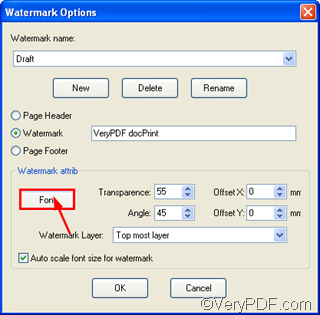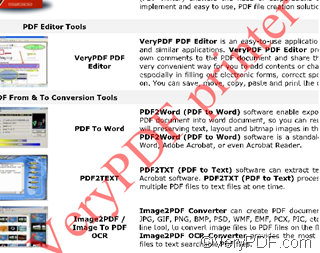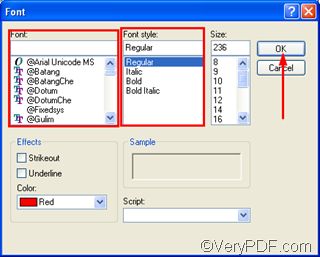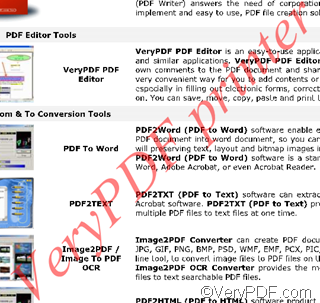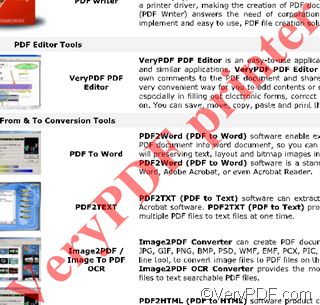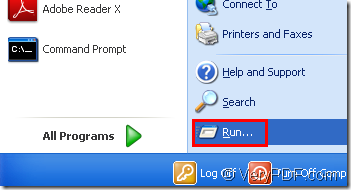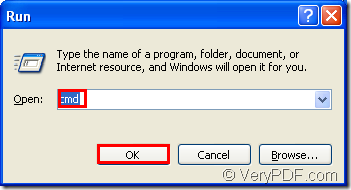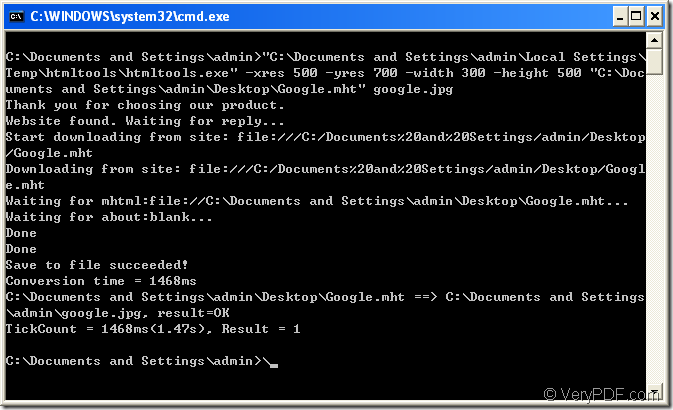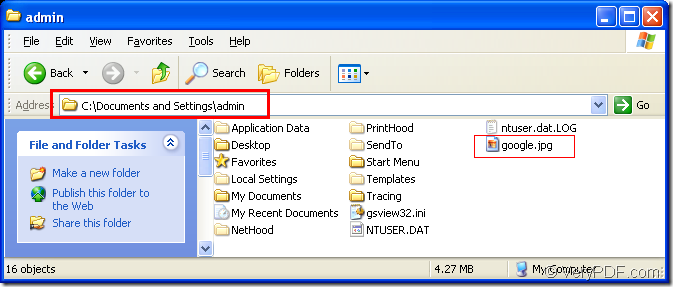Who can help me convert this WMF image to PDF file?
WMF- full name (Windows Metafile Format) was introduced by Microsoft. Metafile means that this file contains information that describes or specifies another file. It saves space already-built comparing with bitmaps especially when many bitmaps are used repeatedly by different components of the operating system or of an application. However, according to the security text,by using a metafile to destroy some printer management functions, Windows GDI could be tricked into executing data from the WMF file as code. It was assessed and classified as critical.
So in order to make your WMF file much safer, converting them to PDF file is a good choice. I converted my WMF file to a PDF one by this way.
- Downloading a software-Image2PDF v3.2 here: https://www.verypdf.com/tif2pdf/tif2pdf.htm#dl Image2PDF is a converter which can operate independently of Adobe Acrobat and has faster processing speed.
- Add your file to Image2PDF. I will take WMF pictures for example. If you want to edit this image, please click “Edit” at the top of menu bar.You can view image source file, delete the file you have chosen and choose other files by “move up” and “move down” button. You also can remember the shortcut keys, then it will be much faster in the future operation.
- You can process the base setting for your PDF file. Say you can view the PDF file after converting, you can choose to let your PDF files skew- corrected or despeckle during the PDF processing. All you can decide it by choosing your options at “Setting”-“Base Setting”. This is the customized function of Image2PDF that can automatically clear and skew-correct B/W images by employing special techniques to insure high quality output after conversion.
- You also can restrict other conditions at “Setting”,such as “Encrypt Options” ,“Bookmark” and so on. If you have finished the restricting, please click “Make PDF” to finish the converting. Please name the newly produced PDF file and do not forget to save it. Then you will see the file show up in the folder or desktop.