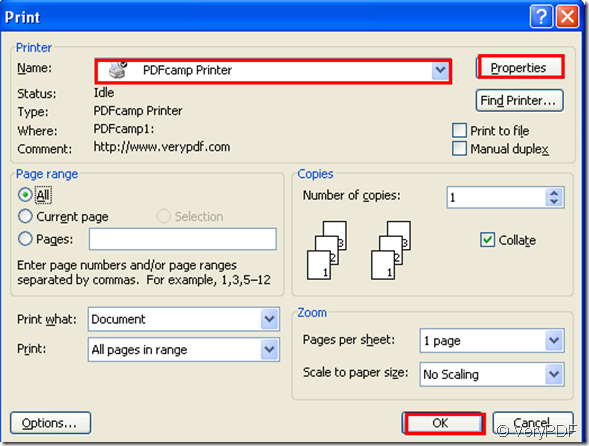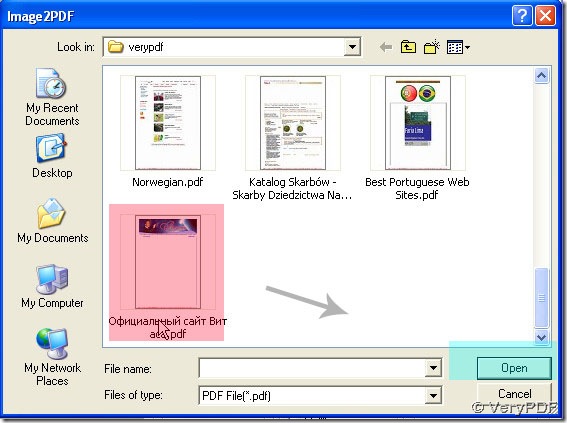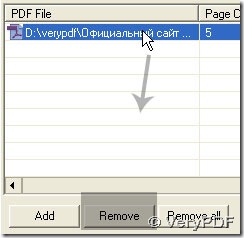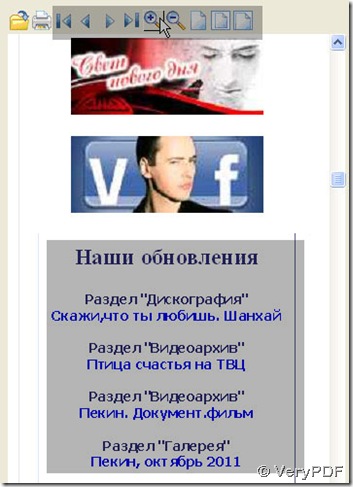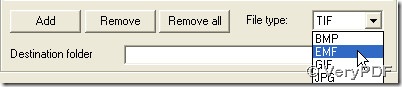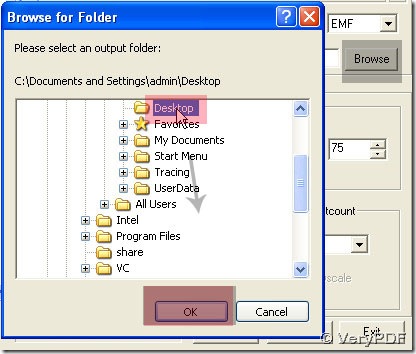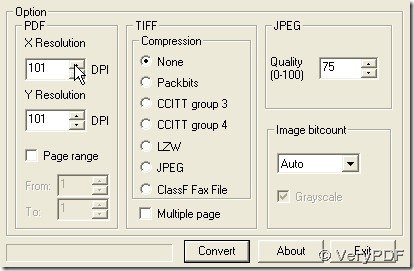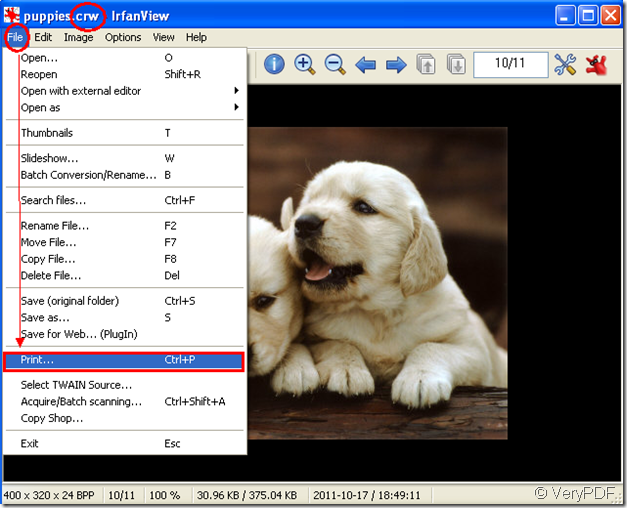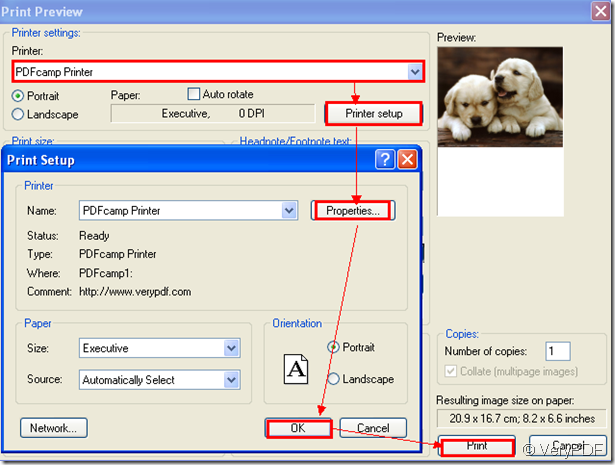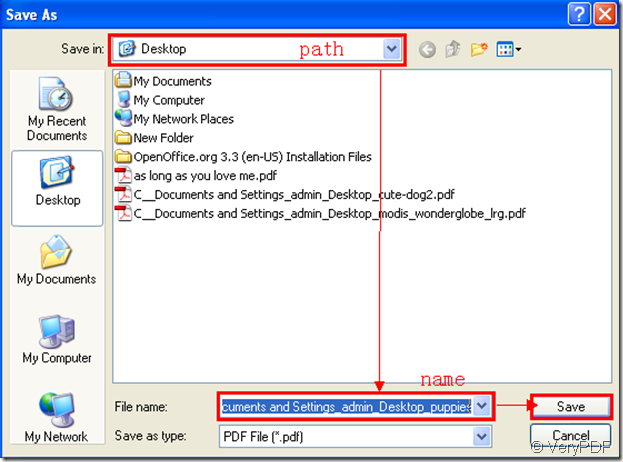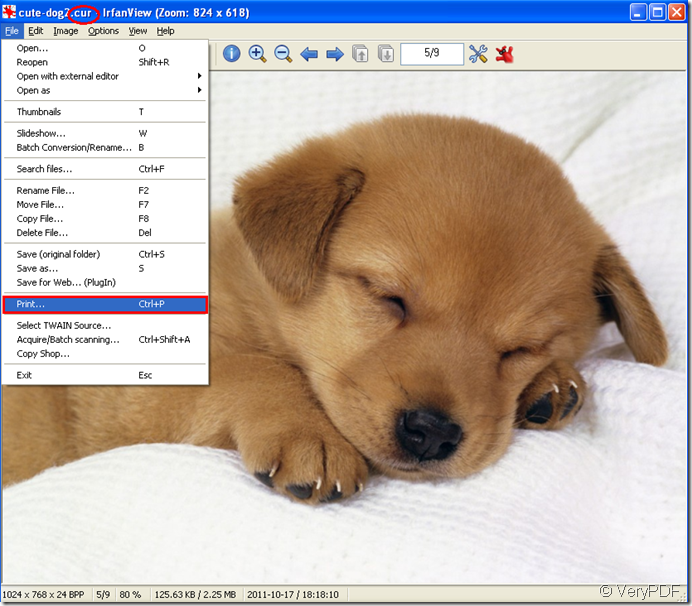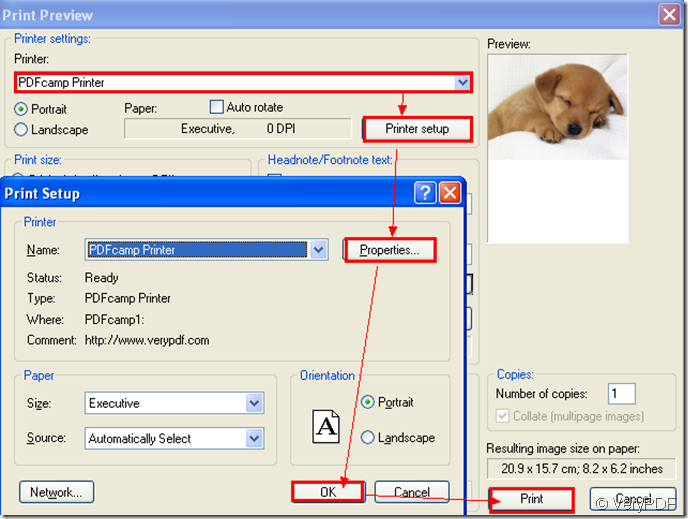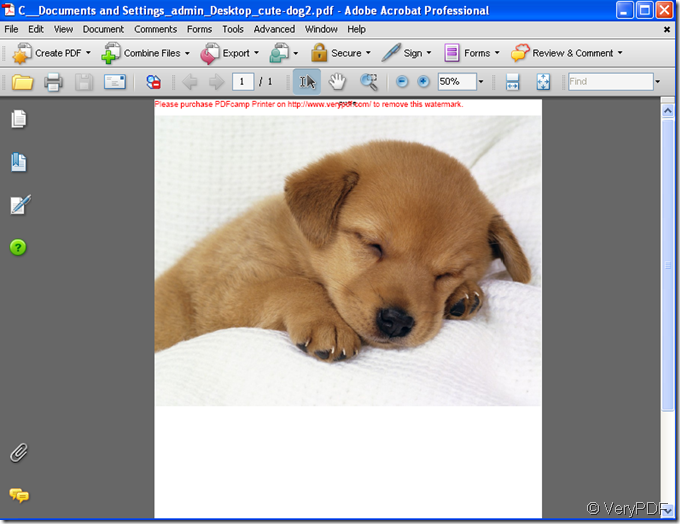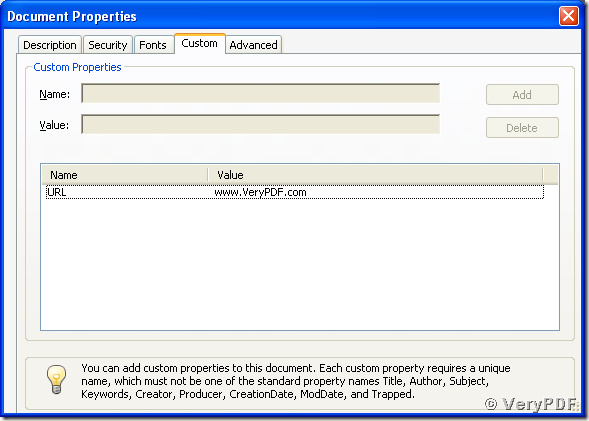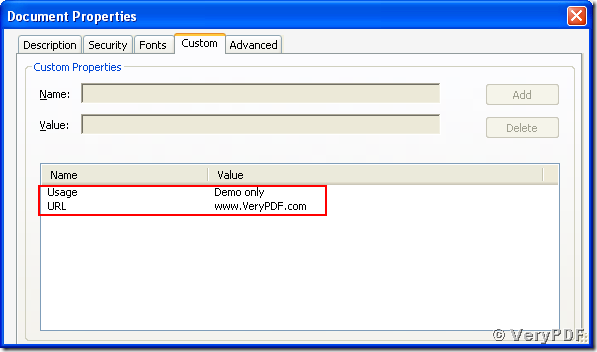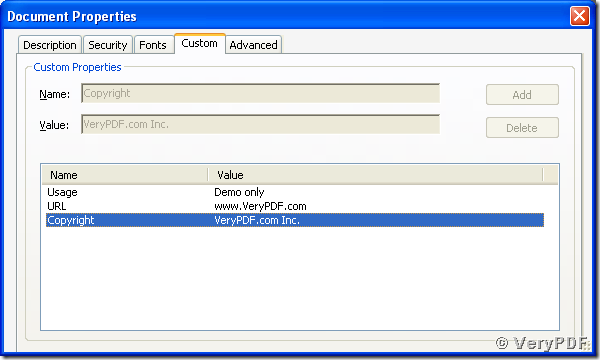After I convert my Word document to PDF file, can I read PDF file in my android mobile?
As the development of science,many kinds of smart phones are invented and widely used all around the world.As far as we know,the most famous smart phone system are apple system developed by Apple Inc which is only allowed in apple products, Symbian system which is always used by Nokia phones but not developed by Nokia Corporation,android system which is developed by Google based on Linux and has a high market share now.
Now android system get favored by more and more people.When you are in subway,bus,train,you will find there a a lot of people who are using android system smart phones or panel PC.Because the functions are so powerful about android that can meet you many kinds of needs.
Someone will ask,I want to convert a word to pdf file in my computer, how to read the pdf file in my android mobile?Don’t worry,this article will tell you the steps.
If you want to convert word to pdf files,you should install a virtual printer named PDFcamp Printer which can be downloaded at https://www.verypdf.com/pdfcamp/pdfcamp_setup.exe .You also need to download a pdf reader in your android mobile to read pdf file and Adobe Reader is recommended.
Step1.Open your word file in computer and run your printer driver by clicking “file” – “print” or “Ctrl” + “P” on your keyboard.
Step2.Then a “print” dialog box will pop up and you should choose PDFcamp Printer in “print” combo box.If you need to change the parameters of printer,you can click “properties” button to enter into “PDFcamp Printer properties” dialog box.There are many tabs you can click.If you don’t need to change,you can click “OK” directly.Please look at figure1 and figure2.
figure1.
figure2.
Step3.You can save and name your pdf file in “save as” dialog box and click “save”.You will see a new created pdf file appear a few seconds later.
There are two ways to transport the created pdf file to your android mobile.
1.You can send the file to yourself by your email then open it on your phone via internet.
2.You can store the file in your phone directly by the data link because the phone itself can be seen as a removeable disk.
To read the pdf file,you should download a pdf reader first,maybe in your computer or your phone.Then install the reader in your phone following prompts.It is a very easy job.Then you can select the document from your phone or via email and double click on it. The document should automatically open in the PDF reader.