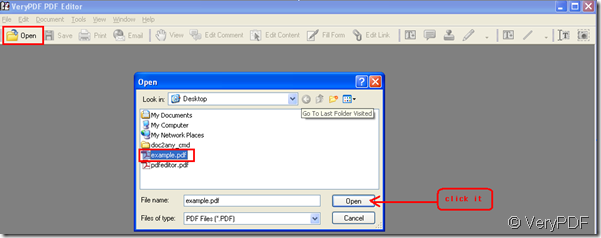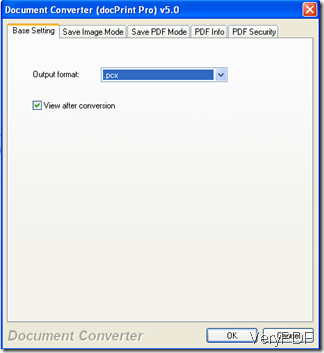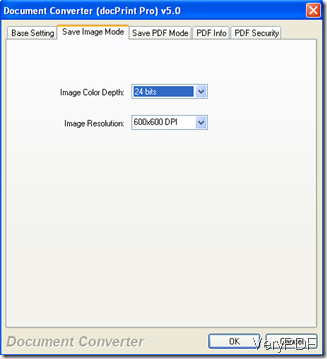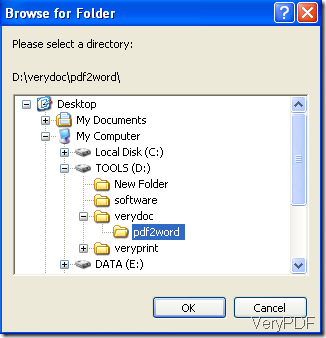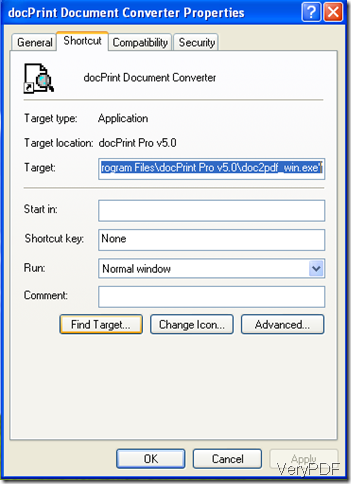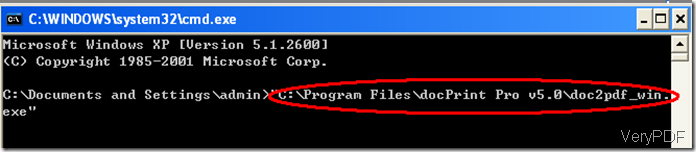Well, to convert Excel to PNG image fast and quick, you may need to download a converter, which I recommend you to use VeryPDF docPrint Pro. You can find it at https://www.verypdf.com . The following steps will show you how to use it to convert Excel to PNG image.
First, run docPrint Pro.
Second, press “Setting” and select the output format to “.png”. Don’t forget to press “OK’ .
Third, drag the Excel file you want to convert to the panel of the software.
forth. press “Star” and select the directory to save the PNG image in your computer. Don’t forget to press “Save”.
When the icon of the software which looks like a printer disappear from the taskbar, the conversion is finished and the converted PNG image is saved in your computer.
You can also use DOS to convert Excel to PNG image.
First, run DOS.
“Start”>>”run”>>input “cmd”>>”OK”
Second, run docPrint Pro
Drag the converter icon in the original program file to DOS>>leave one space>>drag the Excel file you want to convert to DOS>>leave one space again>>drag the mentioned Excel file to DOS again>>change the file extension of the second file in DOS from “.xls” to “.png”
Third, press “Enter” on your keyboard. Then, the PNG image is saved in the same file where the original Excel file is.
You can try both the methods and choose the one you feel more convenient.
VN:F [1.9.20_1166]
Rating: 0.0/10 (0 votes cast)
VN:F [1.9.20_1166]