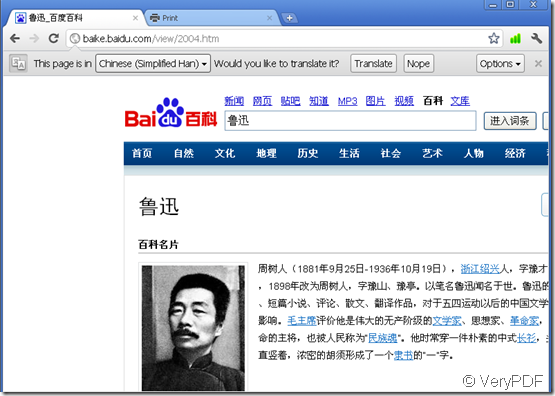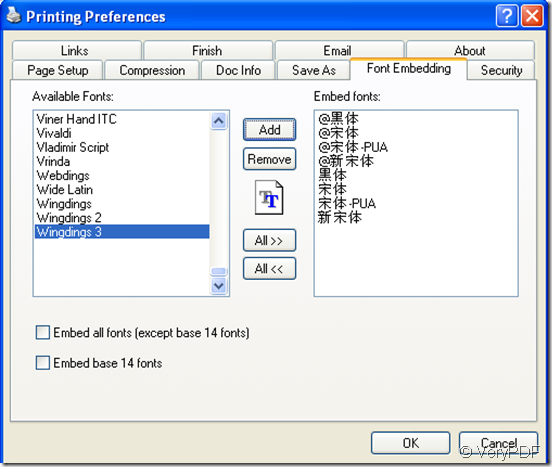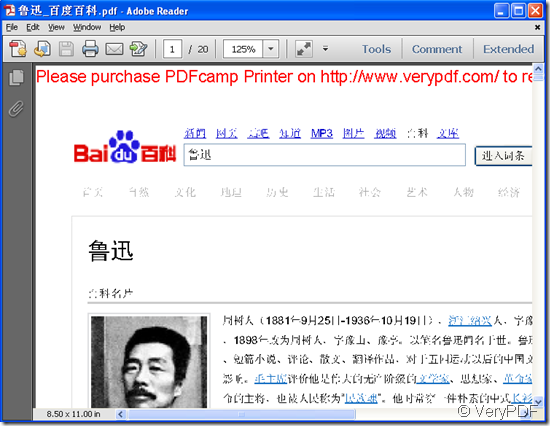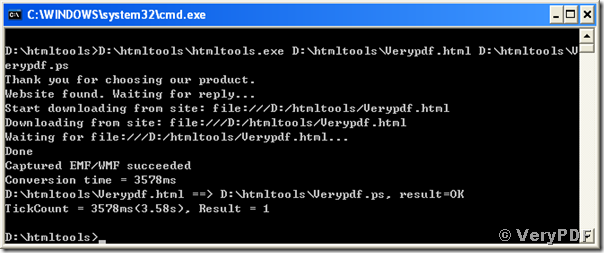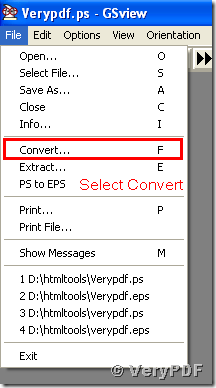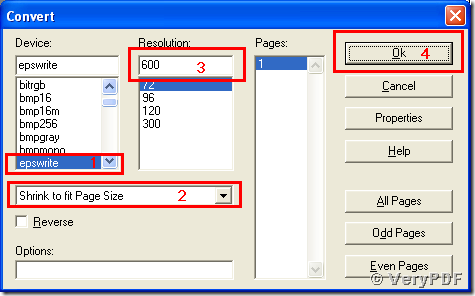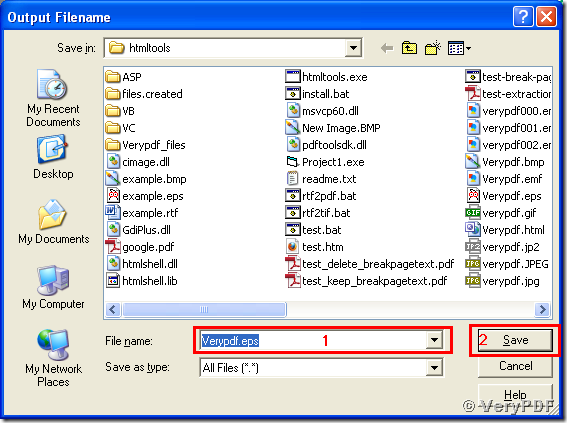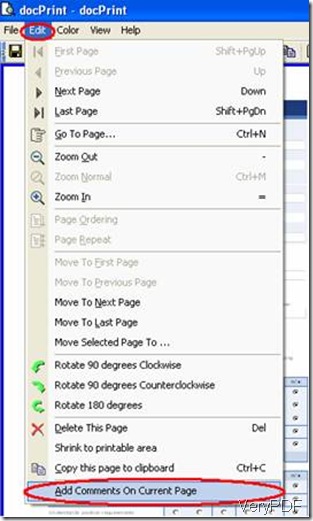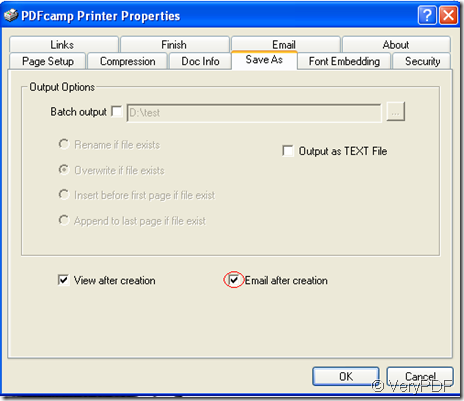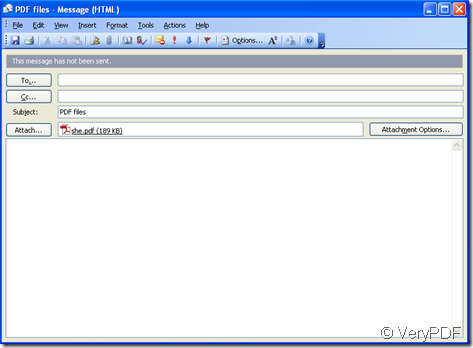EPS, Encapsulated PostScript, is an excellent image format for storing images in postscript language. EPS files are widely used by publishers for high resolution printing, and friendly to typesetting because applications can use the description information in an EPS file to layout the page even if the image of the EPS can not be displayed exactly. An EPS file is generally self-contained containing all the description in PostScript language for needed objects, data and texts.
There are two steps for you to convert a document of html to eps format.
Step 1: converting the document of html to ps format with the VeryPDF HTML Converter Command Line using the following commands:
D:\htmltools\htmltools.exe D:\htmltools\Verypdf.html D:\htmltools\Verypdf.ps <Enter>,
of which “D:\htmltools\htmltools.exe” call the conversion tool, “D:\htmltools\htmltools.html” delivers the name and path of the source html document, and “D:\htmltools\Verypdf.ps” specifies the path “D:\htmltools\”, the name “Verypdf”, and the format “ps” for the output image in the conversion from html to ps.
The following screen snapshot presents the whole process of the conversion from html to ps.
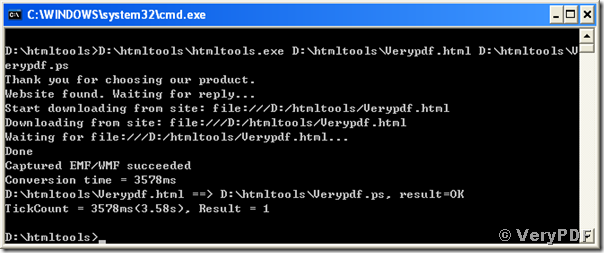
Step 2: converting the converted file of ps to eps file using the software GSview:
Step 2.1, open the converted image of ps, Verypdf.ps, by GSview
Step 2.2, convert the ps file to eps using the GSview converting function using the following graphical instructions:
Step 2.2.1, choose “Convert…” in the “File” menu of the GSview
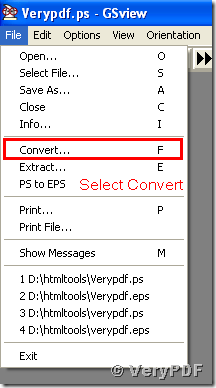
Step 2.2.2, set the parameters for converting ps to eps in the popup dialogue window: 1, choose “epswrite” in the “Device” list; 2, choose “Shrink to fit Page Size” in the dropdown list box; 3, set the resolution to a higher dpi (600 suggested for this case) in the “Resolution” input box; 4, press “Ok” button
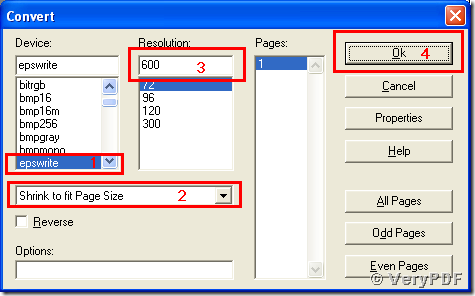
Step 3, save the eps file with GSview: 1, input the name you want in the popup “Output Filename” window; 2, press “Save” button
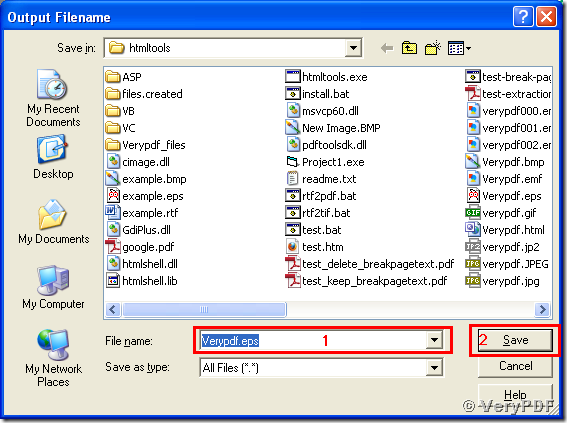
Now you have finished converting your document of html to eps. Here is reminder that the eps image converted by GSview is bitmaped with vector feature lost during the process of converting ps to eps. So the tool PDF to Vector Converter is recommended here to realize the conversion from html to eps with the vector feature. For more details of the PDF to Vector Converter, please see the page http://www.verydoc.com/pdf-to-vector.html.
VN:F [1.9.20_1166]
Rating: 0.0/10 (0 votes cast)
VN:F [1.9.20_1166]