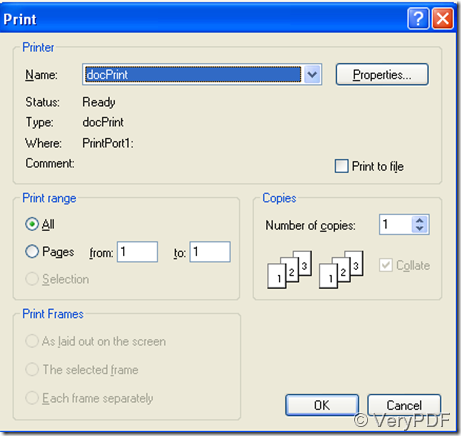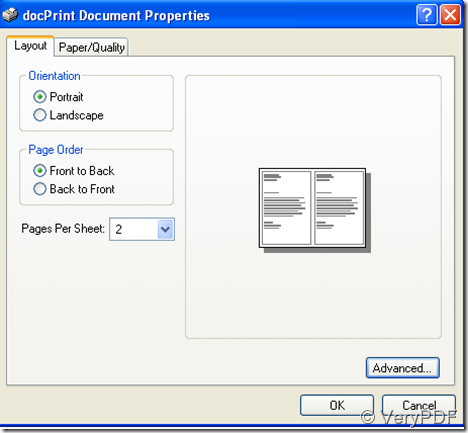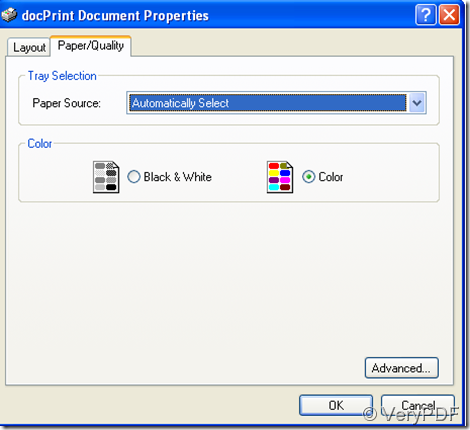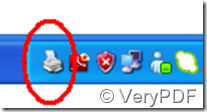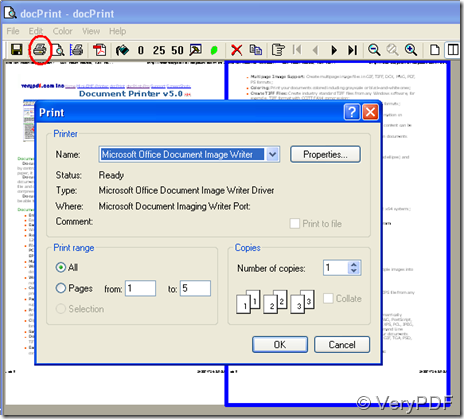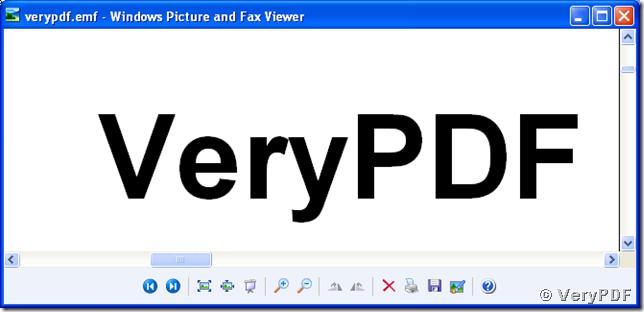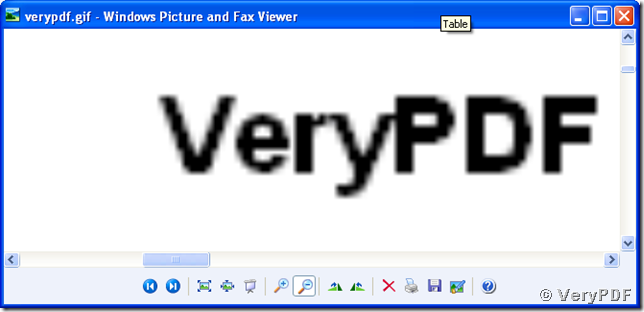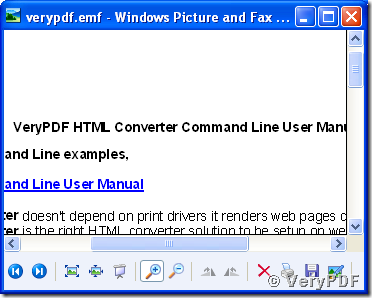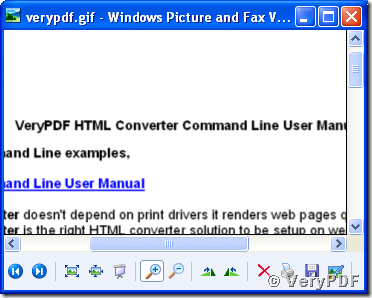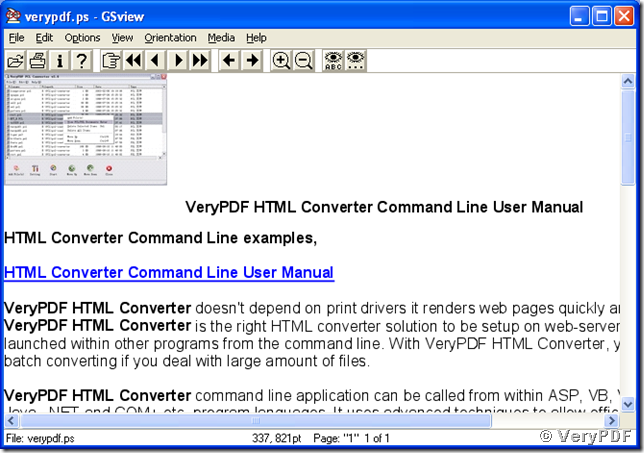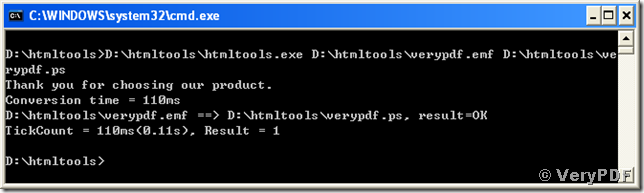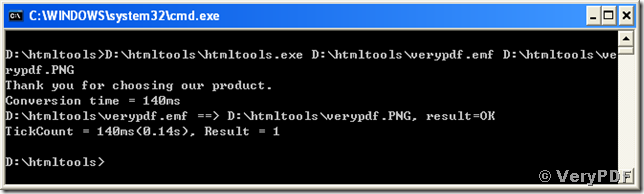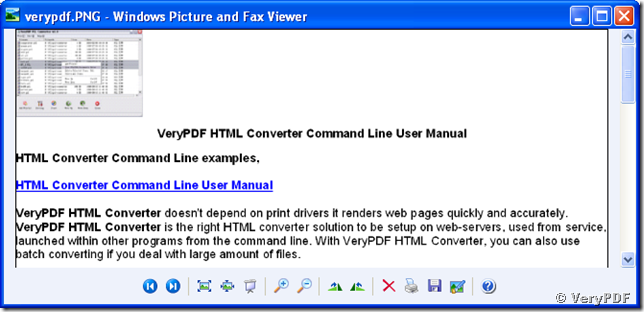How to use the docPrint printer?
Actually, docPrint is not only a printer. It can also act as a converter which supports various formats. But this article will mainly show you how to use it as a printer. If you don’t have this software, please go to download it at https://www.verypdf.com. After you install this software in your computer, let’s go to see how easily you can use it.
Step 1: Open the file
Open the file or the web page you want to print, here I would like to take THE web page https://www.verypdf.com/artprint/index.html as an example.
Step 2: Press “Ctrl”+ “P”, you will see a prompt as following:
Step 3: Select “docPrint” on the drop-down menu of “name”.
If you want to print all the pages of a single file on A4, click on “OK” button; Other wise, click on “Properties” button to set page size, paper range, page order, color, etc. Then, you will see another prompt as following:
Step 4: Select more advanced options.
You can select various layout options by clicking on “Advanced” button. For example, if you want to print two pages, or six pages on one piece of page, then you can select the number on the “Page Per Sheet” drop-down menu; or if you hate to waste ink, you can click on the “Paper/Quality” button, and select the “Black &White” option under “Color”. For the sake of concise, I will not introduce all the advanced choices in detail here, but I will write another article to introduce them in another article.
Step 5: Preview
After setting page size, color, etc., click on the “OK” button. A few seconds later, the icon of the printer on the taskbar as below will disappear, which means the printer is ready for printing. You can preview the pages, and set some options before you really print your file. For example you can choose to print a watermark on paper, and select the page margins like small, medium or none.
Step 6: Print
Click on the icon marked by red circle, then, select the name of the real printer driver on the drop-down menu of the new prompt as below, then you can print you file.