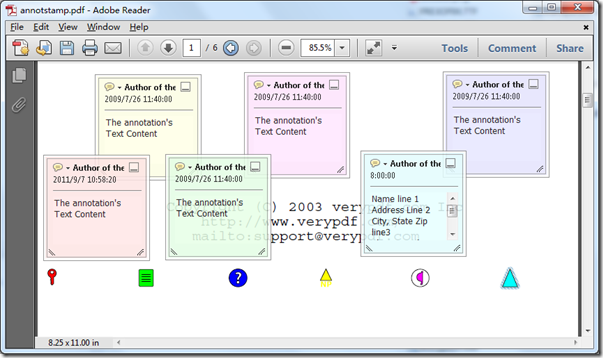VeryPDF PDF Stamp Command Line and PDF Stamp SDK products are support annotation (notes) function, this is a great function to stamp your PDF files.
If you are using PDF Stamp Command Line, you can use following command line to add annotation stamp into your PDF pages,
pdfstamp.exe -pdf example.pdf -o annotstamp.pdf -annotfile annot.ini
If you are using PDF Stamp SDK product, you can use following VC++ source code to insert annotation or notes stamps into your PDF pages,
void main(int argc,char* argv[])
{
char szPDFFile[256];
char szOutFile[256];
char szIniFile[256];
int iRet = 0;
memset(szPDFFile,0,256);
memset(szOutFile,0,256);
memset(szIniFile,0,256);
if(!LoadVeryWDll())
return;
//Register PDFStamp SDK with your License Key
VeryStampReg("XXXXXXXXXXXXXXXXXXXXXXXX");
GetModulePath(szPDFFile,"example.pdf");
GetModulePath(szOutFile,"test_notes.pdf");
GetModulePath(szIniFile,"annot.ini");
iRet = VeryStampInsertAnnotStamp(szPDFFile, szOutFile, szIniFile);
FreeVeryWDll();
}
This is the screenshot of annotation or notes stamps,
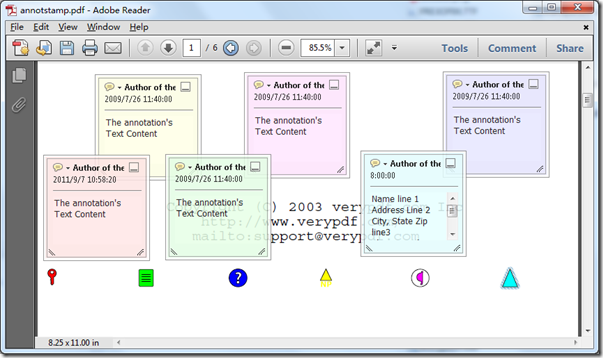
Please refer to the format of annot.ini file at below,
; Description for this .ini file
;
;
; AnnotRect=[left top right bottom]
; The annotation rectangle, defining the location of the annotation on the page in default user space units.
; Format is [left top right bottom], The coordinate origin (0, 0) is at the left-bottom corner of the page.
;
;
; AnnotColor=[R G B]
; An array of numbers in the range 0.0 to 1.0, representing a color used for the following purposes:
; The background of the annotation’s icon when closed
; The title bar of the annotation’s pop-up window
; The border of a link annotation
; The number of array elements determines the color space in which the color is defined:
; 0 - No color; transparent
; 1 - DeviceGray
; 3 - DeviceRGB
; 4 - DeviceCMYK
;
;
; AnnotFlag=X
; A set of flags specifying various characteristics of the annotation.
; Annotation Flags
;
; The value of the annotation dictionary’s F entry is an unsigned 32-bit integer con-
; taining flags specifying various characteristics of the annotation. Bit positions
; within the flag word are numbered from 1 (low-order) to 32 (high-order). Table
; 8.16 shows the meanings of the flags; all undefined flag bits are reserved and must
; be set to 0.
;
; TABLE 8.16 Annotation flags
;BIT POSITION NAME MEANING
;
;1 Invisible If set, do not display the annotation if it does not belong to one of the stan-
; dard annotation types and no annotation handler is available. If clear, display
; such an unknown annotation using an appearance stream specified by its ap-
; pearance dictionary, if any (see Section 8.4.4, “Appearance Streams”).
;
;2 Hidden (PDF 1.2) If set, do not display or print the annotation or allow it to interact
; with the user, regardless of its annotation type or whether an annotation
; handler is available. In cases where screen space is limited, the ability to hide
; and show annotations selectively can be used in combination with appearance
; streams (see Section 8.4.4, “Appearance Streams”) to display auxiliary pop-up
; information similar in function to online help systems. (See implementation
; note 83 in Appendix H.)
;
;3 Print (PDF 1.2) If set, print the annotation when the page is printed. If clear, never
; print the annotation, regardless of whether it is displayed on the screen. This
; can be useful, for example, for annotations representing interactive pushbut-
; tons, which would serve no meaningful purpose on the printed page. (See
; implementation note 83 in Appendix H.)
;
;4 NoZoom (PDF 1.3) If set, do not scale the annotation’s appearance to match the magni-
; fication of the page. The location of the annotation on the page (defined by
; the upper-left corner of its annotation rectangle) remains fixed, regardless of
; the page magnification. See below for further discussion.
;
;5 NoRotate (PDF 1.3) If set, do not rotate the annotation’s appearance to match the rota-
; tion of the page. The upper-left corner of the annotation rectangle remains in
; a fixed location on the page, regardless of the page rotation. See below for fur-
; ther discussion.
;
;6 NoView (PDF 1.3) If set, do not display the annotation on the screen or allow it to
; interact with the user. The annotation may be printed (depending on the
; setting of the Print flag) but should be considered hidden for purposes of on-
; screen display and user interaction.
;
;7 ReadOnly (PDF 1.3) If set, do not allow the annotation to interact with the user. The
; annotation may be displayed or printed (depending on the settings of the
; NoView and Print flags) but should not respond to mouse clicks or change its
; appearance in response to mouse motions.
; Note: This flag is ignored for widget annotations; its function is subsumed by the
; ReadOnly flag of the associated form field (see Table 8.70 on page 676).
;
;8 Locked (PDF 1.4) If set, do not allow the annotation to be deleted or its properties (in-
; cluding position and size) to be modified by the user. However, this flag does
; not restrict changes to the annotation’s contents, such as the value of a form
; field. (See implementation note 84 in Appendix H.)
;
;9 ToggleNoView (PDF 1.5) If set, invert the interpretation of the NoView flag for certain
; events. A typical use is to have an annotation that appears only when a mouse
; cursor is held over it; see implementation note 85 in Appendix H.
;
;10 LockedContents (PDF 1.7) If set, do not allow the contents of the annotation to be modified by
; the user. This flag does not restrict deletion of the annotation or changes to
; other annotation properties, such as position and size.
;
;
; Author=string
; Author of annotation.
;
;
; Content=string
; Text to be displayed for the annotation or, if this type of annotation does not
; display text, an alternate description of the annotation’s contents in human-readable
; form. In either case, this text is useful when extracting the document’s contents
; in support of accessibility to users with disabilities or for other purposes.
;
;
; ModifyDate=D:YYYYMMDDHHmmSSOHH'mm'
; The date and time when the annotation was most recently modified.
; where
; YYYY is the year
; MM is the month
; DD is the day (01–31)
; HH is the hour (00–23)
; mm is the minute (00–59)
; SS is the second (00–59)
; O is the relationship of local time to Universal Time (UT), denoted by one of the characters +, ?, or Z (see below)
; HH followed by ' is the absolute value of the offset from UT in hours (00–23)
; mm followed by ' is the absolute value of the offset from UT in minutes (00–59)
; For example, December 23, 1998, at 7:52 PM, U.S. Pacific Standard Time, is represented by the string
; D:199812231952-08'00'
;
;
; AnnotIcon=Key, Note, Help, NewParagraph, Paragraph, Insert
; The name of an icon to be used in displaying the annotation. Viewer applications
; should provide predefined icon appearances for at least the following standard names:
; Key, Note, Help, NewParagraph, Paragraph, Insert
;
;
; PopupRect=[left top right bottom]
; A pop-up annotation for entering or editing the text associated with this annotation.
; Specify the position for this popup window, format is [left top right bottom],
; The coordinate origin (0, 0) is at the left-bottom corner of the page.
;
;
; PopupIsOpen=1 or 0
; A flag specifying whether the annotation should initially be displayed open. Default value: false (closed).
;
;
; PageRange=2,4-8,29-32,38
; Set page range for the annotation, Example: -u "2,4-8,29-32,38"
;
[Annot1]
AnnotRect=[10.0 100.0 110 200]
AnnotColor=[1 0 0]
AnnotFlag=4
Author=Author of the annotation
Content=The annotation's Text Content
AnnotIcon=Key
ModifyDate=D:20090726114000+08'00'
PopupRect=[10.0 200.0 110 300]
PopupIsOpen=1
PageRange=1-2
[Annot2]
AnnotRect=[110.0 100.0 210 200]
AnnotColor=[0 1 0]
AnnotFlag=4
Author=Author of the annotation
Content=The annotation's Text Content
AnnotIcon=Note
ModifyDate=D:20090726114000+08'00'
PopupRect=[110.0 200.0 210 300]
PopupIsOpen=1
PageRange=1-2
[Annot3]
AnnotRect=[210.0 100.0 310 200]
AnnotColor=[0 0 1]
AnnotFlag=4
Author=Author of the annotation
Content=The annotation's Text Content
AnnotIcon=Help
ModifyDate=D:20090726114000+08'00'
PopupRect=[210.0 200.0 310 300]
PopupIsOpen=1
PageRange=1-2
[Annot4]
AnnotRect=[310.0 100.0 410 200]
AnnotColor=[1 1 0]
AnnotFlag=4
Author=Author of the annotation
Content=The annotation's Text Content
AnnotIcon=NewParagraph
ModifyDate=D:20090726114000+08'00'
PopupRect=[310.0 200.0 410 300]
PopupIsOpen=1
PageRange=1-2
[Annot5]
AnnotRect=[410.0 100.0 510 200]
AnnotColor=[1 0 1]
AnnotFlag=4
Author=Author of the annotation
Content=The annotation's Text Content
AnnotIcon=Paragraph
ModifyDate=D:20090726114000+08'00'
PopupRect=[410.0 200.0 510 300]
PopupIsOpen=1
PageRange=1-2
[Annot6]
AnnotRect=[510.0 100.0 610 200]
AnnotColor=[0 1 1]
AnnotFlag=4
Author=Author of the annotation
Content=Name line 1\rAddress Line 2\rCity, State Zip line3\rPhone Number line 4\r
AnnotIcon=Insert
PopupRect=[510.0 200.0 610 300]
PopupIsOpen=1
PageRange=
VeryPDF
VN:F [1.9.20_1166]
Rating: 0.0/10 (0 votes cast)
VN:F [1.9.20_1166]