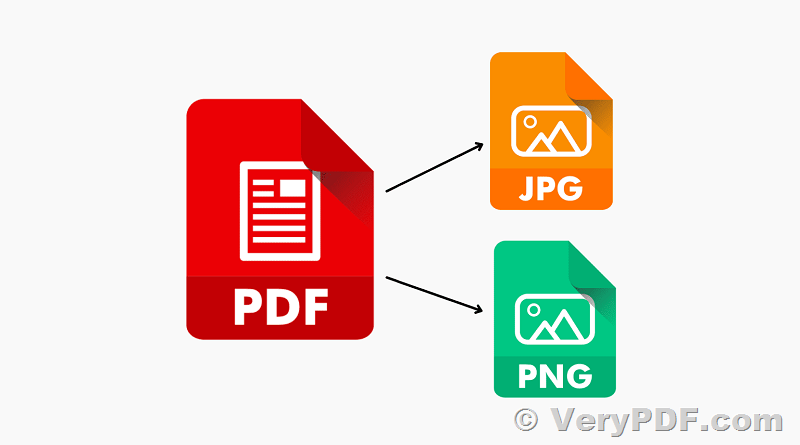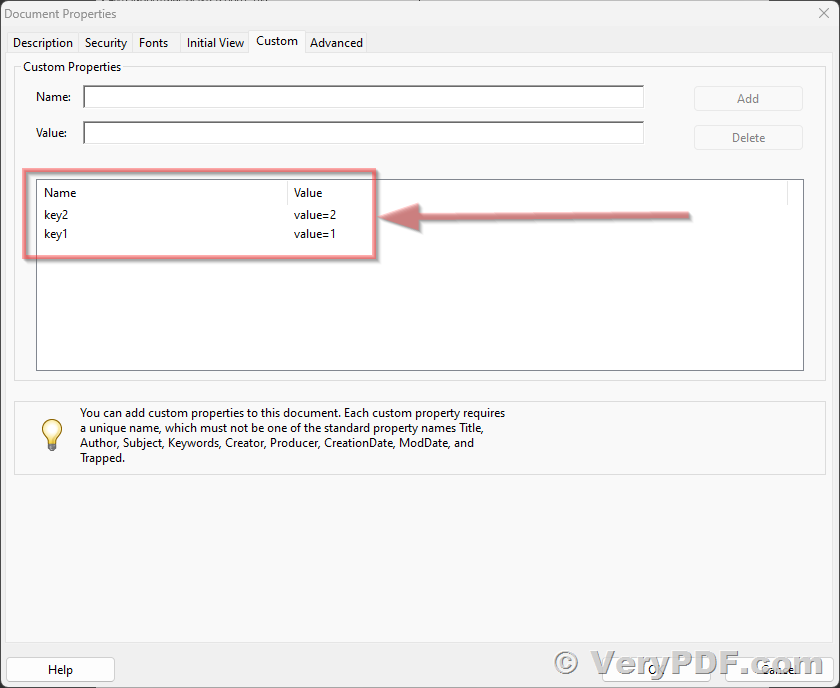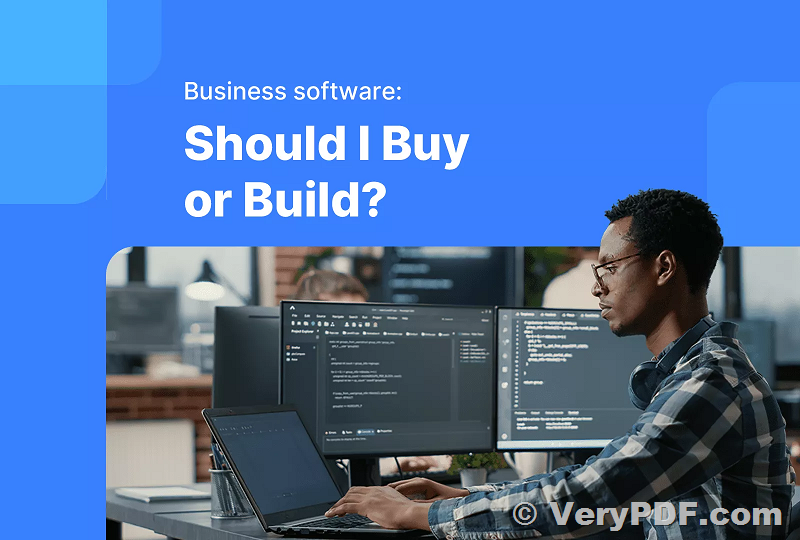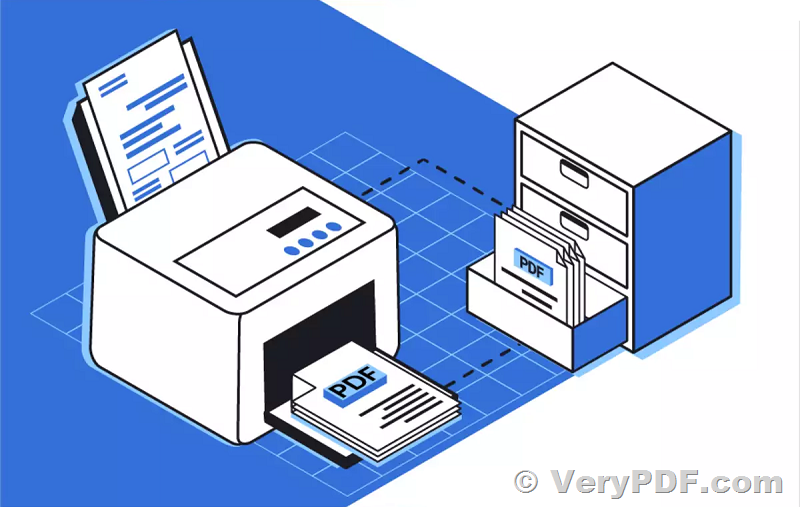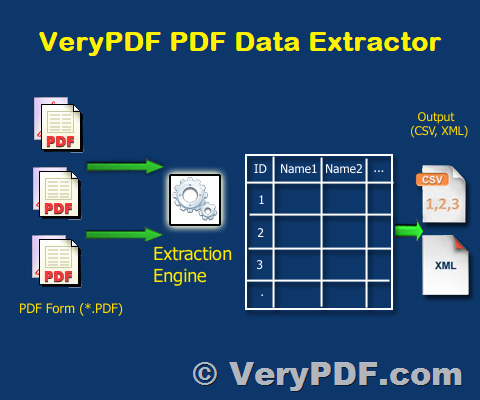How to Convert the First Page of Office Documents and PDF Files to JPEG?
I recently downloaded your software on the free-trial basis to test its functionality before buying - but there were a few things that I could NOT get it to do.
This query is to check if I've missed something obvious or there is a limitation on your software solution.
Question One:
I am working on multiple PDF documents and want to convert them to JPEG files. Your software does this, and will work on multiple files at once (great feature) but it where it is a multi-page PDF document then it will create a separate JPEG file for EACH PAGE!
All I want to do is create a JPEG file for the cover page (page 1) of each PDF Document - is this possible?
Question Two:
I would like to run the same process across different file types so that the first page of my; Word Doc, PDF, Etc all convert to JPEGS - Is this possible, or do I have to purchase different versions of yo9ur software to treat (convert) different file types?
Your support would be much appreciated.
Kind regards
Customer
----------------------------
>>All I want to do is create a JPEG file for the cover page (page 1) of each PDF Document - is this possible?
Yes, this is possible, you can create a JPEG file for the first page of each PDF file, that's no problem.
>>I would like to run the same process across different file types so that the first page of my; Word Doc, PDF, Etc all convert to JPEGS - Is this possible, or do I have to purchase different versions of your software to treat (convert) different file types?
Yes, you can buy and use VeryDOC DOC to Any Converter Command Line to convert your office documents to PDF files first,
https://www.verydoc.com/doc-to-any.html
https://www.verydoc.com/doc2any_cmd.zip
https://www.verydoc.com/doc-to-any-options.html
after you download it, you can run following command lines to convert your office documents to PDF files,
doc2any.exe C:\in.doc C:\out.pdf
doc2any.exe C:\in.ppt C:\out.pdf
doc2any.exe C:\in.xls C:\out.pdf
doc2any.exe C:\in.docx C:\out.pdf
doc2any.exe C:\in.pptx C:\out.pdf
doc2any.exe C:\in.xlsx C:\out.pdf
doc2any.exe C:\*.doc C:\*.pdf
after you get the PDF files, you can use VeryPDF PDF to Image Converter Command Line to convert from PDF files to JPEG files,
https://www.verypdf.com/app/pdf-to-image-converter/try-and-buy.html#buy-cmd
pdf2img.exe -f 1 -l 1 -r 300 C:\in.pdf C:\out.jpg
You can use "-f 1 -l 1" options to convert first page from PDF file to JPEG file.
You may download above software from our website to try, if you encounter any problem with them, please feel free to let us know, we are glad to assist you asap.
VeryPDF
----------------------------
How to Convert the First Page of Office Documents and PDF Files to JPEG?
Converting the first page of your office documents and PDF files to JPEG format can be a valuable tool for various purposes, such as creating image thumbnails, sharing document covers, or enhancing presentations. In this article, we will explore how to achieve this conversion efficiently. We will address two common questions from users seeking to perform this task: creating JPEG files for the first page of multi-page PDF documents and converting various file types into JPEG images.
Question One: Creating JPEG Files for the Cover Page of PDF Documents
Many users want to convert multi-page PDF documents into JPEG files but only need the first page. The good news is that this is entirely possible without the need for complex software or multiple manual steps. Follow these straightforward steps to achieve this:
1. Choose the Right Conversion Tool: To convert the first page of your multi-page PDF documents to JPEG format, you can use the "VeryPDF PDF to Image Converter Command Line." This tool allows you to specify the page you want to convert.
2. Download and Install the Tool: Visit the VeryPDF website and download the PDF to Image Converter Command Line tool ( https://www.verypdf.com/app/pdf-to-image-converter/try-and-buy.html#buy-cmd ). Install the software on your computer.
3. Conversion Command: Use the following command line to convert the first page of your PDF document to JPEG:
pdf2img.exe -f 1 -l 1 -r 300 input.pdf output.jpg
-f 1: Specifies the first page of the PDF.
-l 1: Specifies the last page, which is also the first page in this case.
-r 300: Sets the resolution to 300 DPI (adjust as needed).
input.pdf: Replace with the path to your input PDF file.
output.jpg: Replace with the desired name for the output JPEG file.
4. Execute the Command: Open a command prompt or terminal, navigate to the directory where "pdf2img.exe" is located, and run the command.
This process will generate a JPEG file containing the cover page of your PDF document. Repeat these steps for each PDF file you want to convert.
Question Two: Converting Different File Types to JPEG
If you have various types of office documents (e.g., Word, Excel, PowerPoint) and you want to convert their first pages to JPEG, you can follow these steps:
1. Convert Office Documents to PDF: Start by converting your office documents to PDF format. You can use the "VeryDOC DOC to Any Converter Command Line" for this purpose ( https://www.verydoc.com/doc-to-any.html ). This tool allows you to convert different file types to PDF, including DOC, PPT, XLS, DOCX, PPTX, and XLSX.
2. Download and Install the Tool: Download and install the "VeryDOC DOC to Any Converter Command Line" tool from the VeryDOC website.
3. Conversion Command: Use the following command line to convert your office documents to PDF:
doc2any.exe input.doc output.pdf
Replace input.doc with the path to your input office document and output.pdf with the desired name for the output PDF file. Repeat this step for each document you want to convert.
4. Follow the Steps from Question One: After converting your office documents to PDF, follow the steps outlined in Question One to convert the first page of each PDF to JPEG using the "VeryPDF PDF to Image Converter Command Line."
By following these steps, you can efficiently convert the first page of various office document types to JPEG images, allowing you to maintain consistency and streamline your document conversion process.
Converting the first page of office documents and PDF files to JPEG format can be a useful task for a wide range of applications. With the right tools and a systematic approach, you can achieve this efficiently, whether you're dealing with multi-page PDFs or different types of office documents. Make the most of these conversion techniques to enhance your document management and presentation needs.