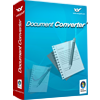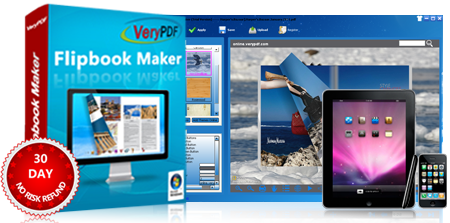
3.2 Advanced Settings
Under the Picture and Button Panel is the Advanced Settings panel as illustrated as below.
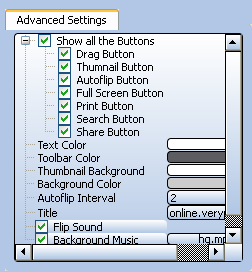
3.2.1 Show/Hide Buttons
All the buttons are displayed on the flipbook by default, but you can choose to hide all the buttons except five buttons: First, Last, Backward, Forward, and Search.
Click in the check box before and under Show All the Buttons, and the checks disappear from the boxes. Click Apply to preview the effect. And you will find that all the selected buttons will not appear on the output flipbook.
3.2.2 Add a Logo
You can add a text logo or a link on the title bar of the output flipbook. Just type the text or URL in the Title edit box. Click Apply to preview the effect.
3.2.3 Change the Text Color
The color of the logo on the title bar can also be changed. Please click the color lump after Text Color. Select the color in the Select Color dialog box that pops out. →Click OK to close the dialog box. Click Apply to preview the effect.
3.2.4 Change the Color of Bars
To change the color of the bars, you can click the color lump after Toolbar Color. Choose a color in the Select Color dialog box. Click Ok to close the dialog box. Click Apply to preview the effect.
3.2.5 Pure Color Background
A pure grey paper is the default background. But you can change it to different colors as follows: Click on the color lump after Background Color. Choose a color in the Select Color dialog box. Click Ok to close the dialog box. Click Apply to preview the effect.
3.2.6 Thumbnail Background Color
When you want to change to background color of the Thumbnail panel, you can do as follows: Click the color lump after Thumbnail Background. Select a color in the Select Color dialog box. Click OK to close the dialog box. Click Apply to preview the effect.
3.2.7 Flip Sound
You can add music and/or flip sound to the output flipbook. Both are added to the flipbooks by default. Disable sound/music -- if you want to turn off the music or the flip sound, you can click the check boxes before Background Music or Flip Sound. Click Apply to hear the effect.
3.2.8 Background Music for Flipbooks
If you want to change the default music to one of your favorite songs, you can do as follows: click the box after Background Music. The Add Music dialog box pops out, and you can choose a song in the MP3 or WAV format. Click Open to close the dialog box. Click Apply to hear the music immediately.
View More
- Go back to 3. How to Design Flipbooks.
- Go to see other steps in How to use Flipbook Maker.
 Relative Products
Relative Products
 Use As
Use As
 |
 |




 You may like these products
You may like these products