VeryPDF PDF Content Splitter for Mac is developed for splitting PDF files by PDF content text in specified position. This page is a brief user guide of the application.
Download and install
VeryPDF PDF Content Splitter for Mac is free to download and evaluate. You can install and get free trial of limited times. Install it following the instructions of the installer, and then you will see the application in Applications in the Mac OS.
Prepare PDF files
Figure 1 shows the main interface of VeryPDF PDF Content Splitter for Mac. To deal with your PDF files, you have to add them to the process queue by clicking button Add and select the PDF files. The added PDF files will be listed in File List in the upper part of the interface.
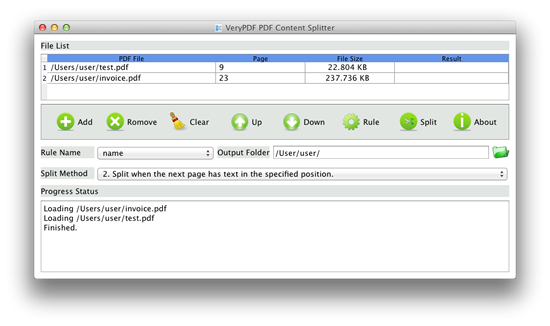
Figure 1
The application use split rule to split PDF files and a split rule is created based on the first PDF file in the File List. You can use button Up and Down to move the right PDF file to the first position in the file list.
Create a split rule
The application splits PDF by content text and the corresponding position, and you have to specify the content and position as a rule. Click button Rule in the main interface, and you will see the Rule window as shown in Figure 2.
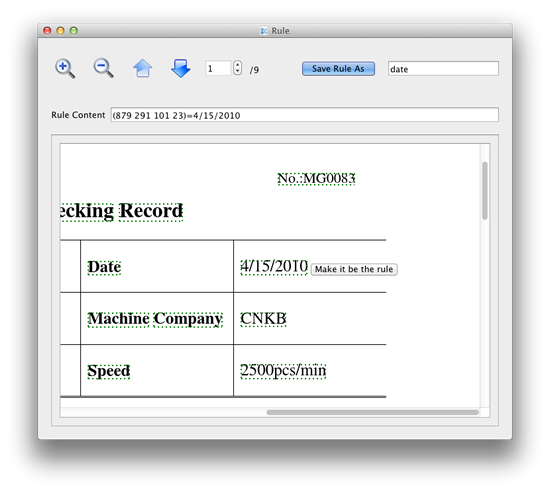
Figure 2
Select and click a word in the displayed PDF, and you will see a small button beside the word. Click the button and you will see the text and the corresponding position shown in text box Rule Content. Then input a name and click button Save Rule As. The rule is created now.
Split PDF files
After creating split rules, you now can use one rule to split the PDF files in the process queue. Choose a rule in dropdown list Rule Name, and then set a directory as Output Folder to save split PDF files.
There three Split Methods in the dropdown list:
1. Split when the next page has different text in the specified position. The application will search all pages and compare the text in specified position in the rule, and split the PDF where the two texts in the position of the current and next page are different.
2. Split when the next page has text in the specified position. The application will split the PDF when it finds that there is text in the specified position of the rule. This will split all pages that have text in the position to separated PDF files.
3. Use Method 1 and group pages containing the same text together. The application splits the PDF use Method 1. The difference is that the application will compare all texts in the position, and group those pages containing the same text in the position into one single PDF file.
In different occasions, you may choose right split method to use.
 VeryPDF Cloud OCR API
Web to PDF Converter Cloud API
HTML to Image Converter Cloud API
Free Online PDF Toolbox
VeryPDF Cloud OCR API
Web to PDF Converter Cloud API
HTML to Image Converter Cloud API
Free Online PDF Toolbox  Free Online Advanced PDF Converter
Free Online PDF Compressor
Free Online PDF Splitter
Free Online DOCX to DOC Converter
Free Online Word to PDF Editor
Free Online ShareFile
Free Online RSS Feed to Email
Free Online Advanced PDF Converter
Free Online PDF Compressor
Free Online PDF Splitter
Free Online DOCX to DOC Converter
Free Online Word to PDF Editor
Free Online ShareFile
Free Online RSS Feed to Email
 Free Online Web Site to PDF Maker
Free Online URL to PDF Converter
Free Online PDF to Word Converter
Free Online PDF to Image Converter
Free Online URL to Image Converter
Free Online Image Converter
Free Online DOC to PDF Converter
Free Online OCR Converter
Free Online PDF Merger
Free Online PDF Stamper
Free Online PDF Page Resizer
Free Online Web Site to PDF Maker
Free Online URL to PDF Converter
Free Online PDF to Word Converter
Free Online PDF to Image Converter
Free Online URL to Image Converter
Free Online Image Converter
Free Online DOC to PDF Converter
Free Online OCR Converter
Free Online PDF Merger
Free Online PDF Stamper
Free Online PDF Page Resizer
 Free Online Photo Slideshow
Free Online File Converter
Free Online Photo Slideshow
Free Online File Converter  Online PDF to Excel Converter
Online PDF to Excel Converter



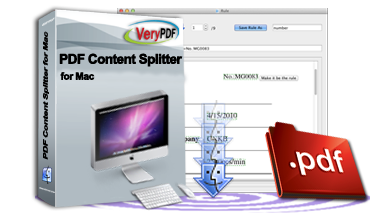 $39.95
$39.95

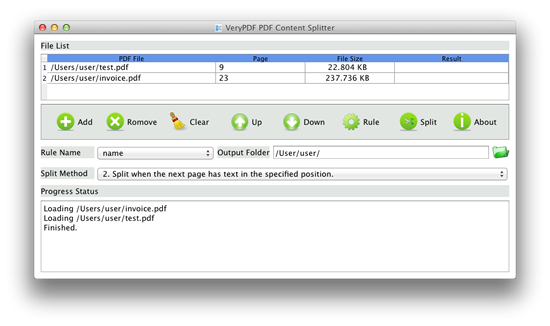
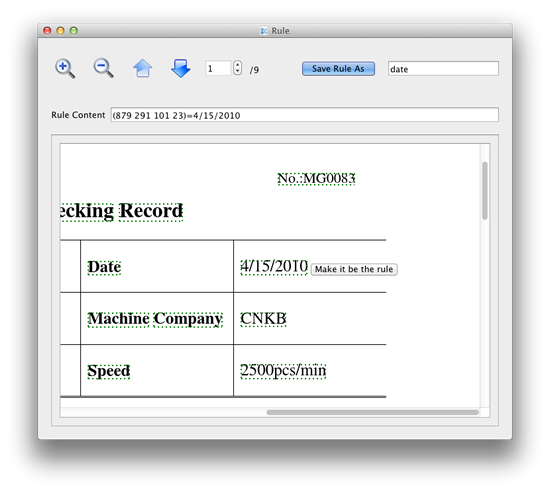

 Use As
Use As


 You may like these products
You may like these products



