VeryPDF PDF Stitch is a useful application which is designed to stitch multiple PDF pages to one PDF page with easy operations. This application is fully compatible with Windows and Mac OS system and the operation ways on both systems are the same. This guide will show you how to use the application to stitch PDF pages on Windows system. There are four steps for you to follow:
Download and install
In order to meet different requirements of users, Mac version and Windows version are all available for downloading. On your different operating systems, please install the application via following the setup wizard.
Load PDF files.
Please see the main interface of the application in Figure 1. When loading PDF files into VeryPDF PDF Stitcher, please click Add button to open file picker window in which you are able to choose PDF documents. This application also supports drag and drop operations which are more convenient for loading PDF files. If you want to remove the loaded PDF, please use Delete or Clear button in the toolbar. You can also right click the added PDF in file list and choose Delete Selected Item (s) or Delete All Item (s) option in popup item.
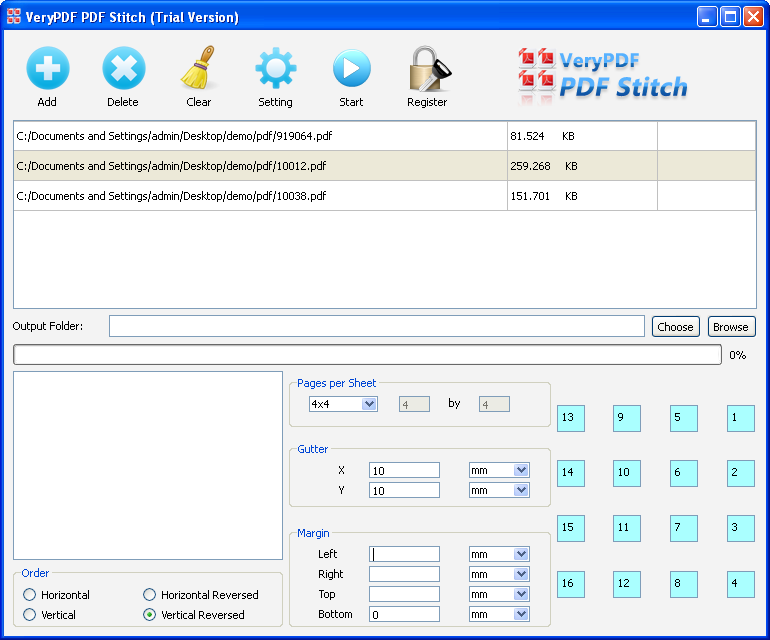
Fig 1
Set page layouts
(1). Page order: In Order group box, you can choose four kinds of page order for the stitched PDF page, please see the difference in Figure 2.
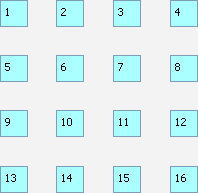 |
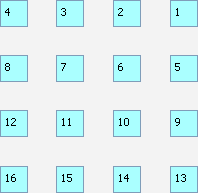 |
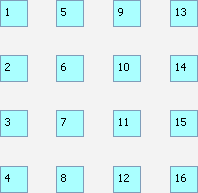 |
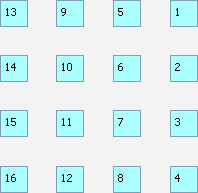 |
| Horizontal |
Horizontale reversed |
Vertical |
Vertical reversed |
Fig 2
(2). Page row and columns number: In Pages per sheet group box, you can set the row number and column number for stitched PDF page manually. For example, the row and column number in Figure 2 is 4x4.
(3). Page margin: In Margin group box, you can set the page margin to the stitched PDF page from left, right, top and bottom.
(4). Gutter: If you don't keep each subpage of PDF closely, you can set the gutter for your needs from X and Y directions in Gutter group box.
(5). Page range: If you want to stitch different pages in one PDF document to one PDF page, please click Setting button in the toolbar and then choose different options in Range group box. You can select all pages, odd pages, even pages or custom pages manually by following the example.
Set page size and orientation
To set page size for stitched PDF page, please click Setting button to open Setting window. In Size group box, you can choose different kinds of page size such as original size, supplied page size, scale percentage or custom page size manually. In Line Color group box, you can specify the line color of the gutter for stitched PDF page. In Rotation group box, there are four rotation angles for your choice: 0, 90, 180, and 270 for the stitched PDF page. Then please click Apply button to save the changes.
In interface of VeryPDF PDF Stitch, please choose output location in Output Folder edit box by clicking Choose button and stitch multiple PDF pages to one PDF page by clicking Start button. When Result=OK appears in log file window, you can click Browse button beside Choose button to see the target file.
 VeryPDF Cloud OCR API
Web to PDF Converter Cloud API
HTML to Image Converter Cloud API
Free Online PDF Toolbox
VeryPDF Cloud OCR API
Web to PDF Converter Cloud API
HTML to Image Converter Cloud API
Free Online PDF Toolbox  Free Online Advanced PDF Converter
Free Online PDF Compressor
Free Online PDF Splitter
Free Online DOCX to DOC Converter
Free Online Word to PDF Editor
Free Online ShareFile
Free Online RSS Feed to Email
Free Online Advanced PDF Converter
Free Online PDF Compressor
Free Online PDF Splitter
Free Online DOCX to DOC Converter
Free Online Word to PDF Editor
Free Online ShareFile
Free Online RSS Feed to Email
 Free Online Web Site to PDF Maker
Free Online URL to PDF Converter
Free Online PDF to Word Converter
Free Online PDF to Image Converter
Free Online URL to Image Converter
Free Online Image Converter
Free Online DOC to PDF Converter
Free Online OCR Converter
Free Online PDF Merger
Free Online PDF Stamper
Free Online PDF Page Resizer
Free Online Web Site to PDF Maker
Free Online URL to PDF Converter
Free Online PDF to Word Converter
Free Online PDF to Image Converter
Free Online URL to Image Converter
Free Online Image Converter
Free Online DOC to PDF Converter
Free Online OCR Converter
Free Online PDF Merger
Free Online PDF Stamper
Free Online PDF Page Resizer
 Free Online Photo Slideshow
Free Online File Converter
Free Online Photo Slideshow
Free Online File Converter  Online PDF to Excel Converter
Online PDF to Excel Converter









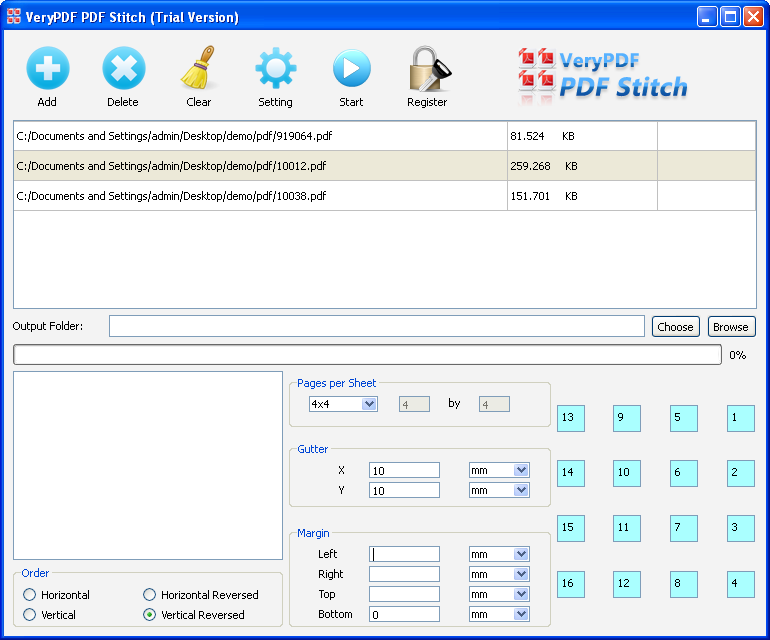
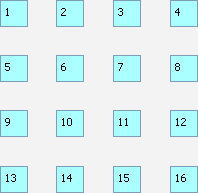
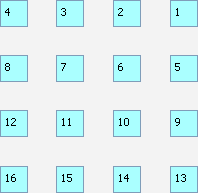
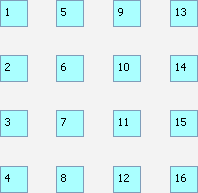
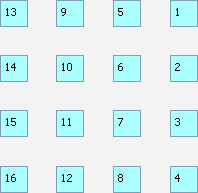

 Relative Products
Relative Products




 You may like these products
You may like these products



