How to deskew or despeckle PDF document and publish online in Mac OS X
You can use VeryPDF Table Extractor OCR to deskew PDF which is skew less than 15 degree and despeckle PDF document which is full of speckles in both on Mac OS X system and Windows system. The operations and interfaces of these two versions are the same. This page aims at showing how to deskew or despecle PDF document and then publishing to VeryPDF service in Windows system.
You can download Mac OS X version or Windows version according to your needs. Then please install and open the application in your Macintosh please.
When you input the skew or speckled PDF document, please click Open button in the toolbar to open file picker window and then choose the one you need. In addition, this application supports drag and drop operations for adding PDF.
All pages of input PDF document will be shown in left preview panel. If you click on any page, the selected page will be shown in middle panel. For example, there is a skew PDF document with some speckles and you need to deskew and despeckle this PDF. Please click the arrow button besides OCR in the toolbar. Then the small window like the one shown in Figure 1 will come out.
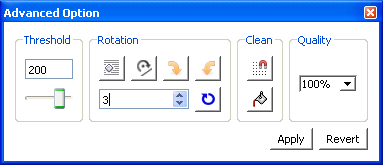
Fig 1
In Threshold group box, you can drag the scrolling bar to adjust the black or white degree of pixels in input file. In Rotation group box, you can use Auto Deskew button to deskew PDF document. Or you can click Draw a line to Rotate, Clockwise 90 or Counter clockwise 90 to rotate the input document. In the following spin box, you can manually input angle degree according to your needs and then click the button besides to rotate. (Note: Positive number is to rotate clockwise and negative number is to rotate anticlockwise.)
In Clean group box, you can click Despeckle button to despeckle PDF document. Or you can click File with White button to fill some characters with white color. After that, please click Apply button. If you need to cancel all operations before, please click Revert button.
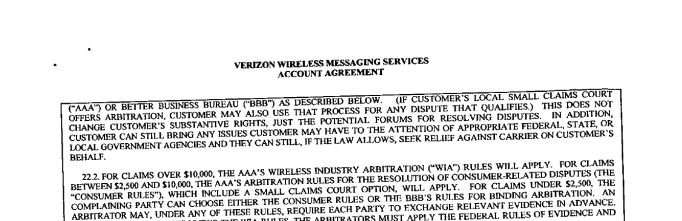
Fig 2
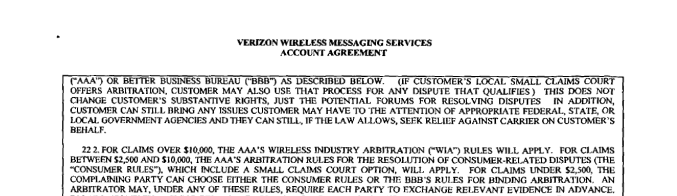
Fig 3
The snapshots in Figure 2 and Figure 3 show the comparison between original PDF and worked PDF.
At last, you can publish the PDF document to VeryPDF server by clicking Publish button and then a window for inputting user name and password will come out. Please input your information and click Log in button. Please input the title, keywords, description and index name for your document and then click Upload button. Please see it in Figure 4.
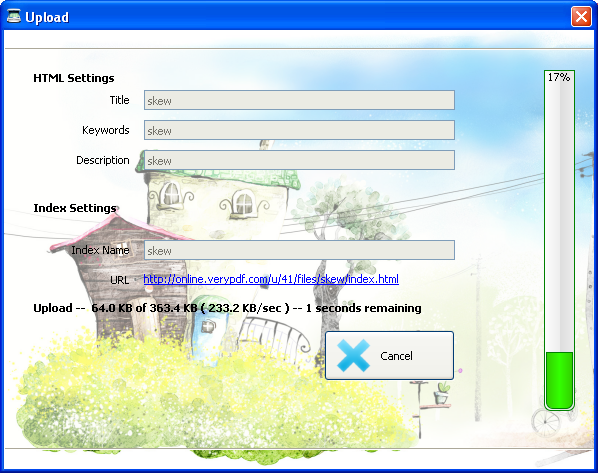
Fig 4
The same operations are adaptive in Windows system if you are using Windows version.
 VeryPDF Cloud OCR API
Web to PDF Converter Cloud API
HTML to Image Converter Cloud API
Free Online PDF Toolbox
VeryPDF Cloud OCR API
Web to PDF Converter Cloud API
HTML to Image Converter Cloud API
Free Online PDF Toolbox  Free Online Advanced PDF Converter
Free Online PDF Compressor
Free Online PDF Splitter
Free Online DOCX to DOC Converter
Free Online Word to PDF Editor
Free Online ShareFile
Free Online RSS Feed to Email
Free Online Advanced PDF Converter
Free Online PDF Compressor
Free Online PDF Splitter
Free Online DOCX to DOC Converter
Free Online Word to PDF Editor
Free Online ShareFile
Free Online RSS Feed to Email
 Free Online Web Site to PDF Maker
Free Online URL to PDF Converter
Free Online PDF to Word Converter
Free Online PDF to Image Converter
Free Online URL to Image Converter
Free Online Image Converter
Free Online DOC to PDF Converter
Free Online OCR Converter
Free Online PDF Merger
Free Online PDF Stamper
Free Online PDF Page Resizer
Free Online Web Site to PDF Maker
Free Online URL to PDF Converter
Free Online PDF to Word Converter
Free Online PDF to Image Converter
Free Online URL to Image Converter
Free Online Image Converter
Free Online DOC to PDF Converter
Free Online OCR Converter
Free Online PDF Merger
Free Online PDF Stamper
Free Online PDF Page Resizer
 Free Online Photo Slideshow
Free Online File Converter
Free Online Photo Slideshow
Free Online File Converter  Online PDF to Excel Converter
Online PDF to Excel Converter


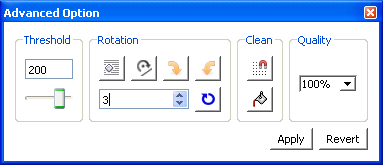
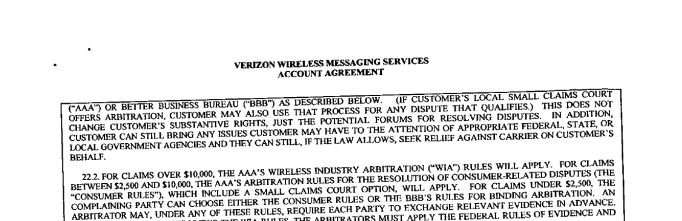
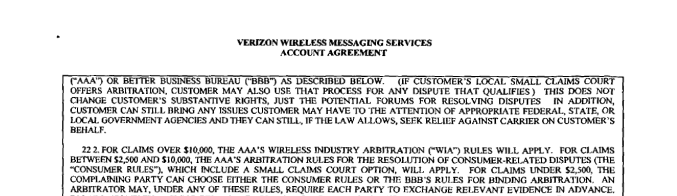
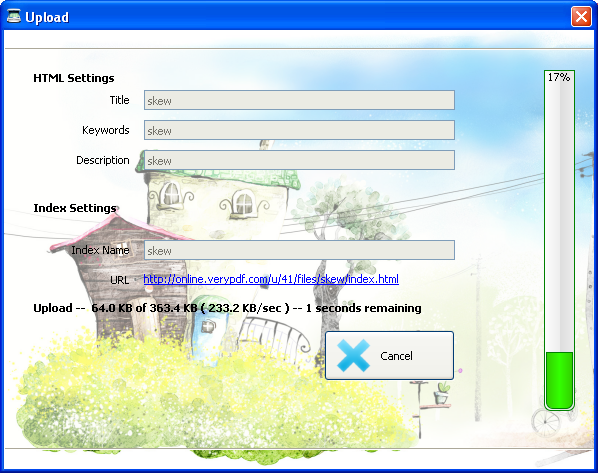

 Relative Products
Relative Products




 You may like these products
You may like these products



