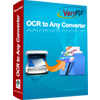Convert Scanned Image to Editable Excel
If there is a scanned image needs to be converted to Excel document, please use Scan to Excel OCR Converter which is a powerful document converter with many functions.
Scan to Excel OCR Converter can be used to convert scanned image to editable Excel and it can create different kinds of output layouts, because there are three output options in the application for user's choice. With the best OCR technology in the market, Scan to Excel OCR Converter can also recognize various languages from the scanned images when convert them to editable Excel documents.
Scan to Excel OCR Converter supports following output options,
1. Convert PDF file without use OCR
2. OCR PDF and Image file (Language: English)
3. OCR PDF and Image file (Language: French)
4. OCR PDF and Image file (Language: German)
5. OCR PDF and Image file (Language: Italian)
6. OCR PDF and Image file (Language: Spanish)
7. OCR PDF and Image file (Language: Portuguese)
Please see Figure1, it is the window form of Scan to Excel OCR Converter.
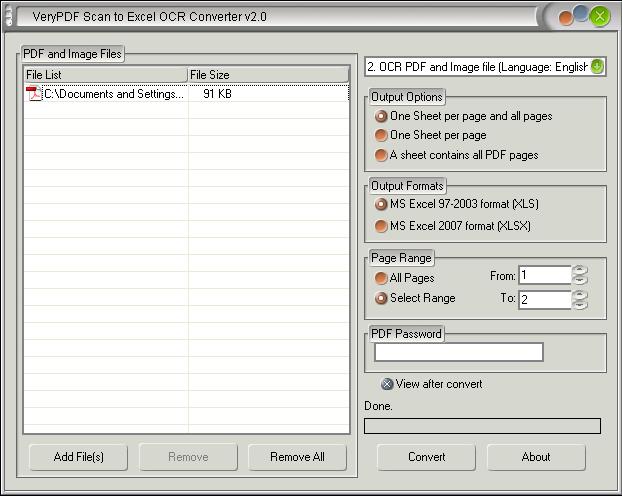
Figure 1
On the left of the window form there is a file list which is used to list all scanned image or PDF documents to be converted. Three buttons below the list are available. The "Add File (s)" button is used to add images or PDF documents to the list. If you want to delete or remove some file from the list, please use "Remove" button. The "Remove All" is for clearing all the files from the list. There are four group boxes on the right for different usages.
In the combo box of the top right corner of the window form, 7 options are selectable. Option 1 is used to create Excel document without using OCR technology. You can also use options from 2 to 7 to choose languages which should be recognized by the application.
In "Output Formats" group box, you can choose "MS Excel 97-2003 format (XLS)" or "MS Excel 2007 format (XLSX)" as output format. If you want to convert a section of PDF to Excel documents, you can select range of page in "Page range" group box. If not, just choose "All pages". If there is encrypted PDF document needed to be converted, please input the user password of the document into "PDF Password" group box.
Three layout formats are offered in "Output Options" group box. "One Sheet per page and all pages" means that each page of PDF document and be converted to one sheet in Excel document and also a combined sheet with all PDF pages. "One sheet per page" is used to convert each page to each sheet. "A sheet contains all PDF pages" option is for combining all PDF pages to one Excel sheet.
To convert scanned image to editable Excel document with different layout formats, please do as follows. Use the button "Add File(s)" to add scanned images into the file list or drag the image files into the list. Then choose a suitable option in the combo box in the top right corner. According to the language in original images, you can choose options from 2 to 7.
Please click "MS Excel 97-2003 format (XLS)" or "MS Excel 2007 format (XLSX)" radio button in "Output Formats" group box. Then you should click "Convert" button to open "Save As" dialog box in which you can specify a suitable directory for output documents. After clicking on "OK" button, the conversion will run itself and the progress bar above the button "Convert" will remind you the conversion progress.
Several seconds later, you will see the new Excel documents. Please see three kinds of output layouts in Figure2, Figure3 and Figure4.
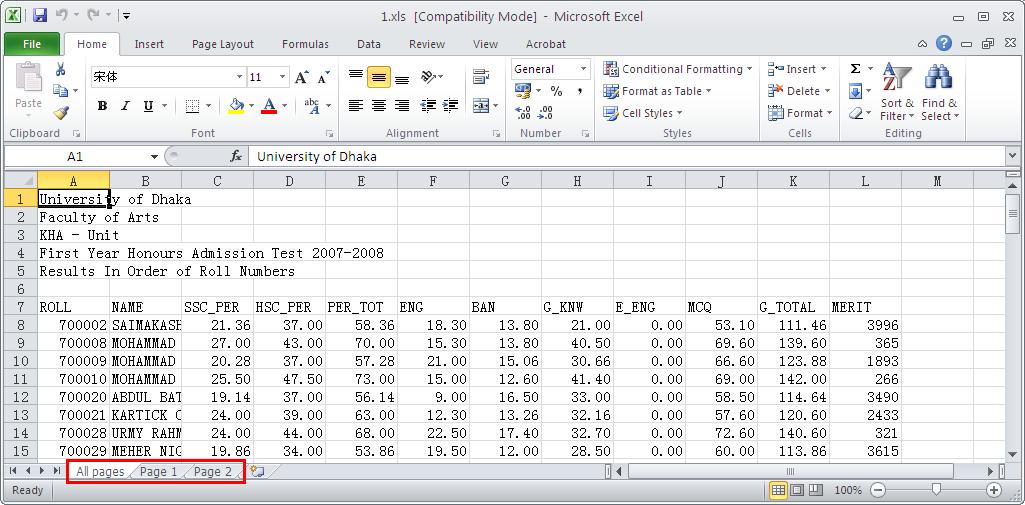
Figure 2
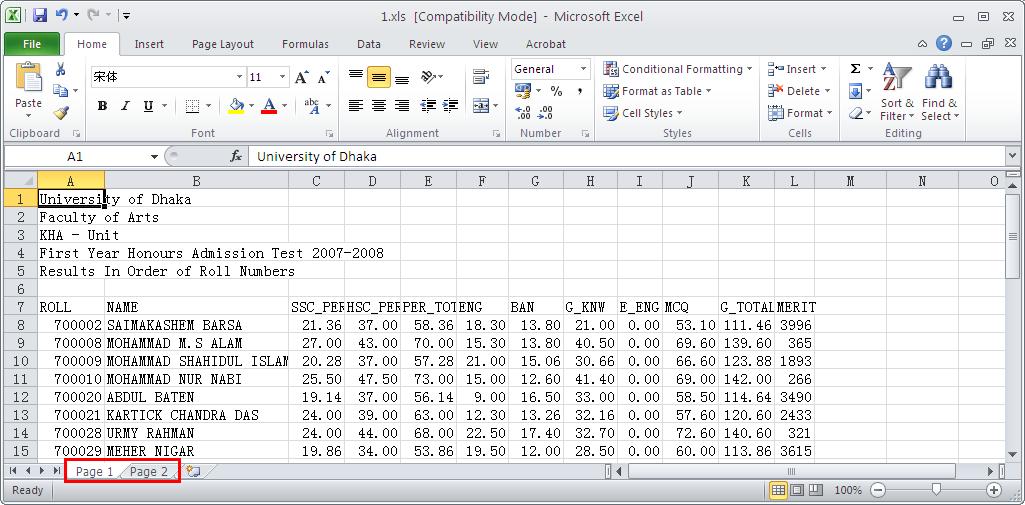
Figure 3
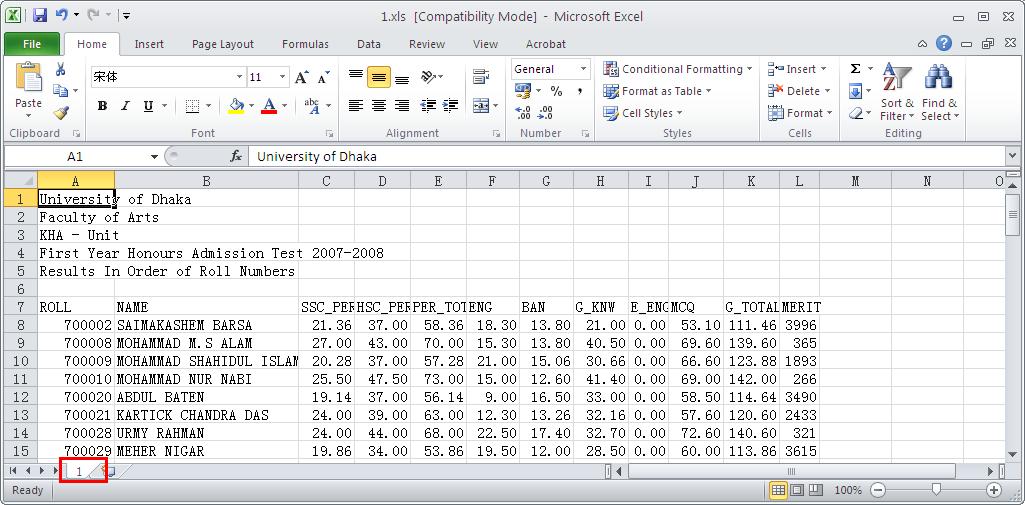
Figure 4
Free download Scan to Excel OCR Converter
 VeryPDF Cloud OCR API
Web to PDF Converter Cloud API
HTML to Image Converter Cloud API
Free Online PDF Toolbox
VeryPDF Cloud OCR API
Web to PDF Converter Cloud API
HTML to Image Converter Cloud API
Free Online PDF Toolbox  Free Online Advanced PDF Converter
Free Online PDF Compressor
Free Online PDF Splitter
Free Online DOCX to DOC Converter
Free Online Word to PDF Editor
Free Online ShareFile
Free Online RSS Feed to Email
Free Online Advanced PDF Converter
Free Online PDF Compressor
Free Online PDF Splitter
Free Online DOCX to DOC Converter
Free Online Word to PDF Editor
Free Online ShareFile
Free Online RSS Feed to Email
 Free Online Web Site to PDF Maker
Free Online URL to PDF Converter
Free Online PDF to Word Converter
Free Online PDF to Image Converter
Free Online URL to Image Converter
Free Online Image Converter
Free Online DOC to PDF Converter
Free Online OCR Converter
Free Online PDF Merger
Free Online PDF Stamper
Free Online PDF Page Resizer
Free Online Web Site to PDF Maker
Free Online URL to PDF Converter
Free Online PDF to Word Converter
Free Online PDF to Image Converter
Free Online URL to Image Converter
Free Online Image Converter
Free Online DOC to PDF Converter
Free Online OCR Converter
Free Online PDF Merger
Free Online PDF Stamper
Free Online PDF Page Resizer
 Free Online Photo Slideshow
Free Online File Converter
Free Online Photo Slideshow
Free Online File Converter  Online PDF to Excel Converter
Online PDF to Excel Converter





 Video Demo
Video Demo



 You may like these products
You may like these products