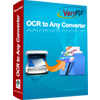Image to OpenOffice OCR Converter
To convert image to OpenOffice document, you should convert image to Excel with the help of Image to OpenOffice OCR Converter and then open the Excel document with OpenOffice program. You can convert image to OpenOffice document accurately in a short time if the resolution of original image is high enough. The application can recognize six kinds of languages with OCR (Optical Character Recognition) technology. In other word, if there are many English characters in the scanned image file, the application can recognize them easily and convert them to editable Excel document.
Image to OpenOffice OCR Converter is free to be downloaded and evaluated via clicking here. After the free evaluation, you can buy a single-user personal license to obtain the full functions of the application. There are four other licenses for your choice, please click here to purchase any one you need.
You can get the acquaintance of the application by seeing Figure1 which shows the main window form of Image to OpenOffice OCR Converter. The buttons “Add File (s)”, “Remove”, “Remove All” are used to add or remove scanned image files in or from the file list which locates on the left of the window form. If you want to add files, you can also drag all image files or PDF documents into the list from your computer or right click the mouse in the list and choose the option “Add files”.
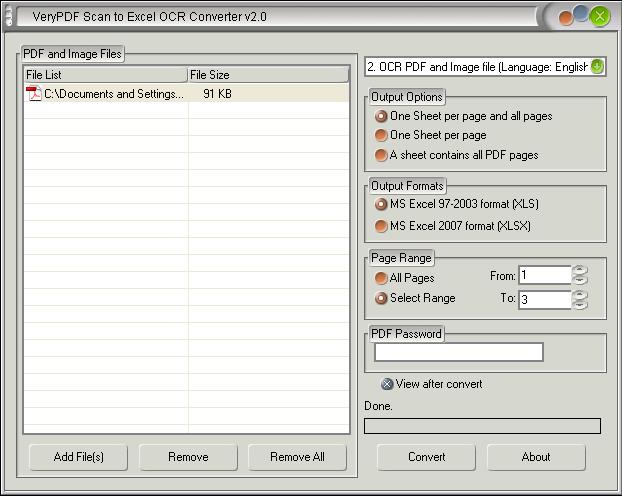
Figure 1
Please follow the steps below to convert image to OpenOffice document.
(1) Choose a right language related to the original file, which is supported by the application in the combo box in top right corner of the interface.
(2) Select an output layout for newly created Excel document in "Output Options" group box. There are three one for your choice.
(3) According to your needs, you can choose anyone of the output format in "Output Formats" group box.
(4) You'd better check the option "View after convert", which can make your work more convenient.
(5) Click "Convert" button to enter "Save As" dialog box and specify the path for target file.
(6) Click "OK" button to run the conversion from image to OpenOffice.
A new Excel document will come out itself in no time. It is deserved to be mentioned that the conversion speed depends on the original file size and the computer configuration.
After that, please open the Excel document with OpenOffice program, please see Figure2.
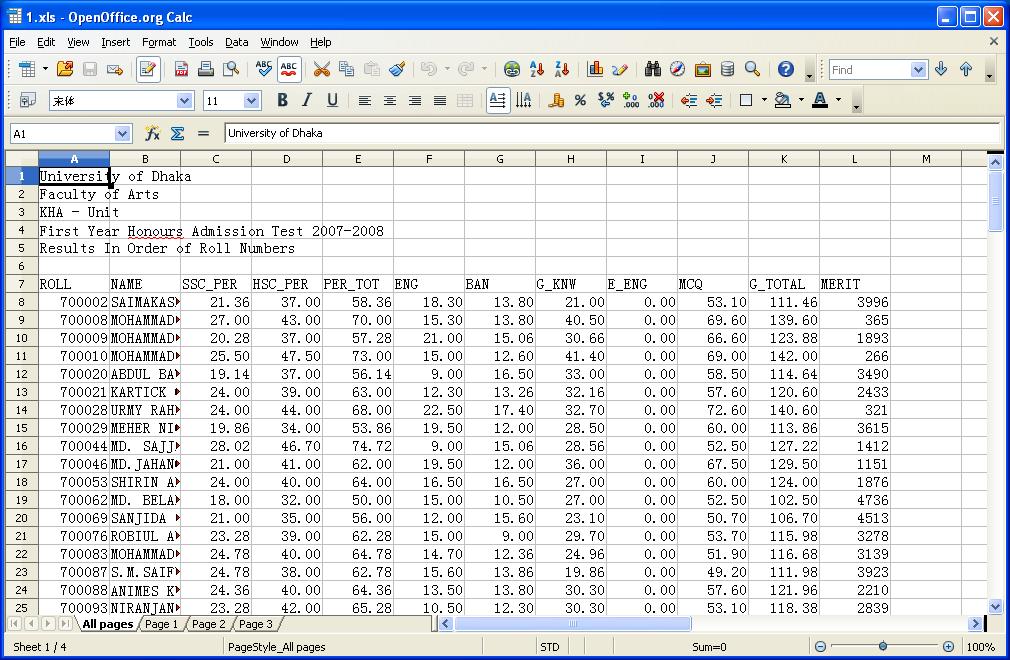
Figure 2
Features of Image to OpenOffice OCR Converter
 VeryPDF Cloud OCR API
Web to PDF Converter Cloud API
HTML to Image Converter Cloud API
Free Online PDF Toolbox
VeryPDF Cloud OCR API
Web to PDF Converter Cloud API
HTML to Image Converter Cloud API
Free Online PDF Toolbox  Free Online Advanced PDF Converter
Free Online PDF Compressor
Free Online PDF Splitter
Free Online DOCX to DOC Converter
Free Online Word to PDF Editor
Free Online ShareFile
Free Online RSS Feed to Email
Free Online Advanced PDF Converter
Free Online PDF Compressor
Free Online PDF Splitter
Free Online DOCX to DOC Converter
Free Online Word to PDF Editor
Free Online ShareFile
Free Online RSS Feed to Email
 Free Online Web Site to PDF Maker
Free Online URL to PDF Converter
Free Online PDF to Word Converter
Free Online PDF to Image Converter
Free Online URL to Image Converter
Free Online Image Converter
Free Online DOC to PDF Converter
Free Online OCR Converter
Free Online PDF Merger
Free Online PDF Stamper
Free Online PDF Page Resizer
Free Online Web Site to PDF Maker
Free Online URL to PDF Converter
Free Online PDF to Word Converter
Free Online PDF to Image Converter
Free Online URL to Image Converter
Free Online Image Converter
Free Online DOC to PDF Converter
Free Online OCR Converter
Free Online PDF Merger
Free Online PDF Stamper
Free Online PDF Page Resizer
 Free Online Photo Slideshow
Free Online File Converter
Free Online Photo Slideshow
Free Online File Converter  Online PDF to Excel Converter
Online PDF to Excel Converter



 Relative Products
Relative Products




 You may like these products
You may like these products