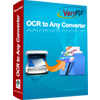Scanned Image to Excel Converter
If there is a useful table in a scanned image or a scanned PDF document and you want to make it to editable Excel document. How to do? You may want to newly create an Excel document and type all contents in the document following the one in the image. In essence, it is not a good idea because it will cost you a lot of time if the table is hard to create and there are many characters. So the application Scanned Image to Excel Converter can help you resolve this problem.
You can use Scanned Image to Excel Converter to convert image to editable Excel document. With the best OCR (Optical Character Recognition) technology in the market, the application can recognize six kinds of languages in the original image file and convert them to an editable Excel document without information loss if the resolution of original image is high enough.
Scanned Image to Excel Converter is free for trial and you can download it via clicking here. If you need the full function version, please buy a registration key for the single-user personal license, single-user commercial license, multi-user personal license, multi-user commercial license or site license.
The main interface in Figure1 can give you the acquaintance to Scanned Image to Excel Converter. There is a table locating on the left of the interface, which is used to list all the image files to be converted. You can add images by clicking “Add File(s)” button or dragging the image files into the table from your computer. Right clicking the mouse in the list and choosing “Add files” option is another way to realize the same function. You can also remove image file one by one by clicking on “Remove” button or remove all the files at a time by clicking “Remove All” button.
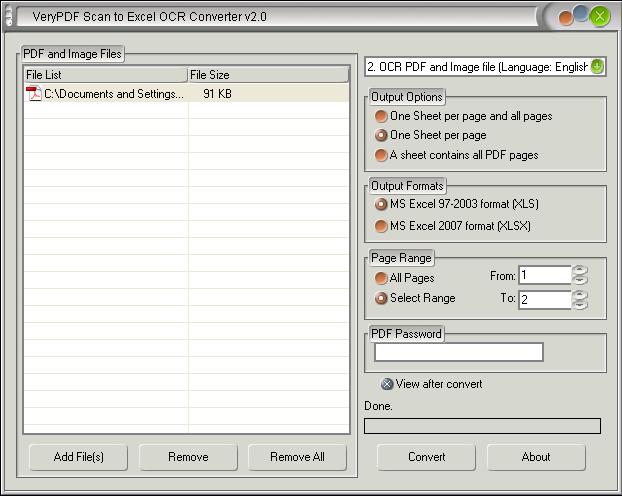
Figure 1
There are one combo box and four group boxes on the right of the interface. In the combo box in the top right corner, 7 options are selectable. Before the conversion from scanned image to Excel, you should judge which kind of language is in original image file, then choose the related option in the combo box. In "Output Options" group box, you can choose any one from the three options according to your needs. The application supports two kinds of output formats: "MS Excel 97-2003 format (XLS)" and "MS Excel 2007 format (XLSX)" and you can choose one. If you need to browse the target file at the first time after the conversion from scanned image to Excel, please check "View after convert" option, which can help you browse the document automatically.
Please click "Convert" button to open "Save As" dialog box and specify a suitable location for new Excel document on your computer. Then click "OK" button to run the conversion. It will come to the end several seconds later.
Please see the comparison of original image and newly created Excel document in Figure2 and Figure3.
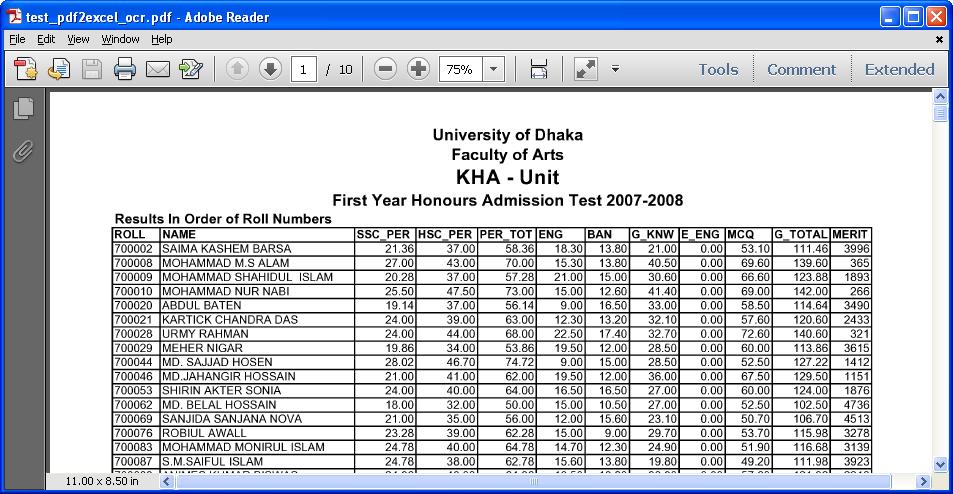
Figure 2
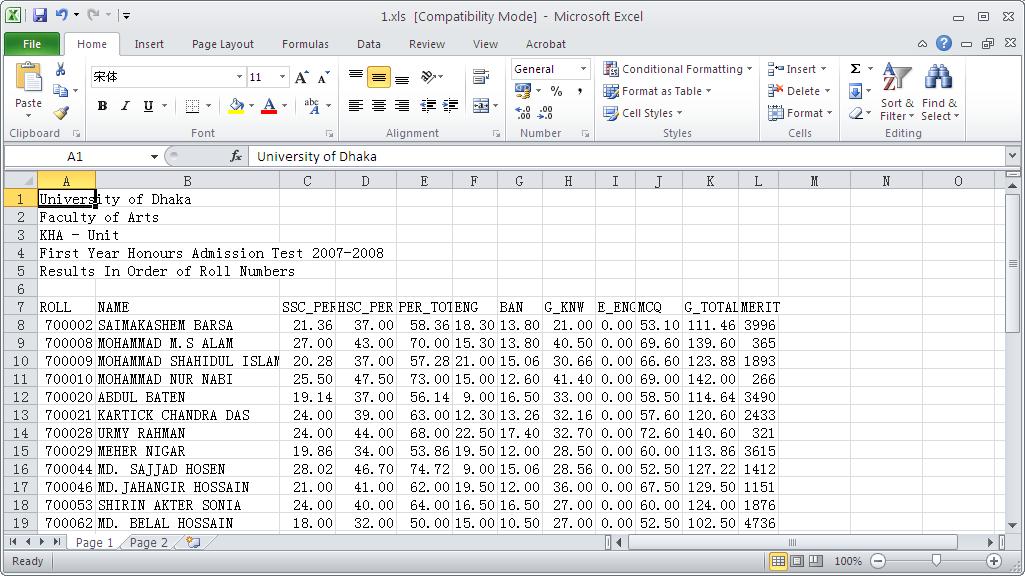
Figure 3
Features of Scanned Image to Excel Converter
 VeryPDF Cloud OCR API
Web to PDF Converter Cloud API
HTML to Image Converter Cloud API
Free Online PDF Toolbox
VeryPDF Cloud OCR API
Web to PDF Converter Cloud API
HTML to Image Converter Cloud API
Free Online PDF Toolbox  Free Online Advanced PDF Converter
Free Online PDF Compressor
Free Online PDF Splitter
Free Online DOCX to DOC Converter
Free Online Word to PDF Editor
Free Online ShareFile
Free Online RSS Feed to Email
Free Online Advanced PDF Converter
Free Online PDF Compressor
Free Online PDF Splitter
Free Online DOCX to DOC Converter
Free Online Word to PDF Editor
Free Online ShareFile
Free Online RSS Feed to Email
 Free Online Web Site to PDF Maker
Free Online URL to PDF Converter
Free Online PDF to Word Converter
Free Online PDF to Image Converter
Free Online URL to Image Converter
Free Online Image Converter
Free Online DOC to PDF Converter
Free Online OCR Converter
Free Online PDF Merger
Free Online PDF Stamper
Free Online PDF Page Resizer
Free Online Web Site to PDF Maker
Free Online URL to PDF Converter
Free Online PDF to Word Converter
Free Online PDF to Image Converter
Free Online URL to Image Converter
Free Online Image Converter
Free Online DOC to PDF Converter
Free Online OCR Converter
Free Online PDF Merger
Free Online PDF Stamper
Free Online PDF Page Resizer
 Free Online Photo Slideshow
Free Online File Converter
Free Online Photo Slideshow
Free Online File Converter  Online PDF to Excel Converter
Online PDF to Excel Converter



 Relative Products
Relative Products




 You may like these products
You may like these products