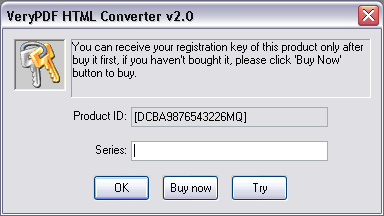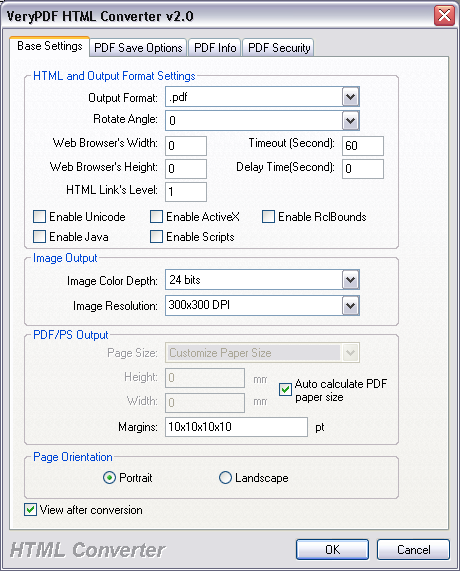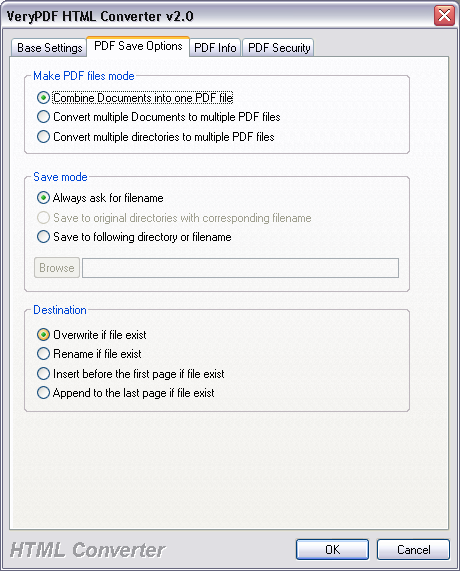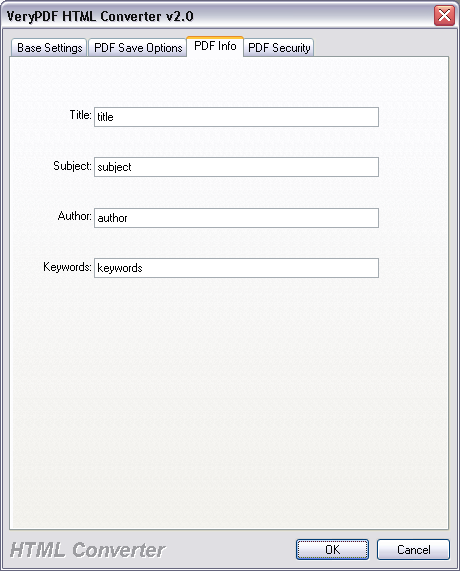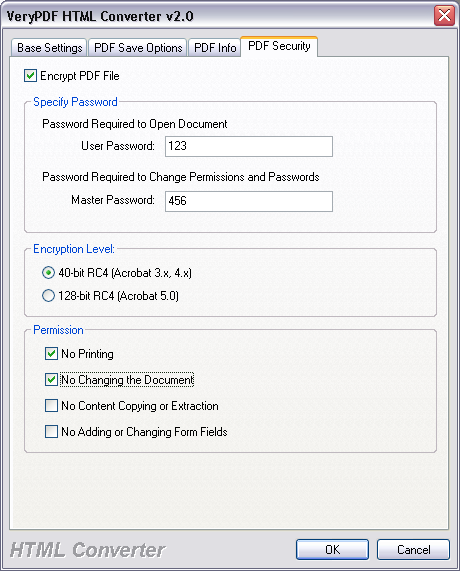VeryPDF HTML
Converter user manual
VeryPDF HTML Converter is a powerful
HTML conversion product. It allows you to create previews or thumbnails of web
pages in a number of different formats, such as TIF, TIFF, JPG, JPEG, GIF, PNG,
BMP, PCX, TGA, JP2 (JPEG2000), PNM, etc. It also allows you to convert web pages
to PDF, PS (postscript), WMF, EMF vector formats.
VeryPDF HTML Converter doesn't depend on print drivers it renders web
pages quickly and accurately. VeryPDF HTML Converter is the right HTML converter
solution to be setup on web-servers, used from service, launched within other
programs from the command line. With VeryPDF HTML Converter, you can also use
batch converting if you deal with large amount of files.
Key Benefits:
- Standalone software, Adobe Acrobat and
Reader NOT required!
- Don't depend on any Printer Driver
products.
- Support entire website to PDF and PS
conversion, create a multi-page PDF or PS file for all pages of a website
automatically.
- Integrate high-volume batch conversion
into your server-based application or workflow.
- Convert HTML and Web pages to text files.
- Smallest PDF file size within conversion.
- It is convenient and easy to operate, and
documents can be directly dragged from Windows Explorer and converted fast.
- Support sorting on file name when
conversion in batch.
- Support single file process, single
directory process, multi-level directory process and many other process way.
- In the case of batch conversion, several
document files can be merged to create a single PDF file, or each document
file be converted into a PDF file.
- Password protection for PDF files with 40
or 128 bit encryption.
- Create "owner password" and "user
password" protected PDF file.
- Automatically open PDF file after
creation.
- Set the document title, subject, author
and keywords options.
- Support monitor multiple directories.
- Support wildcard character, for example:
*.html, a*.htm, *.emf, *.wmf etc.
- Support color depth and resolution
settings within document to image conversion.
- Use command line versions in batch and
unattended operations.
- VeryPDF HTML Converter produces PDF
documents that are fully text searchable in Adobe Reader.
- Convert a batch of HTML documents located
in a Folder using a file filter (such as *.html).
- Monitor a selected Folder for automatic
batch conversion of any HTML documents found.
- VeryPDF HTML Converter for Windows
includes Windows 32 bit command line (console) and a Windows interactive
"GUI" standalone implementation.
- VeryPDF HTML Converter can also be used by
Web-based applications to convert HTML, RTF, WMF, EMF files to PDF, PS
(Postscript), TXT, TIF, TIFF, JPG, JPEG, GIF, PNG, BMP, WMF, EMF, PCX, TGA,
JP2, PNM dynamically at real time.
- Merge multiple PDF files into a PDF file.
- Support Win98/ME/NT/2000/XP platforms.
- Merge from text file, a text file which
contains file names to be merged, one file name per line.
- Support 0, 90, 180, 270 angle for PDF, PS
and image formats conversion.
- Adjust web browser window's width and
height to adjust the HTML contents automatically.
- Support Timeout and Time Delay for HTML
Conversion.
- Enable/Disable unicode, java, ActiveX,
Scripts, EMF's rclBound within HTML Conversion.
- Customize paper size for HTML to PDF
conversion.
- Set page orientation (Portrait or
Landscape) for HTML Conversion.
- Support frames within Web pages or HTML
files.
- Smart pagination of produced PDF files.
- Auto adjust PDF or content width if
necessary.
- Preserve hyperlinks within HTML to PDF
conversion.
- Rewrite links in local HTML files if
necessary.
- Support page breaks.
Screen Shots:
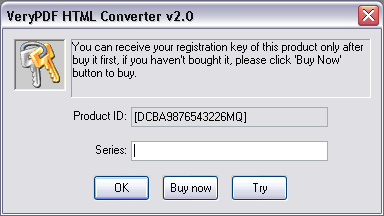
The demo version of VeryPDF HTML Converter is a
fully functional product with all features required for testing available. After
you are convinced that the program fits your needs, you are strongly encouraged
to purchase and register your copy of the software by acquiring a personal
unlock key, the demo version has watermark in the generated PDF, PS, TIFF, JPEG,
PCX, BMP, etc. files. In your evaluate period, you may click "Try" button to
evaluate
this software.

Main GUI Interface:
Add File(s): Add document files into file list.
Setting: Set conversion options.
Start: Start to convert document files.
Move Up: Adjust file's order with previous item.
Move Down: Adjust file's order with next item.
Close: Exit VeryPDF HTML Converter software.
Register: Input your registration key into HTML Converter, then you can
use it without any limitation.
View Documents: View selected documents.
Delete Selected Items: Delete the selected items from the file list.
Delete All items: Remove all document files from file list.
View Conversion Log: View the log file for the conversion.
Tip:
1.You may click File List Header to sort the file's order in the generated PDF
file.
2.Drag and drop files from Windows Explorer.
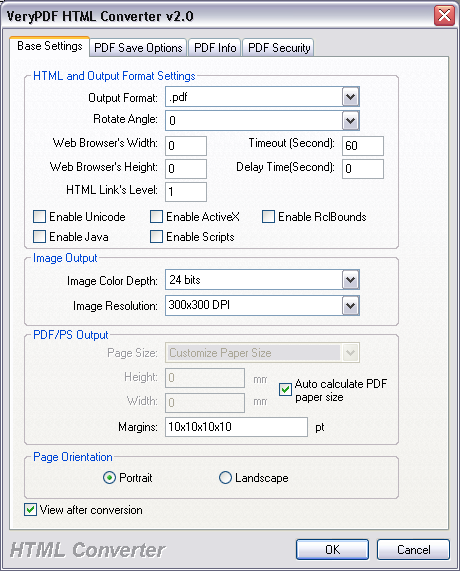
Base Setting options:
Output format: Select a format for batch output.
Rotate angle: Rotate pages within conversion.
Web browser's width/height: set the width and height the Web Browser
control, if Width/height is 0, then use the full width/height of the html page.
The browser window size will affect the html document size in some way.
Timeout: The time out value in seconds for HTML Converter. Using this to
avoid hang.
Delay Time: The time value in seconds to wait after a html document is
downloaded. Sometimes, a page contains ActiveX like flash, which takes some time
to initialize. This method can be used to control the timing to capture the
content of the dynamic embeded objects.
HTML Link's Level: Convert HTML and its sub-pages to other formats.
Enable Unicode: Enable Unicode for HTML to EMF and EMF to PDF/PS
Conversion.
Enable ActiveX: Determine if ActiveX is enabled on the html page.
Enable RclBounds: Use rclBounds to instead of rclFrame within HTML to EMF
and EMF to PDF/PS Conversion.
Enable Java: Determine if Java is enabled on the html page.
Enable Scripts: Determine if Script is enabled on the html page.
Image Color Depth: Set the color depth for the image formats (TIFF, JPEG,
PCX, BMP, etc.) within conversion.
Image Resolution: Set the DPI resolution for the image formats (TIFF,
JPEG, PCX, BMP, etc.) within conversion.
Page Size: Set the paper size for PDF output.
Height/Width: Set paper height and width for Customize Paper Size.
Auto calculate PDF paper size: Calculate the PDF paper size
automatically.
Margins: Set paper margins for Left, Top, Right, Bottom sides.
Portrait/Landscape: Set the page orientation for PDF output.
View after conversion: View PDF file as soon as it be created.
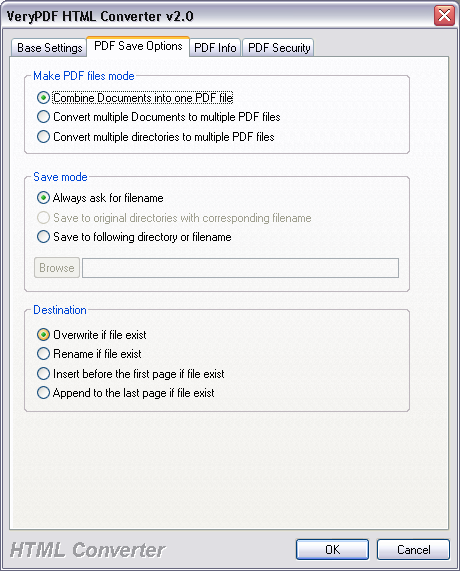
Save PDF Mode:
Combine Documents into one PDF file: Combine all files which in the file list
into one PDF file.
Convert multiple Documents to multiple PDF files: Convert to PDF files for each
image file.
Convert multiple directories to multiple PDF files: Convert to PDF files for
each directory.
Always ask for filename: Always require user input the PDF filename.
Save to original directories with corresponding filename: The PDF file be
generated in the original directory.
Save to following directory or filename: Special the output filename or file
path.
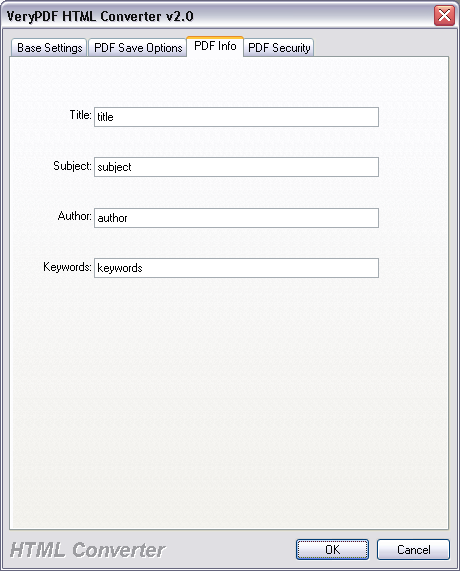
Set PDF information:
Set Title, Subject, Author, Keywords information into created PDF file.
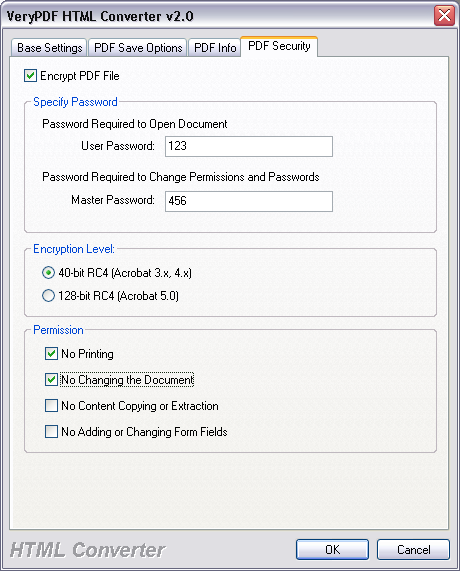
Set security options to the generated PDF file.
---------------------------
Technical Support:
If you have any technical questions, suggests,
bug reports, please contact us (http://support.verypdf.com/).
 VeryPDF Cloud OCR API
Web to PDF Converter Cloud API
HTML to Image Converter Cloud API
Free Online PDF Toolbox
VeryPDF Cloud OCR API
Web to PDF Converter Cloud API
HTML to Image Converter Cloud API
Free Online PDF Toolbox  Free Online Advanced PDF Converter
Free Online PDF Compressor
Free Online PDF Splitter
Free Online DOCX to DOC Converter
Free Online Word to PDF Editor
Free Online ShareFile
Free Online RSS Feed to Email
Free Online Advanced PDF Converter
Free Online PDF Compressor
Free Online PDF Splitter
Free Online DOCX to DOC Converter
Free Online Word to PDF Editor
Free Online ShareFile
Free Online RSS Feed to Email
 Free Online Web Site to PDF Maker
Free Online URL to PDF Converter
Free Online PDF to Word Converter
Free Online PDF to Image Converter
Free Online URL to Image Converter
Free Online Image Converter
Free Online DOC to PDF Converter
Free Online OCR Converter
Free Online PDF Merger
Free Online PDF Stamper
Free Online PDF Page Resizer
Free Online Web Site to PDF Maker
Free Online URL to PDF Converter
Free Online PDF to Word Converter
Free Online PDF to Image Converter
Free Online URL to Image Converter
Free Online Image Converter
Free Online DOC to PDF Converter
Free Online OCR Converter
Free Online PDF Merger
Free Online PDF Stamper
Free Online PDF Page Resizer
 Free Online Photo Slideshow
Free Online File Converter
Free Online Photo Slideshow
Free Online File Converter  Online PDF to Excel Converter
Online PDF to Excel Converter