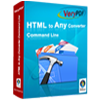Office to Image Converter
Office to Image Converter is a useful application which is designed for converting Office to Image in batch. With the application, the users are enabled to resize the image by inputting width and height, control the image quality by setting the image color depth.
Please download free trial version of Office to Image Converter by clicking here. If you want to use the full function after free evaluation, you can buy a single-user personal license for the application. Singe-user commercial license, multi-user personal license, multi-user commercial license and site license can also be purchased here.
The UI of Office to Image Converter in Figure1 is given for your better understanding of this application. You can see there is a file list locates in the middle, which is used to list the all the Office documents to be converted. There are some buttons on the right. “Add files” is used to add Office files to the list from the computer. “Add folder” is for adding all files in one folder. “Remove files” is for removing some files out of the table list. “Clear files” is just for removing all the files from the list.
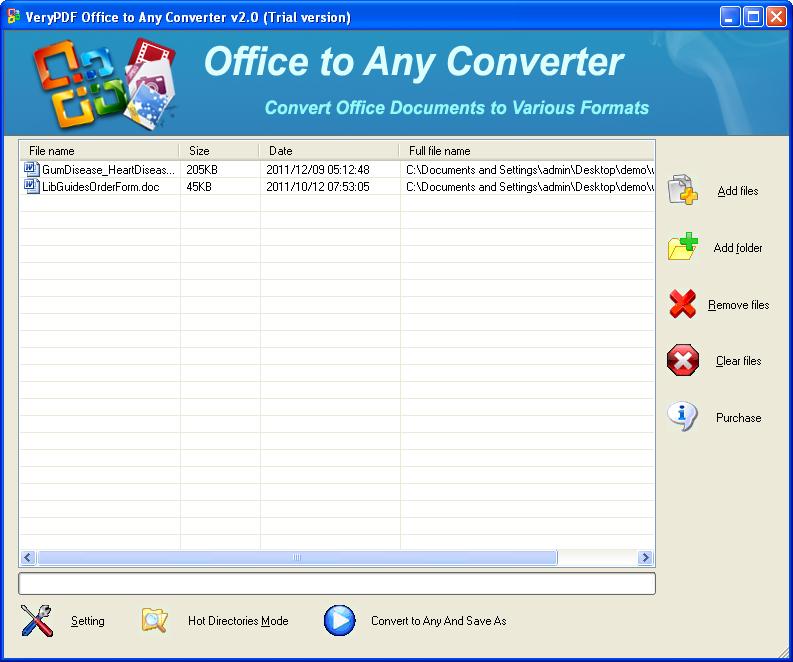
Figure 1
Please see the details about converting Office to image in following contents.
(1) Please click "Setting" button then a window named as "Option" will pop up. Please see it in Figure2.
(2) Click the "Basic Setting" Tab and check the "Use MS Office for conversion" option box. Check any check boxes below and set your options. Choose the output format as any kind of image format you need, such as ".JPG".
(3) If you need to set the image quality or image size, please click "Image Setting" sub tab. In "Set color depth" combo box, you can choose 1 Bit, 8 Bit or 24 Bit. In "Resize image" group box, you should input the width and height yourself.
(4) Click "OK" button.
(5) Click "Convert to Any and Save As" button in UI of Office to Image Converter and specify the location for the target files in popup "Browse for folder" window.
(6) Click "OK" button.
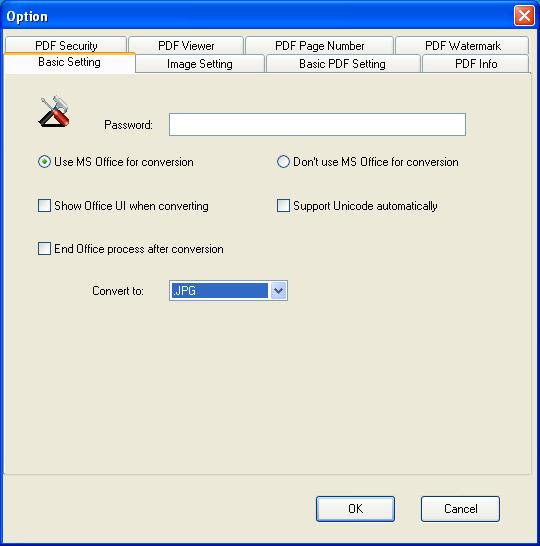
Figure 2
You will see a green progress bar appear at the bottom of UI of Office to Image Converter and it will disappear when the conversion from Office to image is completed. For checking the target file, please open the output directory.
Features of Office to Image Converter:
- All Windows platform are supported.
- Convert MS Office documents to image files.
- Output formats: PDF, PS, EPS, SWF, XPS, HPGL, PCL, TIF, PNG, JPG, BMP, GIF, TGA, PCX, EMF and WMF.
- Supply various compression methods for output TIFF format.
- Able to convert office documents to PDF files without MS Office installed.
- Support to set color depth and resize image when converting document to image.
 VeryPDF Cloud OCR API
Web to PDF Converter Cloud API
HTML to Image Converter Cloud API
Free Online PDF Toolbox
VeryPDF Cloud OCR API
Web to PDF Converter Cloud API
HTML to Image Converter Cloud API
Free Online PDF Toolbox  Free Online Advanced PDF Converter
Free Online PDF Compressor
Free Online PDF Splitter
Free Online DOCX to DOC Converter
Free Online Word to PDF Editor
Free Online ShareFile
Free Online RSS Feed to Email
Free Online Advanced PDF Converter
Free Online PDF Compressor
Free Online PDF Splitter
Free Online DOCX to DOC Converter
Free Online Word to PDF Editor
Free Online ShareFile
Free Online RSS Feed to Email
 Free Online Web Site to PDF Maker
Free Online URL to PDF Converter
Free Online PDF to Word Converter
Free Online PDF to Image Converter
Free Online URL to Image Converter
Free Online Image Converter
Free Online DOC to PDF Converter
Free Online OCR Converter
Free Online PDF Merger
Free Online PDF Stamper
Free Online PDF Page Resizer
Free Online Web Site to PDF Maker
Free Online URL to PDF Converter
Free Online PDF to Word Converter
Free Online PDF to Image Converter
Free Online URL to Image Converter
Free Online Image Converter
Free Online DOC to PDF Converter
Free Online OCR Converter
Free Online PDF Merger
Free Online PDF Stamper
Free Online PDF Page Resizer
 Free Online Photo Slideshow
Free Online File Converter
Free Online Photo Slideshow
Free Online File Converter  Online PDF to Excel Converter
Online PDF to Excel Converter



 Relative Products
Relative Products




 You may like these products
You may like these products